Using the playback features, 20 playing a tape, Pause for stop action – RCA VR613HF User Manual
Page 22: Frame advance (slow•f. adv button), Automatic tracking, Manual tracking
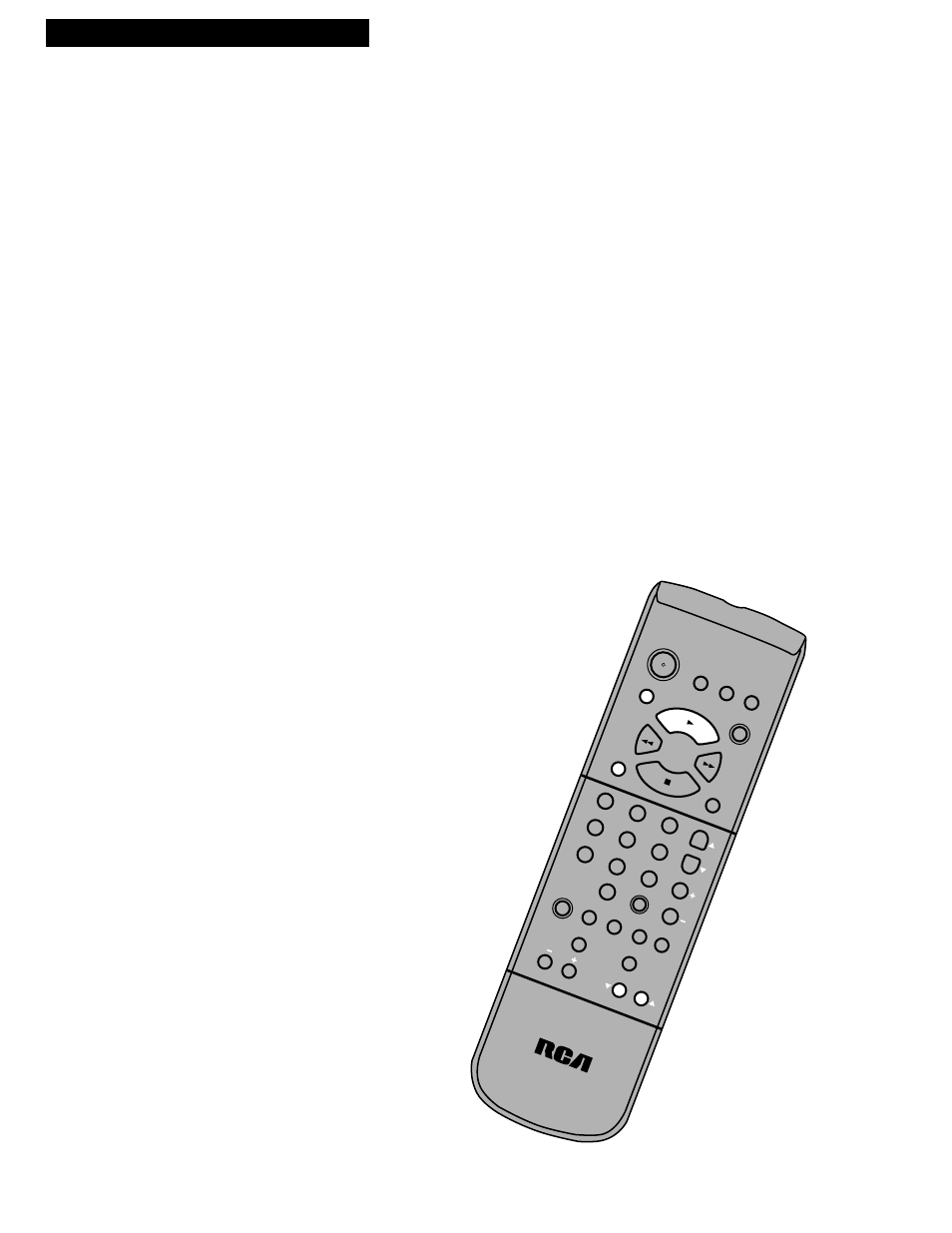
20
Playing a Tape
Using the Playback Features
PAUSE
SEARCH
SLOW•F.ADV
REC
STOP
POWER
FF
REW
PLAY
TV
CABLE
VCR
1
2
3
5
4
6
7
9
8
0
MENU
PREV CH
CLEAR
TRACKING
SPEED
INPUT
CHAN
VOL
MUTE
DISP
TV•VCR
Pause for Stop Action
This feature stops the tape in action and lets you examine the details of
the scene on the screen. Stop action works best for tapes recorded in
the SP or SLP speed.
1
. Press
PAUSE
on the remote or
PLAY•PAUSE
on the VCR
during playback to stop the action.
ll
appears in the VCR’s display panel.
2
. Press
TRACKING
up or down to reduce any jittering of the
picture.
3
. Press
PAUSE
or
PLAY
on the remote or
PLAY•PAUSE
on
the VCR to return to playback.
The VCR automatically switches from stop-action playback
to stop after a few minutes.
Frame Advance (SLOW•F. ADV Button)
Frame advance lets you view one stop-action frame after another.
Frame advance works best for tapes recorded in the SP or SLP speed.
1
. Press
PAUSE
or
PLAY
on the remote or
PLAY
•
PAUSE
on
the VCR to stop the action.
2
. Press SLOW
•
F. ADV
when you want to view the next
frame of the scene.
3
. Press
PAUSE
or
PLAY
on the remote or
PLAY
•
PAUSE
on
the VCR to resume normal playback.
Automatic Tracking
The VCR has automatic tracking which adjusts the picture when you
play a tape recorded on another VCR. Automatic tracking is turned on
when a tape is inserted or the VCR’s power is turned on.
Manual Tracking
Occasionally, you may need to manually adjust tracking on a tape
recorded on a different VCR or camcorder. Tracking is used when
playing a tape. It has no effect during recording.
When streaks or snow appear in the picture, press
TRACKING
