2 upgrade troubleshooting, Introduction, Upgrade via setup cd – RCA SpeedTouch 536 User Manual
Page 98: Upgrade troubleshooting, Chapter 6
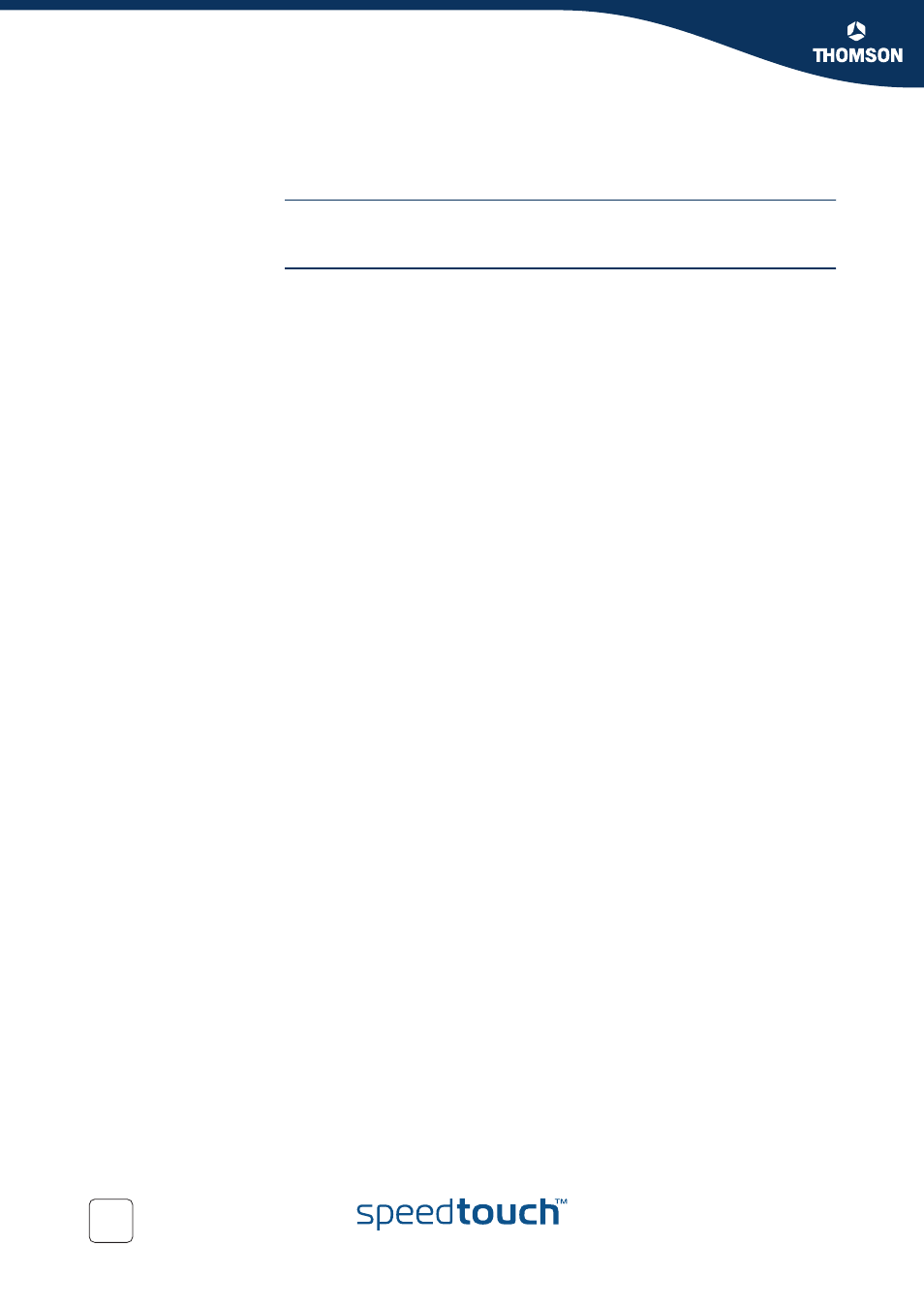
Chapter 6
Troubleshooting
E-DOC-CTC-20050429-0099 v1.0
90
6.1.2 Upgrade Troubleshooting
Introduction
While upgrading your SpeedTouch™ via the Upgrade Wizard on the Setup CD, you
might encounter one of following problems.
Upgrade via Setup CD
If the Upgrade Wizard in step
“ Upgrade procedure” on page 85
does not find any SpeedTouch™ on the network, an error window will appear, stating
your SpeedTouch™ has not been found.
In this case check that:
The SpeedTouch™ is turned on and fully initialised.
Your PC is correctly connected to the SpeedTouch™.
Your PC has a valid IP address. To check this in MS Windows:
1
In the Windows task bar, click Start.
2
Select Run...
3
Type cmd in the Open field.
4
Click OK. A black window will appear with a flashing cursor.
5
Type ipconfig and then press Enter.
6
Verify that your computer has a valid IP address, that is any address but
0.0.0.0.
No dedicated firewall device or router is placed between your PC and the
SpeedTouch™.
No personal firewall software is running on your PC.
To repeat the search for your SpeedTouch™, click Back or restart the wizard. As soon
as the wizard finds your SpeedTouch™, you can continue with the Upgrade Wizard.
