6 parental control, Parental control, Overview – RCA SpeedTouch 536 User Manual
Page 69: Configure, Content levels, Chapter 4
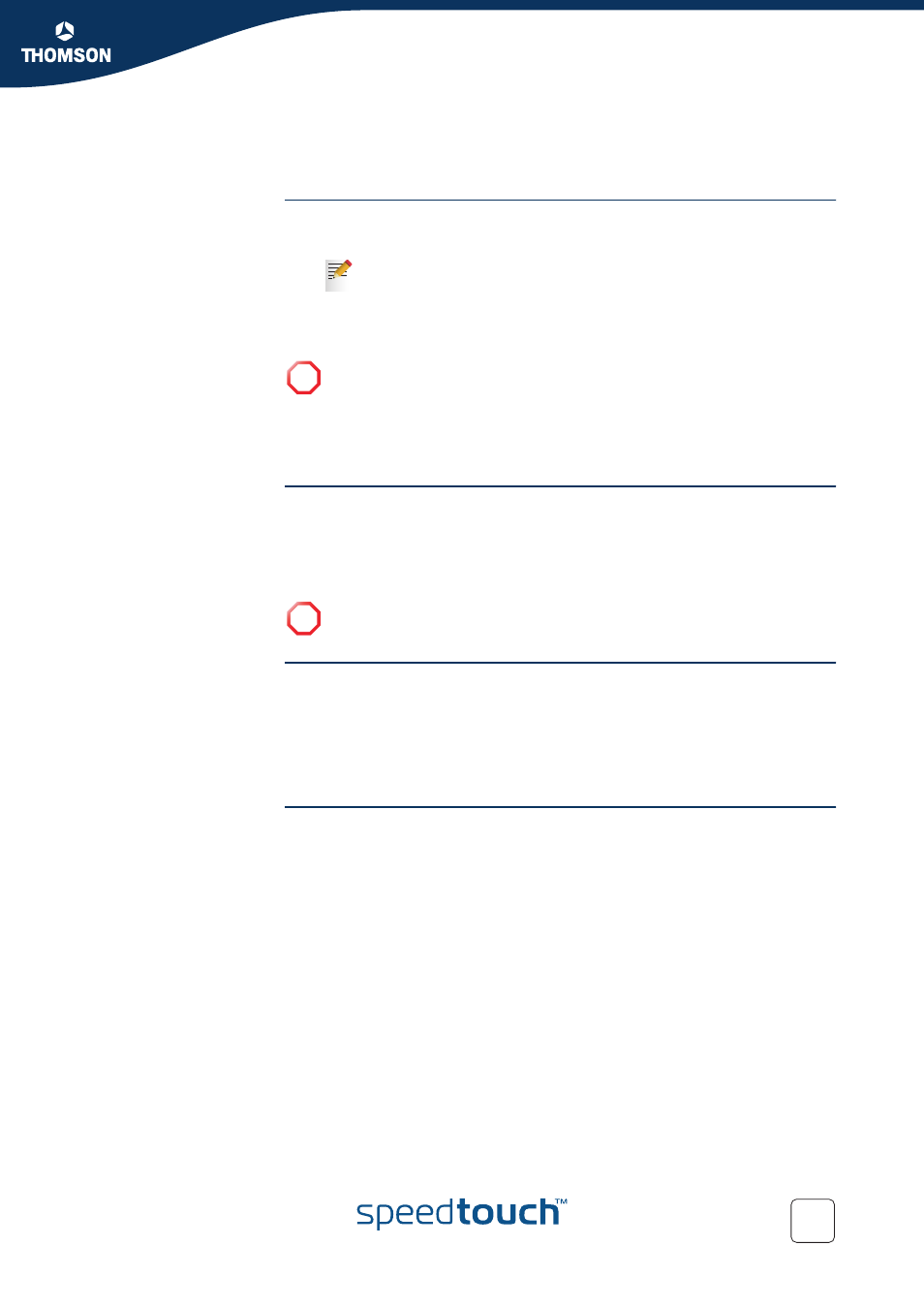
Chapter 4
SpeedTouch™ Web Interface
E-DOC-CTC-20050429-0099 v1.0
61
4.5.6 Parental Control
Parental Control
The SpeedTouch™ allows you to block/allow particular web sites:
Based on the web site’s URL.
Based on the web site’s content.
Redirect a web site to another web site.
Overview
The Overview page displays:
The current Address Based Filtering rules.
The current Content Based Filtering configuration.
To view which content types are blocked/allowed, click Details. For more
information, see
“4.5.8 Content Level” on page 65
.
Configure
The Configure page allows you to:
Deny access to a specific web site
Allow access to a specific web site
.
Configure content based filtering settings
.
Content levels
Following content levels are available:
All
:
Allow all categorized web sites.
Legal
:
Allow all except illegal, extreme, spam and spyware web sites.
Teenagers
:
Block illegal, adult, extreme, online ordering/gambling, spam and spyware web
sites.
Children
:
Only allow children-save web sites.
BlockAll
:
Block all categorized web sites.
As within a web site lots of references can be made to other URLs, it is
recommended to use this feature in combination with content based
filtering.
!
If your administrator account is configured as default user, make sure to
configure a password for this account or change the default user. Otherwise
users on your local network can surf to your SpeedTouch™ to disable your
filtering rules.
For more information, see
“4.5.13 User Management” on page 71
“4.5.15 Change Default User” on page 73
!
Address based filtering rules have priority over content based filtering
rules.
