Redirecting all web sites, Configure content based filtering settings, Chapter 4 – RCA SpeedTouch 536 User Manual
Page 71
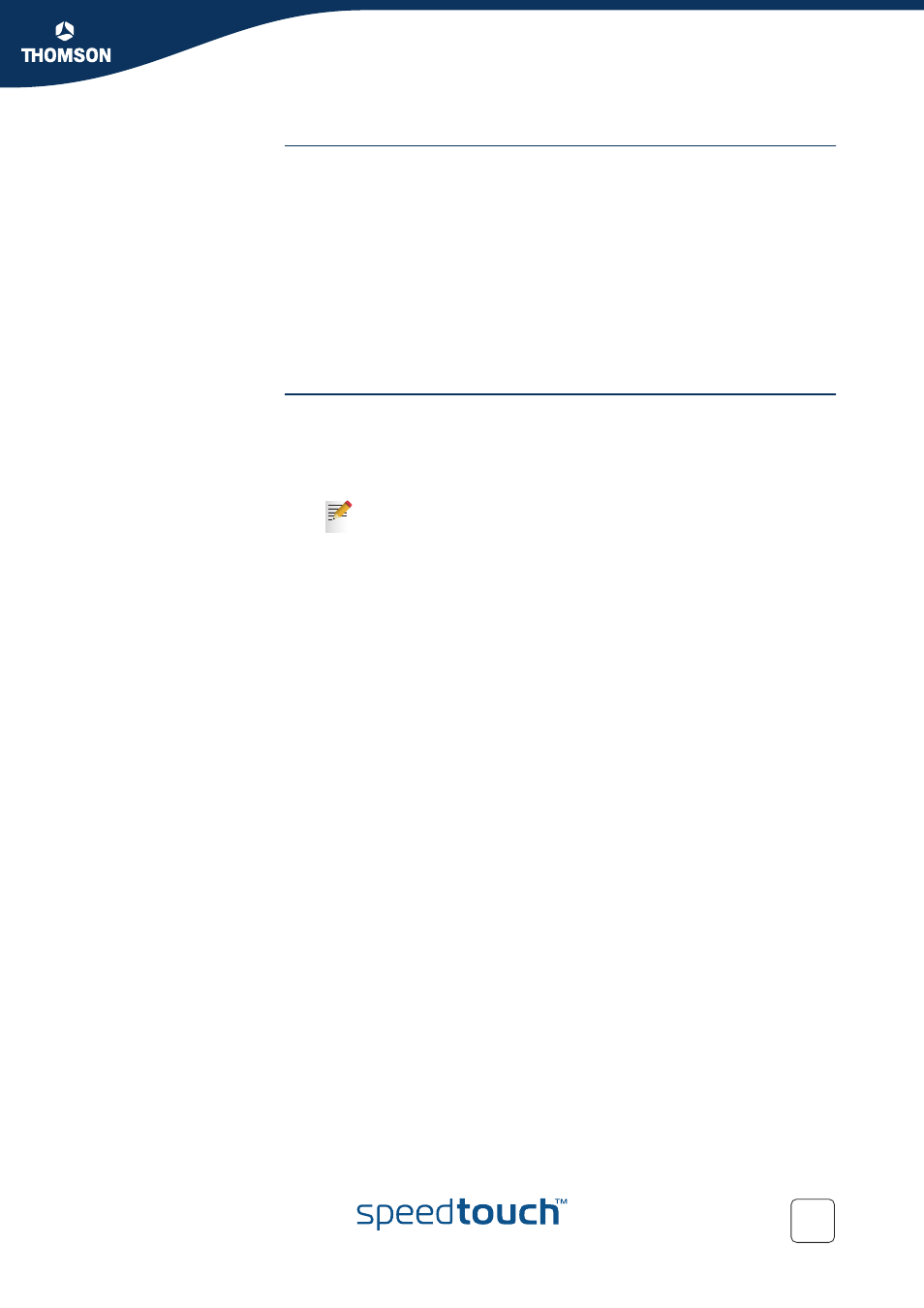
Chapter 4
SpeedTouch™ Web Interface
E-DOC-CTC-20050429-0099 v1.0
63
Redirecting all web
sites
Proceed as follows:
1
Type “*” in the Web Site box.
2
Click Redirect in the Action list.
3
Type the URL of the web site you want to redirect to (for example
“mycompany.com/internetpolicy.htm”) in the Redirect box.
4
Click Add.
5
Type the URL of the web site you want to redirect to (for example
“mycompany.com/internetpolicy.htm”) in the Web Site box.
6
Click Allow in the Action list.
7
Click Add.
Configure content
based filtering settings
Under Content Based Filtering you are able to:
Enable/disable content based filtering.
Allow/block uncategorized web sites.
Select a content level in the Content Level list.
To change a content level definition, click the Edit link of the content
level you want to change. For more information, see
