Ricoh 3232 User Manual
Page 54
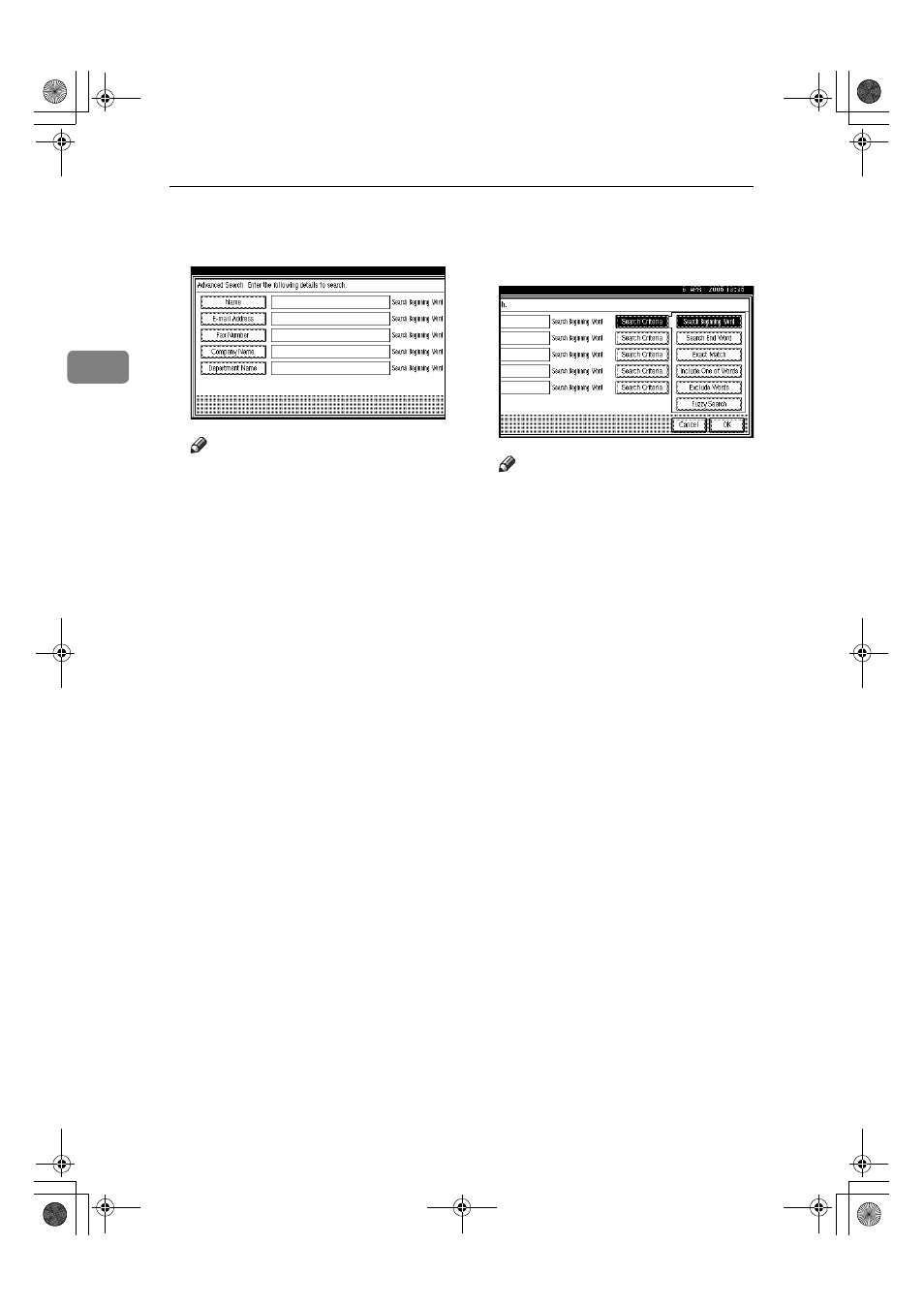
Faxing
46
2
GGGG
Enter a partial string for each search
condition.
Note
❒ Conditions (Name, E-mail Ad-
dress, Fax Number, Company
Name, and Department Name)
are those programmed in the
LDAP server.
❒ Press each condition to display
the entry field, where you enter
necessary information.
❒ You can add one additional
search condition for LDAP serv-
ers by specifying the Arbitrary
Search Condition under Pro-
gramming/Changing LDAP
Server under System Setting.
See Network Guide for the de-
tails.
❒ The string you enter in the
[Name]
condition field is read as
the first or last name, depending
on the administrative setting.
For example, to search for the
name “John Doe”, ask the sys-
tem administrator whether you
should enter “John” or “Doe”.
HHHH
Press [Search Criteria] for each con-
dition, and then select the search
criteria.
Note
❒ The meanings of the search cri-
teria are as follows:
• [Search Beginning Word]: Search
for strings that start with the
specified character.
Example) When searching
for “ABC”, enter “A”.
• [Search End Word]: Search for
strings that end with the
specified character.
Example) When searching
for “ABC”, enter “C”.
• [Exact Match]: Search for strings
that fully match the specified
character.
Example) When searching
for “ABC”, enter “ABC”.
• [Include One of Words]: Search
for strings that include the
specified character.
Example) When searching
for “ABC”, enter “A”, “B”, or
“C”.
• [Exclude Words]: Search for
strings that do not include
the specified character.
Example) When searching
for “ABC”, enter “D”.
• [Fuzzy Search]: Perform a fuzzy
search (ac co r ding to t he
searching method supported
by the LDAP server).
ThemisC1_Fax_GB-F_FM.book Page 46 Wednesday, November 24, 2004 7:09 PM
