Roland VS-700R User Manual
Page 13
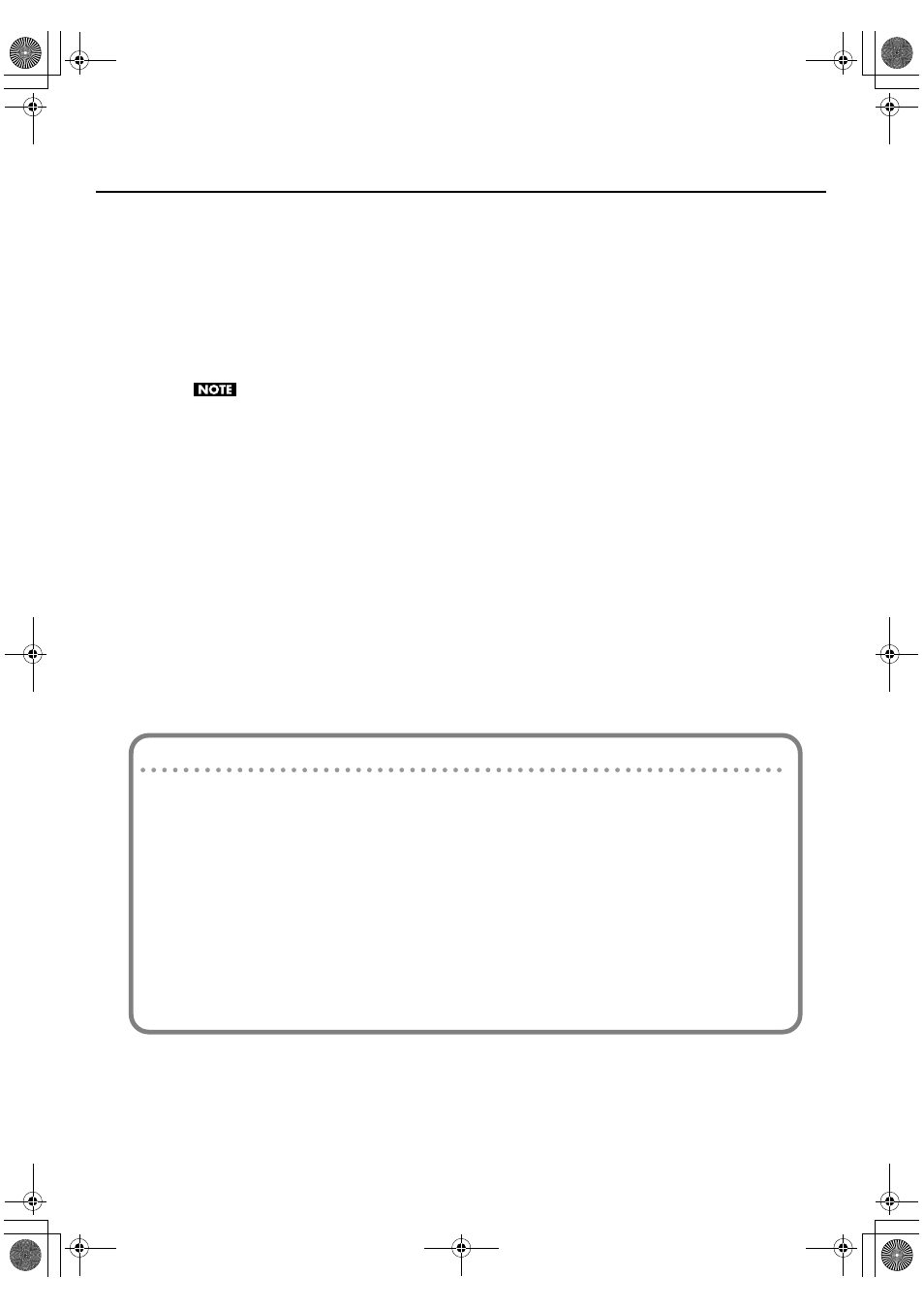
13
Connecting Two VS-700R I/O Units
3.
Connect the WORDCLOCK.
Use a BNC cable to connect the WORDCLOCK OUT connector of the first unit to the WORDCLOCK IN connector of the
second unit.
Set the audio clock source of the second unit to “Wordclock” (p. 20).
Now the audio clock of the second unit will be synchronized.
* A BNC cable is not included with this package.
4.
Start up SONAR.
The USB connectors to which you connect the two VS-700R I/O units must share the same USB controller within
your computer.
Otherwise, the audio ports of the second unit won't be recognized. If the audio ports of the second VS-700R I/O
unit are not displayed in SONAR, try reconnecting the USB cables of the two VS-700R I/O units to different
connectors on your computer, then quit and restart SONAR. Repeat this procedure until the audio ports of both
VS-700R I/O units are displayed.
Alternatively, you can connect the two VS-700R I/O units to a USB hub that is compatible with USB 2.0, and
connect the hub to your computer.
Regarding Monitoring
By connecting the direct monitor mixer output of the second VS-700R I/O unit to the first VS-700R I/O
unit, all inputs of the second I/O unit can be monitored from the first VS-700R I/O unit.
Example connections for monitoring
1.
Connect the second unit’s SUB OUT to the first unit’s INPUT 7/8.
2.
As the second unit’s direct monitor mixer output, select SUB.
3.
On the first unit, adjust the INPUT 7/8 input level.
You’ll hear the second unit’s direct monitor signal in the first unit’s direct monitor mixer output.
VS-700R_e1.book 13 ページ 2010年6月15日 火曜日 午後4時59分
