Using the advanced features, Fade/wipe effects, Advanced features – RCA CC6384/CC6394 User Manual
Page 82: Fader, Mosaic, 80 chapter 6, Fades, Fades in/out to a black screen, Video indicator power switch
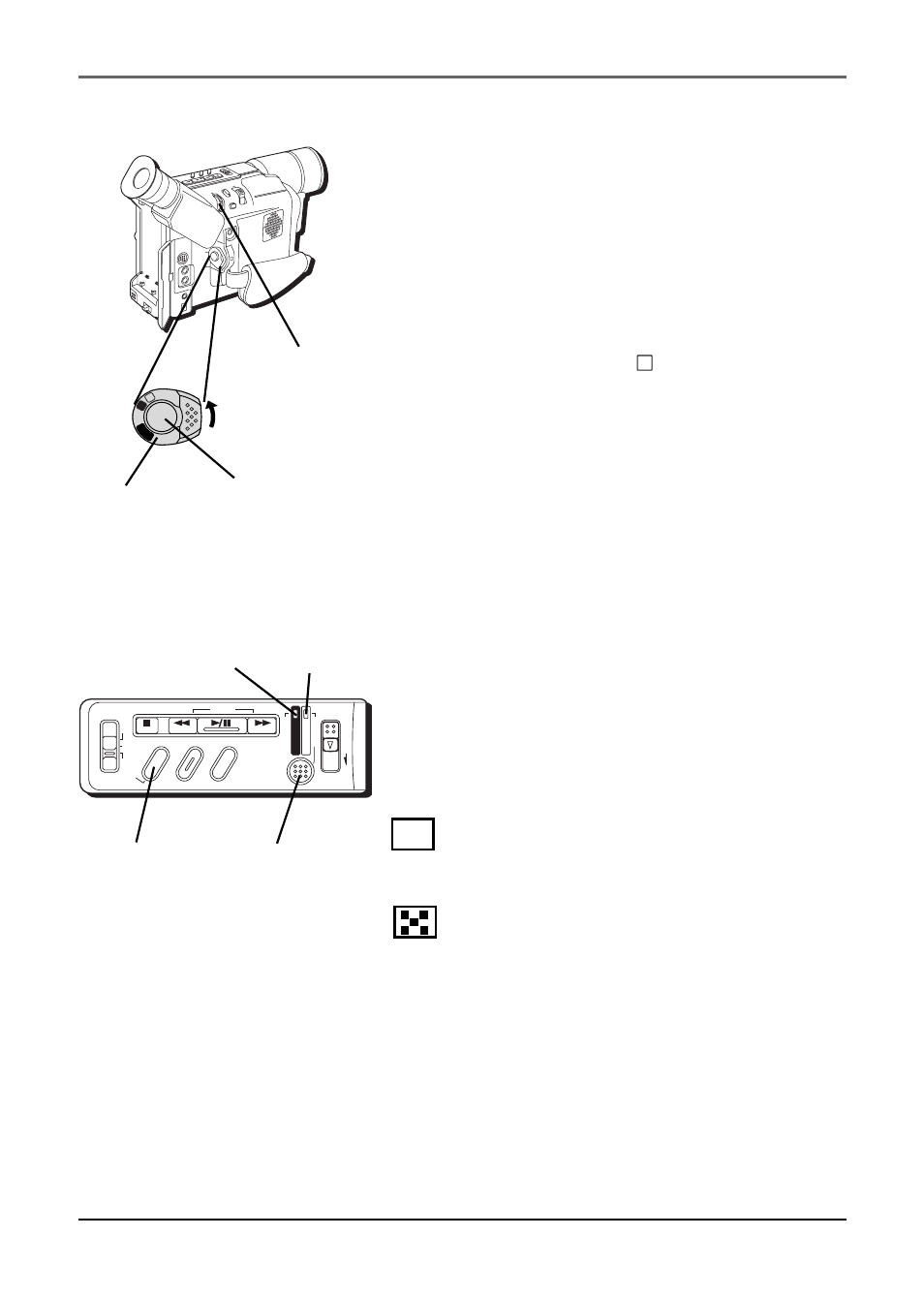
Advanced Features
80
Chapter 6
DSC
STOP
R
RETAKE
F
LIGHT
OFF AUTO ON
C
O
U
N
TE
R
R
/M
FA
D
E/
W
IP
E
P.
A
E
D
IG
IF
EC
T
CHARGE
VIDEO
REFRESH
EJECT
VIDEO
indicator
Power switch
MENU/BR
IGHT
/TRACKIN
G
SNAPSHO
T
VOL
STEA
DY P
IX/TB
C
+
+
DIGI
TAL
(DSC
IN/O
UT)
PL
AY
O
FF
A
M
ST
OP
R
RE
TA
KE
F
LIGHT
OFF AU
TO ON
COU
NTE
R R
/M
FAD
E/W
IPE
P. A
E
DIG
IFEC
T
A
M
PL
AY
O
FF
DSC
indicator
MENU
dial
REFRESH button
FADE/WIPE
button
Recording
Start/Stop
button
Using the Advanced Features
Fade/Wipe Effects
These effects let you make professional-looking
scene transitions. Fade-ins or wipe-ins work at
recording start, and fade-outs or wipe-outs work at
recording end.
1.
Set the Power switch to
M
(manual record).
2.
If the DSC indicator comes on, press REFRESH
for approximately 1 second to select VIDEO.
3.
Press FADE/WIPE repeatedly until the desired
mode’s name and icon appear.
(They are
displayed for approximately 2 seconds, then the
name disappears so that only the icon remains.)
4.
Press the Recording Start/Stop button to activate
fade-in/out or wipe-in/out.
5.
To cancel a fade or wipe, press FADE/WIPE
repeatedly until OFF appears. (OFF is displayed
for approximately 2 seconds and the fade/wipe
standby mode is cancelled.)
Fades
B
K
FADER
Fades in/out to a black screen.
MOSAIC
Gradually turns/returns the picture into/from a
mosaic pattern.
