Changing shading for shooting text (density) – Ricoh R1v User Manual
Page 57
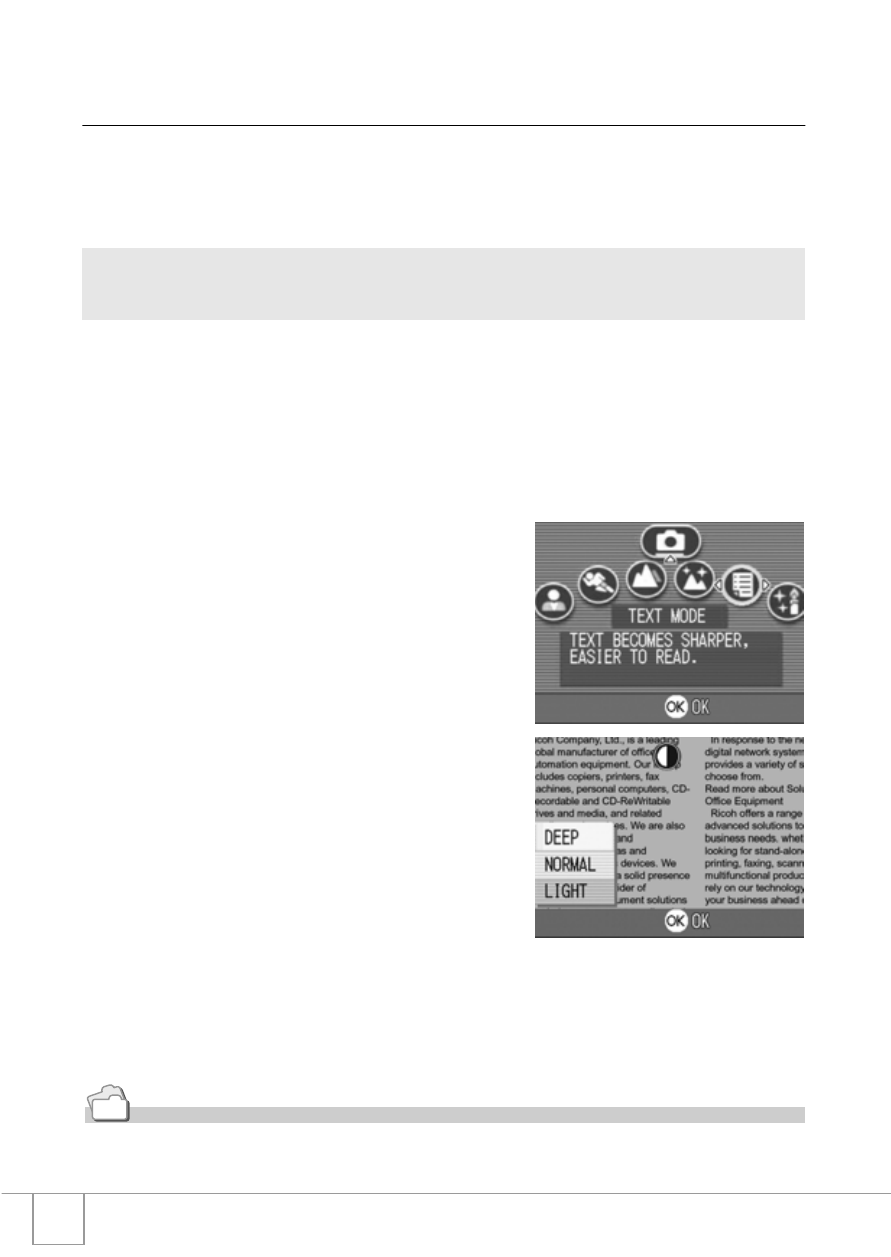
56
Changing Shading for Shooting Text
(DENSITY)
You can change the shading of text for shooting in Text Mode of
Scene Mode.
You can select from DEEP, NORMAL and LIGHT.
1.
Turn the Mode Selector to
5
5
5
5.
2.
Press the
!
!
!
! button.
The still image mode selection screen appears.
3.
Press the
"
"
"
" button to move to the SCENE menu.
4.
Press the
#$
#$
#$
#$ buttons to select the
text mode and then press the
O
O
O
O
button.
5.
Press the ADJ. button.
The Text Density menu appears.
6.
Press the
!"
!"
!"
!" buttons to select
the desired density setting.
You can also press the shutter button in
this state.
7.
Press the
O
O
O
O button.
Text Density settings are completed.
The Text Density setting value does not appear on the screen. This
setting will be used for shooting until you change it.
Reference
For how to shoot text, see P.34.
To change the setting, use either the Shooting Setting menu or the ADJ. button.
This section explains easy ways with the ADJ. button.
When using the Shooting Setting menu, see "Using the Shooting Setting Menu" ( P.51).
