Setting the white balance manually (one push) – Ricoh R1v User Manual
Page 55
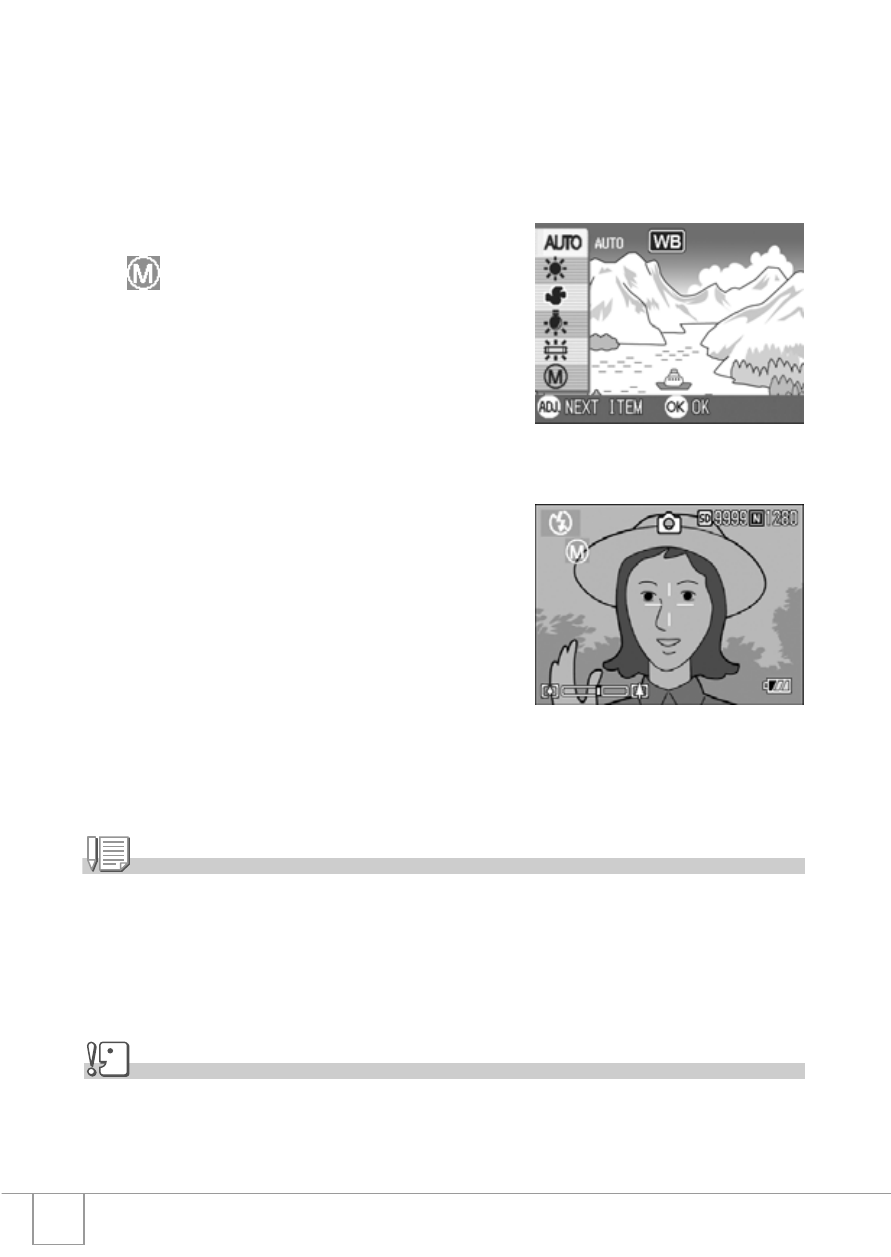
54
Setting the White Balance Manually (One Push)
1.
Turn the Mode Selector to
5
5
5
5.
2.
Press the ADJ. Button twice.
The White Balance menu appears.
3.
Press the
!"
!"
!"
!" buttons to select
(One Push).
4.
Point the camera at a piece of
paper or something white under
the lighting conditions for your
picture.
5.
Press the
$
$
$
$ button.
White Balance is set.
6.
Press the
O
O
O
O button.
White Balance settings are completed and
the symbol appears in the upper left of the
screen.
This setting will be used for shooting until
you change it.
If you press the
$ button in step 5, the
screen refreshes to show the White
Balance settings made. If the result is not as expected, repeat steps 4 and
5 to change the settings as many times as required.
Note
• In Auto Mode, white balance may not be adjusted correctly for a subject mostly dark. In this
case, add something white as the subject.
• When shooting with flash, white balance may not be adjusted correctly in Daylight,
Overcast, Tungsten light, or One Push mode. In this case, switch to Auto Mode for shooting
with flash.
Caution
When shooting with flash in a mode other than Auto, the white balance may not be adjusted
correctly.
