Cd-rom settings in your computer’s control panel, More on musicmatch, Chapter 2: musicmatch and the lyra wireless – RCA RD900W User Manual
Page 19
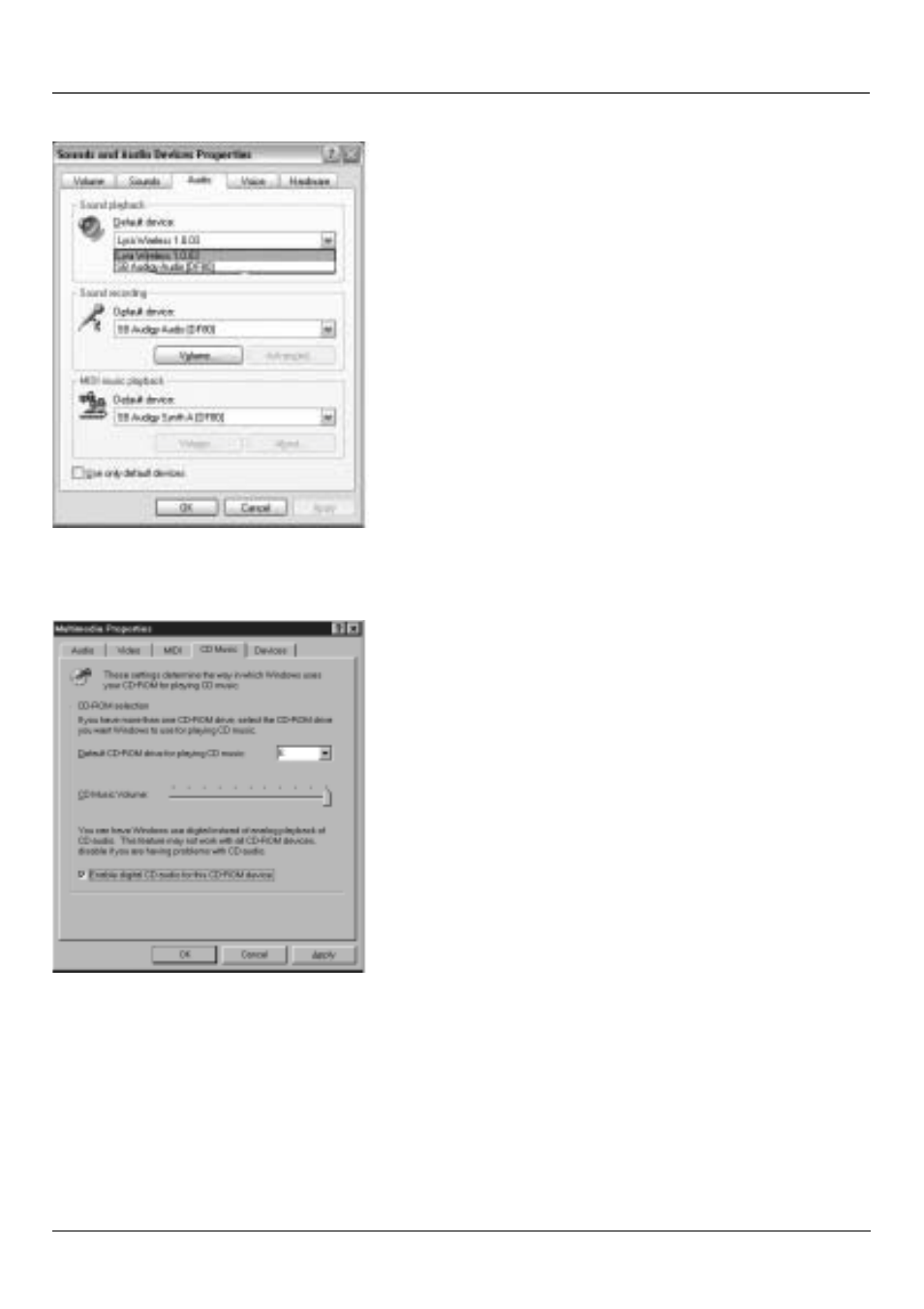
Chapter 2: MUSICMATCH and the Lyra Wireless
Chapter 2
17
CD-ROM Settings in Your Computer’s Control Panel
If you have Windows 98SE
1. Click on the Start icon in the lower left-hand corner of
your screen.
2. Select Settings, followed by Control Panel (the Control
Panel window appears).
3. Double click on the Multimedia icon, and select the CD
Music tab.
4. Under CD-ROM Selection, click the box for Enable digital
CD audio for this CD-ROM device.
Note: Some CD-ROM devices do not support digital CD audio, and
are not compatible with the Lyra Wireless. If Enable digital CD
audio for the CD-ROM device is grayed out, your CD-ROM is not
compatible.
If you have Windows Me
1. Click on the Start icon in the lower left-hand corner of
your screen.
2. Select Settings, followed by Control Panel (the Control
Panel window appears).
3. Double click on the System icon, and select the Device
Manager tab.
If you have Windows XP
1. Click on the Start icon in the lower left-hand corner of
your screen.
2. Select Settings, followed by Control Panel (the Control
Panel window appears).
3. Double click on the Sounds and Audio Devices icon, and
select the Audio tab.
4. Click on the arrow under Default device and make sure
your sound card is selected.
The sound card settings screen for
Windows XP.
The CD-ROM settings screen for Windows
98SE.
(continued on next page)
