Cd-rom settings in your computer’s control panel, Chapter 2: musicmatch and the lyra wireless – RCA RD900W User Manual
Page 18
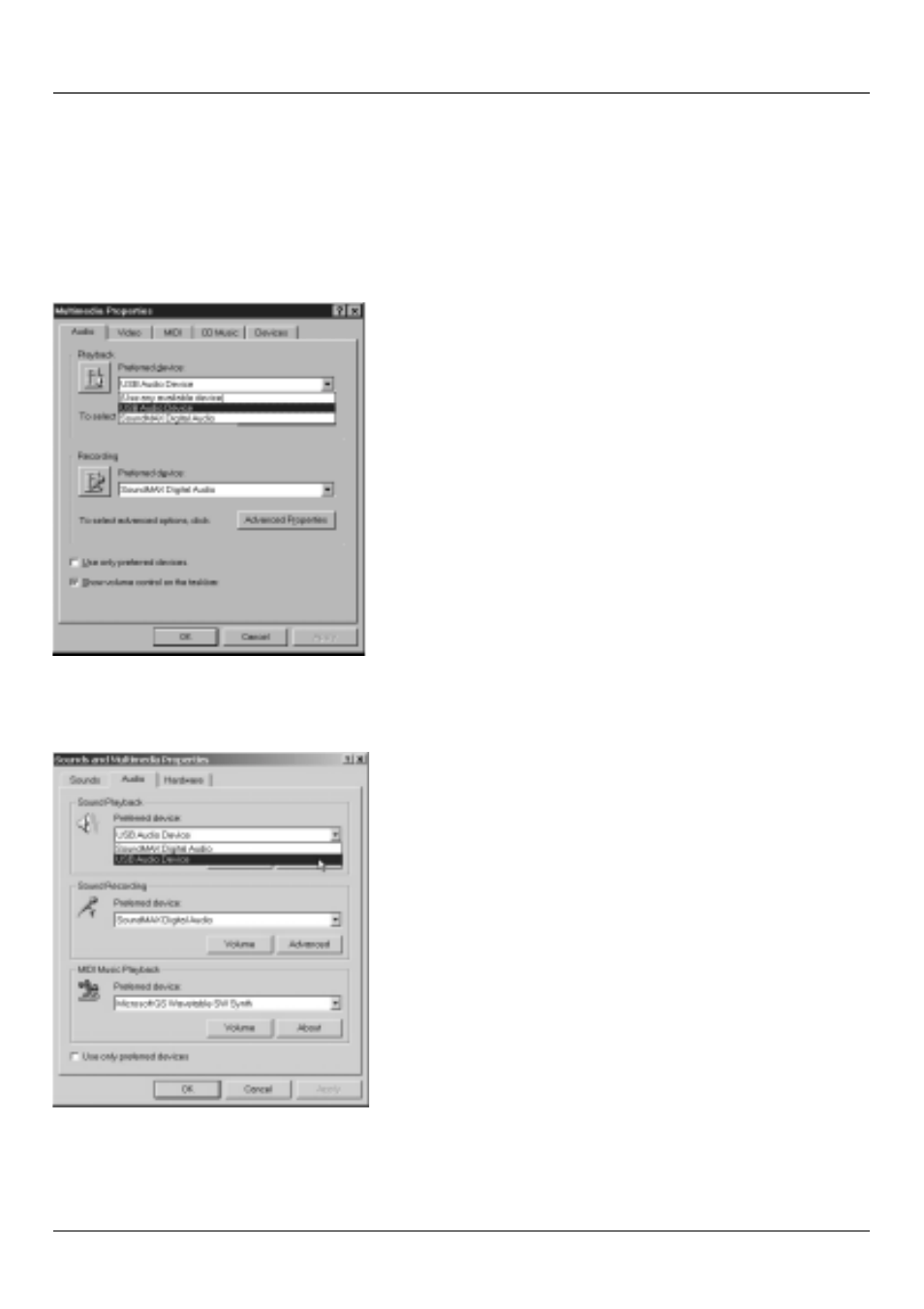
Chapter 2: MUSICMATCH and the Lyra Wireless
16
Chapter 2
Soundcard Settings in Your Computer’s Control Panel
Note: This setting configures the chime and Windows sounds that play through your computer’s sound card. If you
want them to play through the Lyra Wireless, select USB Audio Device (or Lyra Wireless, for Windows XP) under the
preferred device setting.
If you have Windows 2000
1. Click on the Start icon in the lower left-hand corner of
your screen.
2. Select Settings, followed by Control Panel (the Control
Panel window appears).
3. Double click on the Sounds and Multimedia icon, and
select the Audio tab.
4. Click on the arrow under Preferred device and make sure
your sound card is selected.
If you have Windows 98SE or Me
1. Click on the Start icon in the lower left-hand corner of
your screen.
2. Select Settings, followed by Control Panel (the Control
Panel window appears).
3. Double click on the Multimedia icon, and select the
Audio tab.
4. Click on the arrow under Preferred device and make sure
your sound card is selected.
The sound card settings screen for
Windows 98SE and Me.
The sound card settings screen for
Windows 2000.
