More information – RCA RIR205 User Manual
Page 32
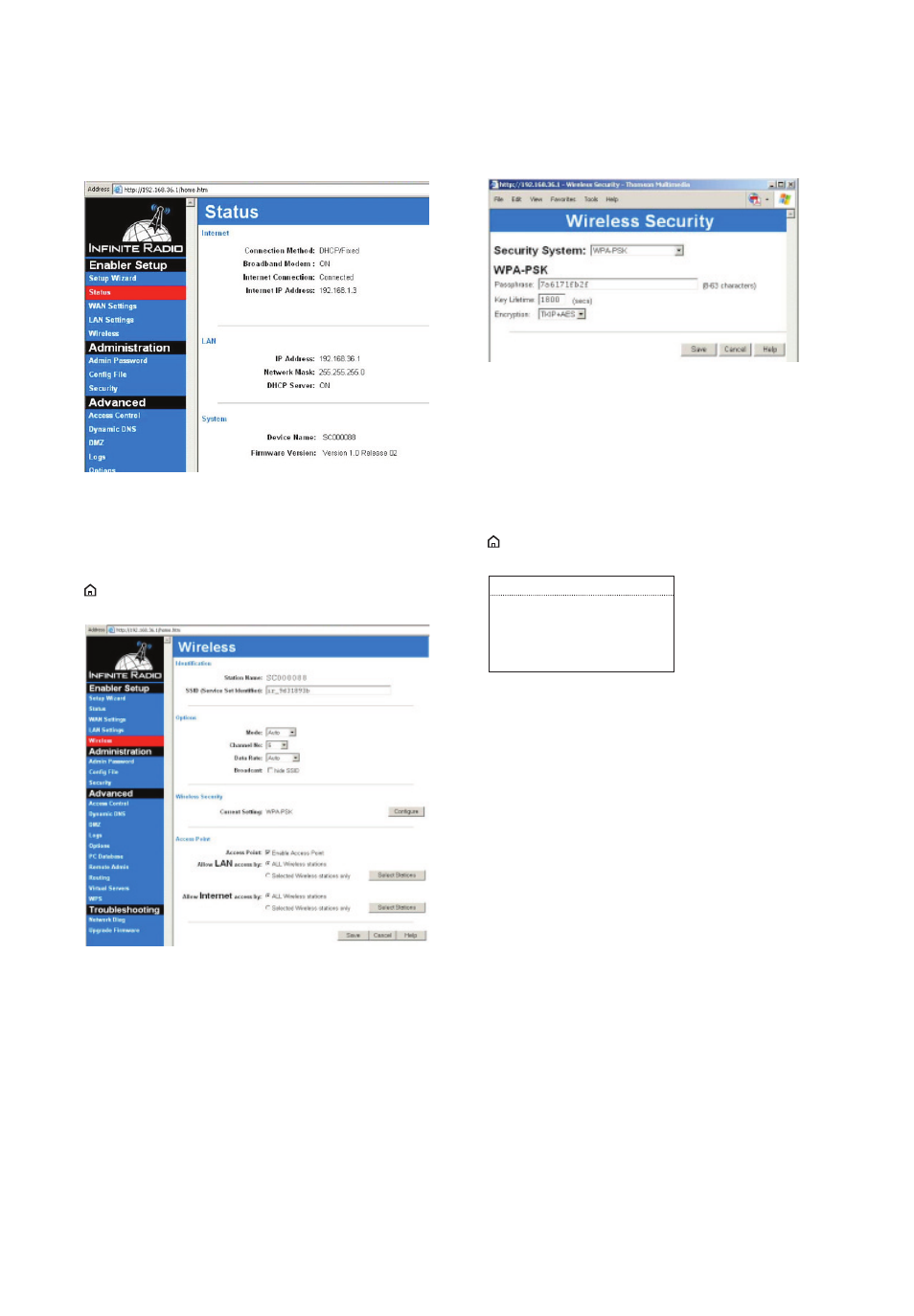
32
8. Click
Status from the left menu to view the
current connection status.
9. Click
Wireless from the left menu to view the
wireless settings. The SSID shows here must
match the SSID of the radio.
• A quick way to check the SSID on the radio: press
, select Settings, select Network Setup, and
then select Connection Info.
• This screen also shows the Wireless channel that
the Enabler is broadcasting on. The default
Channel number is set to Auto. In some cases, if
there are other wireless networks operating in
near proximity on the same channel, the Auto
channel mode may not work as expected and
Auto may need to be changed to another
channel. In the above example the channel was
changed from Auto to Channel 6.
10. To view the Wireless Security configuration, click
Configure on the Wireless screen.
• In order for the W-Fi Enabler to communicate
with the Radio, 1) SSID, 2) Wireless Security Type,
and 3) Passphrase must match on both the RCA
Wi-Fi Enabler and the radio.
• The SSID on the Enabler can be found on the
white label on the side of the Enabler.
• A quick way to check the SSID on the radio: press
, select Settings, select Network Setup, and
then select Connection Info.
CONNECTION INFO:
Connected
Type: Wireless
SSID: ir_9d31893b
• The wireless security type on the Enabler should
be set to WPA-PSK. This security type must
match the security type on the radio (WPA). Refer
to page 29-30 for more information.
• The Passphrase can be found on the white label
on the side of the Wi-Fi Enabler and it needs to
match the password/key on the radio. Refer to
page 29-30 for more information.
More information
