Tag options, Slacker radio – RCA RIR205 User Manual
Page 20
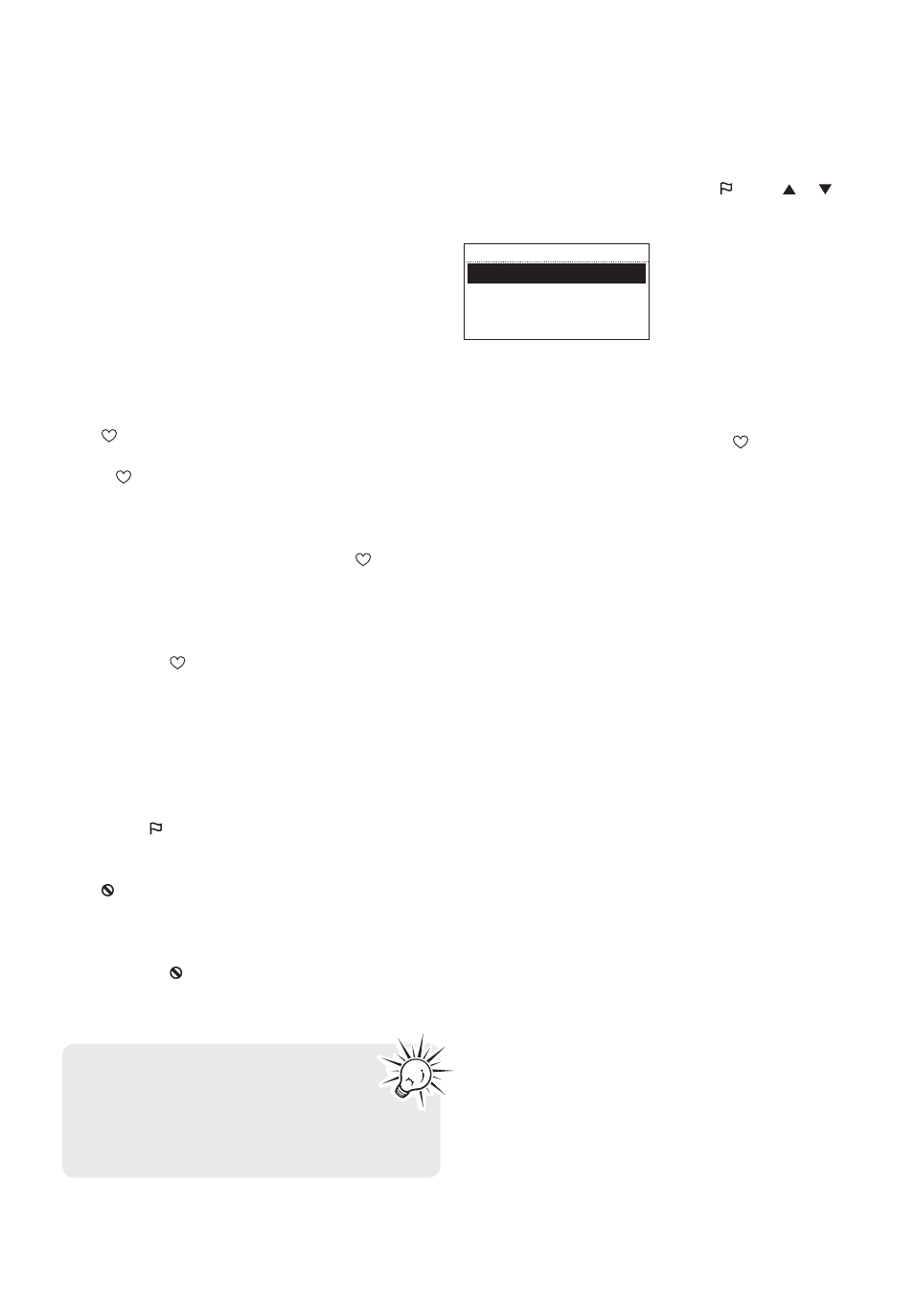
20
Slacker Radio
Tag Options
Two options are available while you are listening to
a Slacker Radio station as you press
. Press or
to highlight an option in the Tag Options menu and
then press SELECT to proceed.
SLACKER RADIO
Create Station
Send to Alarm
• Create
Station
To create a new station using the currently
playing artist as the seed song (this function is
the same as pressing and holding while
listening).
• Send to Alarm
To assign the station in general to be used as the
alarm clock wake sound.
To store the current station as a preset:
1. Select a station.
2. Press and hold 1, 2, 3, 4, 5 or 6 on top of the
radio until a beep sound is heard to store the
current station to that preset button.
• To listen to a preset station, press 1-6.
• To edit a preset station, repeat the steps above
to overwrite the previously stored station.
• You can assign a preset station as the wake
sound of the alarm, refer to page 17 for more
information.
To mark a song as favorite:
Press while listening. The current song will be
marked as favorite.
• The button will illuminate if the same song is
heard next time.
• Songs marked as favorites will appear in the
playlist more often.
• To unmark the song as favorite, press while
the same song is playing.
To create an artist station based on the current
artist:
Press and hold while listening. A new artist
station will be created using the currently playing
artist.
• The new station will be named using the artist's
name and the term Radio.
• The newly created artist station will begin
playback.
• It is also possible to create an artist station by
pressing and selecting from the tag menu.
To ban a song in the current station:
Press while listening. The current song will be
marked as banned.
To ban an artist in the current station:
Press and hold while listening. The current artist
will be marked as banned.
To further manage your artist stations,
unmark the banned songs or banned
artists, please login your Slacker account
(www.slacker.com) from your PC for advanced
station management.
