Ricoh Caplio GX User Manual
Page 183
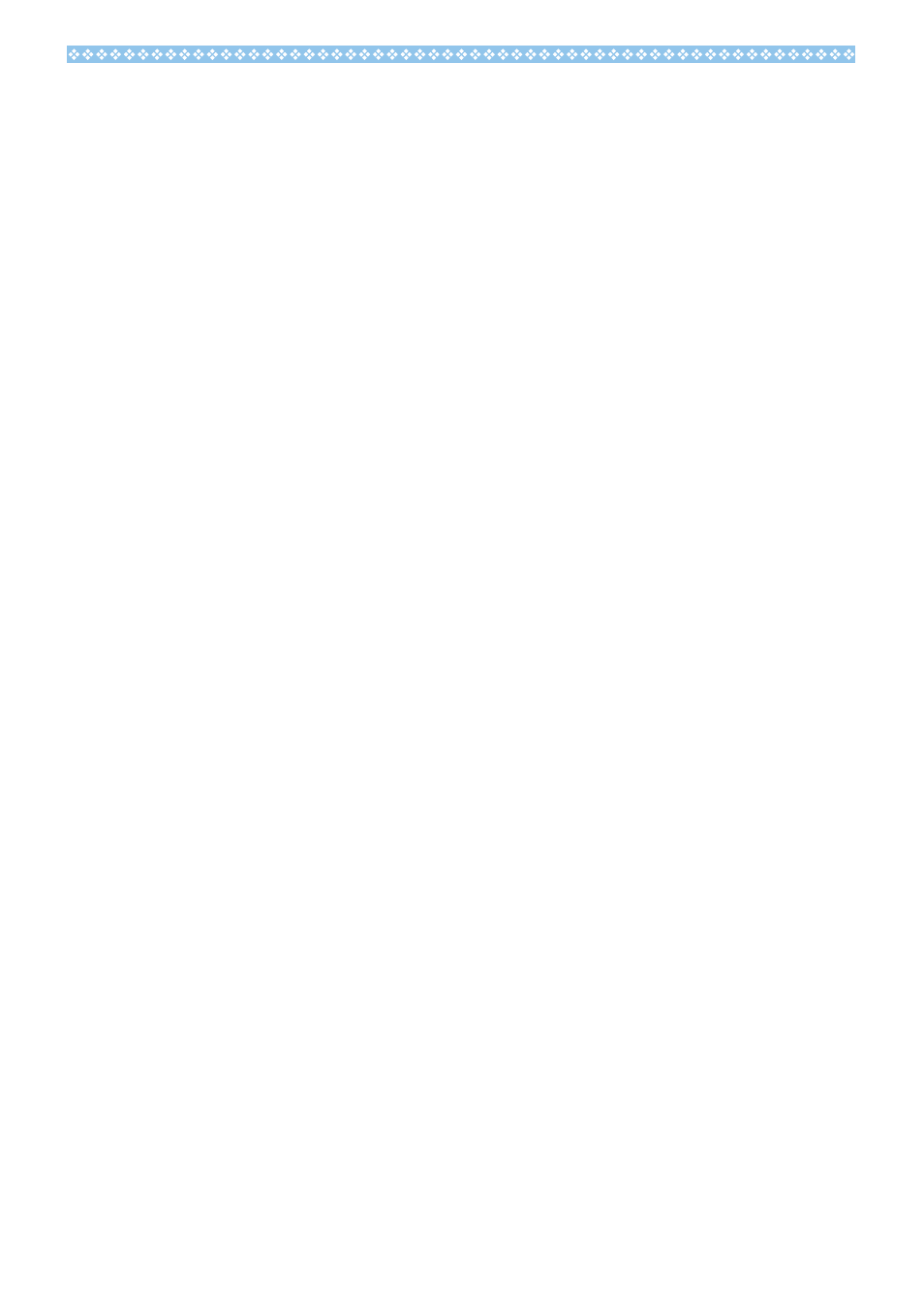
183
8. Check whether or not there is an unknown device symbol (!) indicated for [Ricoh Camera
Port]. If there is, select it, and then click the [Delete] button at the bottom of the [Device Man-
ager] tab to delete it.
9. Click [+] on the left side of [Universal Serial Controller] to open.
10.Check whether or not there is an unknown device symbol (!) indicated for [RICOH USB Vir-
tual COM] below it. If there is, select it, and then click the [Delete] button at the bottom of the
[Device Manager] tab to delete it.
11.Click [OK] to close the [System Properties] screen.
12.When the display returns to the Control Panel, double-click the [Add/Remove Applications]
icon.
13.On the [Add/Remove Applications Properties] screen displayed, select [Caplio Software],
and then click the [Add/Remove] button. This uninstalls the Caplio Software. Check whether
the batteries have worn out. If worn out, replace them with new ones.
14.Click [OK] to close the [Add/Remove Applications Properties] screen.
15.Click the [x] (Close) button to close the Control Panel.
16.Turn off your camera and computer.
17.Turn your computer back on and reinstall the software from the CD-ROM.
*At this time, do not connect your camera.
18.Connect your camera via the USB cable to your computer. When the computer recognizes
the camera, the [New Hardware] screen launches and your camera is registered by the com-
puter.
•
For Windows 2000
Step 1First, follow the steps below.
1. Load the Caplio CD-ROM into your computer.
2. Connect your camera via the USB cable to your computer.
3. Click the [Start] button on the Windows taskbar to display the [Start] menu.
4. On the [Start] menu, point to [Settings], and then click [Control Panel].
5. On the Control Panel displayed, double-click the [System] icon.
6. On the [System Properties] screen displayed, double-click the [Hardware] tab.
7. On the [Hardware] tab page displayed, click the [Device Manager] button.
8. On the [Device Manager] screen displayed, click [+] on the left side of [Other Devices].
9. Check if there is [Caplio GX] below it. If there is, click [Caplio GX], and then click the [Delete]
button at the bottom of the [Device Manager] tab. The entry [Caplio GX] is deleted.
10.Click [OK] to close the [Device Manager] screen.
11.Click [OK] to close the [System Properties] screen.
12.When the display returns to the Control Panel, double-click the [Add/Remove Applications]
icon.
13.On the [Add/Remove Applications Properties] screen displayed, select [Caplio Software],
and then click the [Add/Remove] button. This uninstalls the Caplio Software.
14.Click [OK] to close the [Add/Remove Applications Properties] screen.
15.Click the [x] (Close) button to close the Control Panel.
