Printing all images – Ricoh Caplio GX User Manual
Page 100
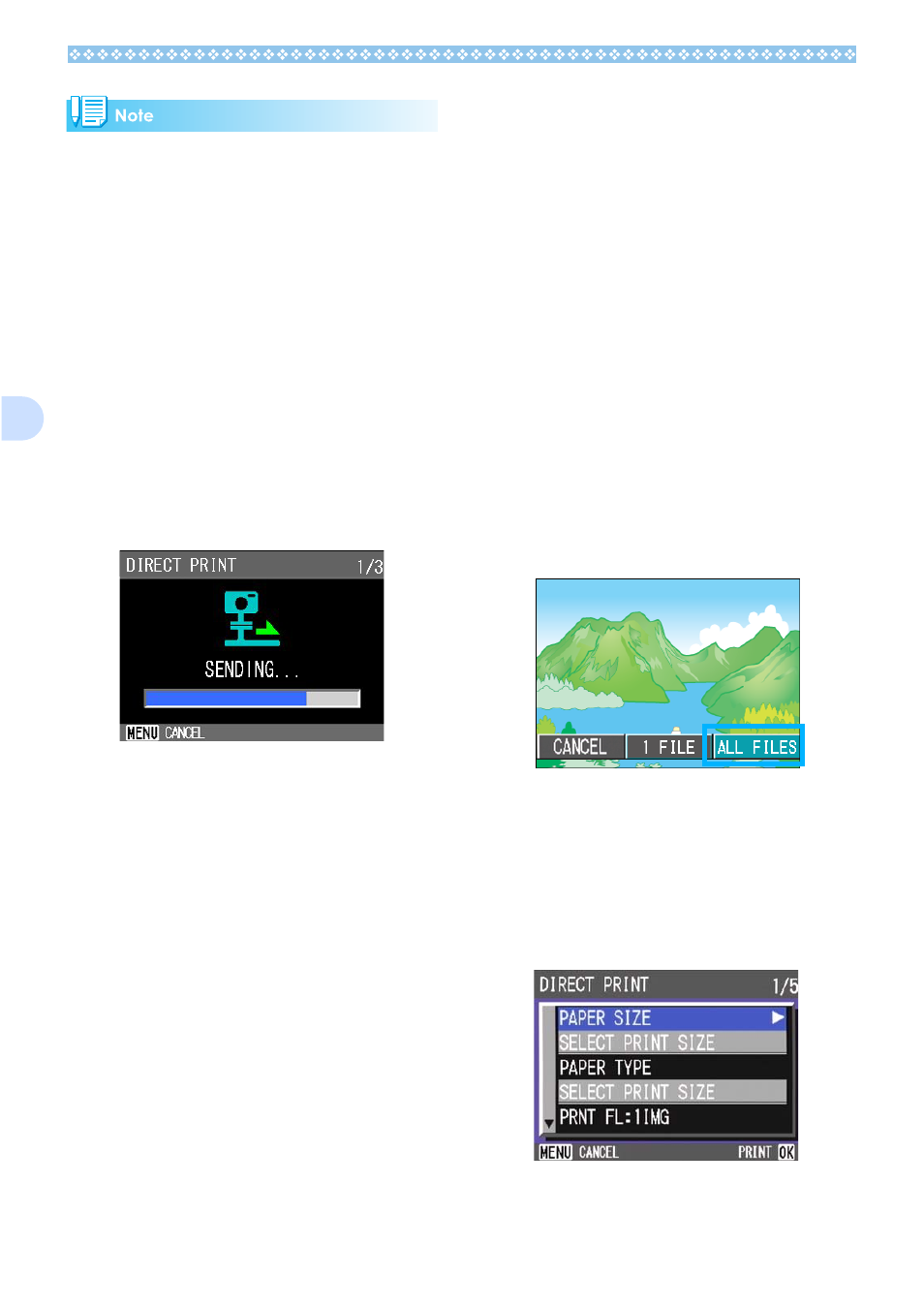
100
5
• The items available vary depending on the
functions of the printer.
• If there are no options available for an
item, the detailed options screen does not
appear even if you press the $ button.
Also, items that are not available on the
printer do not appear.
• To print images using the printer's default
settings, select Printer Setting on the
detailed options screen.
7.
Press the O
O
O
O button.
The display returns to the Direct Print
menu.
8.
Press the O
O
O
O button.
The image is sent to the printer and the
"Connecting" screen appears.
Press the M button to cancel.
At the end of transmission, the display
returns to the Direct Print playback mode
screen and printing starts.
Printing All Images
1.
Check that the printer is ready
for printing.
The "Connecting" screen appears.
2.
Press the ADJ. button.
The "Connecting" screen appears. When
the connection between the printer and
the camera is established, the Direct
Print playback mode screen appears.
For some printers, the "Connecting"
screen automatically appears before you
press the ADJ. button.
The LCD monitor displays the last image
you shot.
3.
Press the ADJ. button.
4.
Press the $
$
$
$ button to select
[ALL FILES].
5.
Press the O
O
O
O button.
The Direct Print menu appears.
6.
Press the !"
!"
!"
!" buttons to select
an item, and then press the $
$
$
$
button to display the detailed
options screen.
