Channel menu, Parental control menu, Setup menu – RCA L40HD36 ES User Manual
Page 38
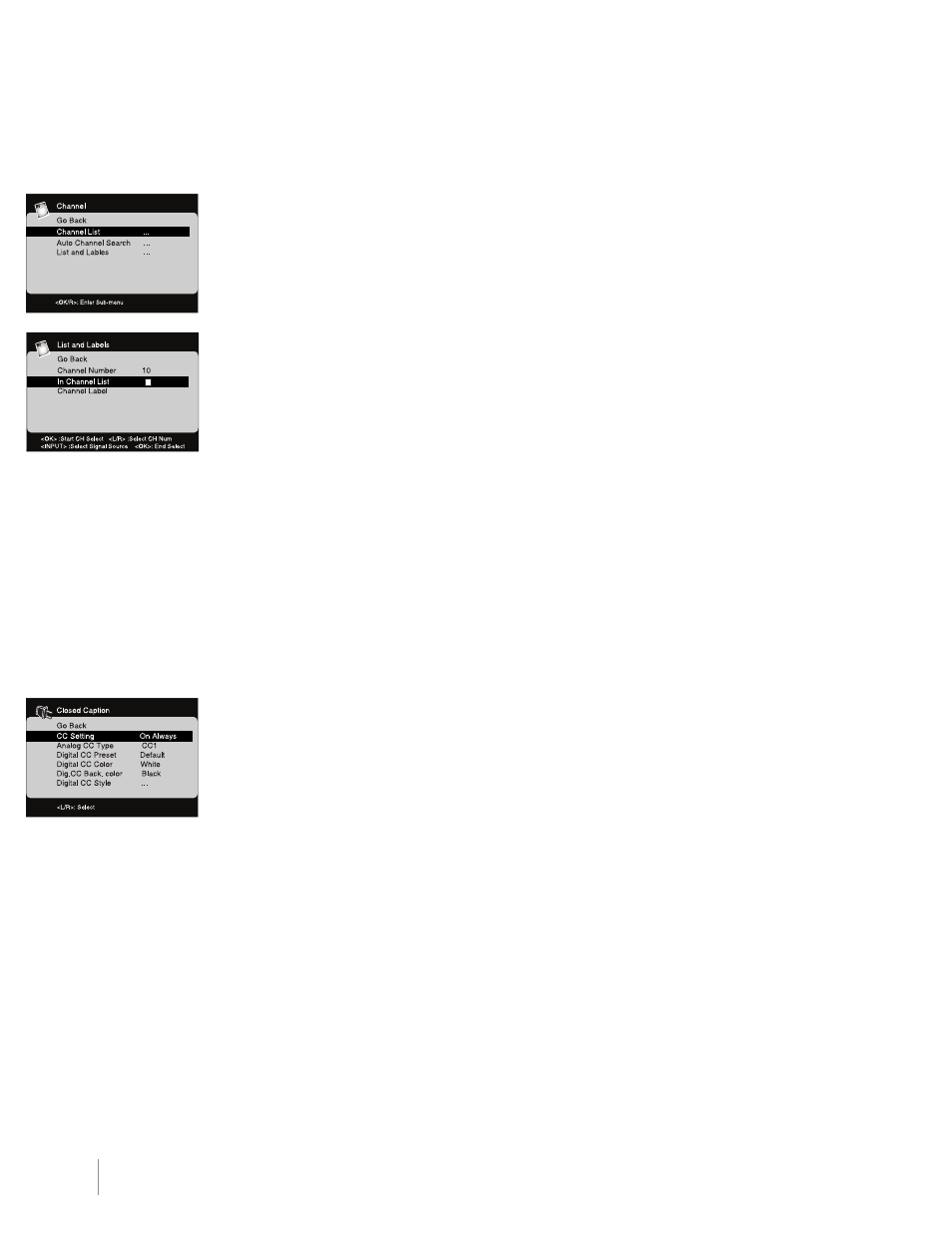
38
Chapter 4
Using the TV Menu
Channel Menu
The Channel Setup Menu allows you to configure the TV with your preferences. Press MenU on the
remote control; then select Channel from the Main Menu.
Channel List – The Channel List Menu allows you to view all the channels available in your channel list.
Press the up or down arrows to highlight a channel and press OK to tune to it. The left and right arrows
allow you to scroll to previous or next pages.
Auto Channel Search – This option searches for channels the TV is able to receive (See page 18 for
more information). To use this option, select Auto Channel Search; then press OK to access the menu.
Choose the type of signal you have connected to the AnTennA/CABLe InPUT.
List and Labels – edit the channels in the list or choose labels for your video inputs.
1. Press the MenU button.
2. Select Channel.
3. Select List and Labels.
4. Press OK to display the sub-menu of List and Labels.
• Channel Number – Press OK to select. Use the left and right arrows to select the channel number.
Or, press the INPUT button; then use the left and right arrows to select a video input channel (VID1,
VID2, HDMI1, HDMI2, CMPT, PC or S-VIDeO. Press OK to confirm the selection.
• In Channel List (only available for TV channels) - If you’ve entered a channel you want to add to
the channel list, highlight In Channel List and press the OK button to place a check in the checkbox.
If you’ve entered a channel you want to delete from the channel list, press the OK button to uncheck
the box. When an AV InPUT is displayed in the Channel number field, the line “In channel list” is
grayed out.
• Channel Label - This is displayed on the Channel Label, but it is always grayed out as it can’t be
modified by the user.
Parental Control Menu
The Parental Control Menu is explained in Chapter 3. Go to Page 31 for more information.
Setup Menu
Closed Caption
Many programs are encoded with closed captioning information, which allows you to display the audio
portion of a program as text on the TV screen.
Note: Closed caption settings are not available for HDMI1, HDMI2, and CMPT INPUTS. These settings
must be set in the connected component’s menu. Closed captioning is not available on all channels at all
times. Only specific programs are encoded with closed captioning information. When a program is closed
captioned, CC is displayed in the Channel Banner. See Chapter 3 for more information about the Channel
Banner.
To program Closed Caption options:
1. Press the MenU button.
2. Select Setup.
3. Select the options you desire.
4. Press the MenU button repeatedly to exit the Setup Menu.
Closed Caption Options
CC Setting – This option allows you to choose the way closed captioning information appears on the
screen.
Off - no captioning information displayed.
On Always – Choose this option is you want captioning information to be shown whenever available.
On When Muted – This option allows the closed captioning to display (when available) whenever the TV’s
sound is muted. The captioning information is not displayed when the sound is not muted.
