2 using the remote control, Remote control buttons – RCA L40HD36 ES User Manual
Page 22
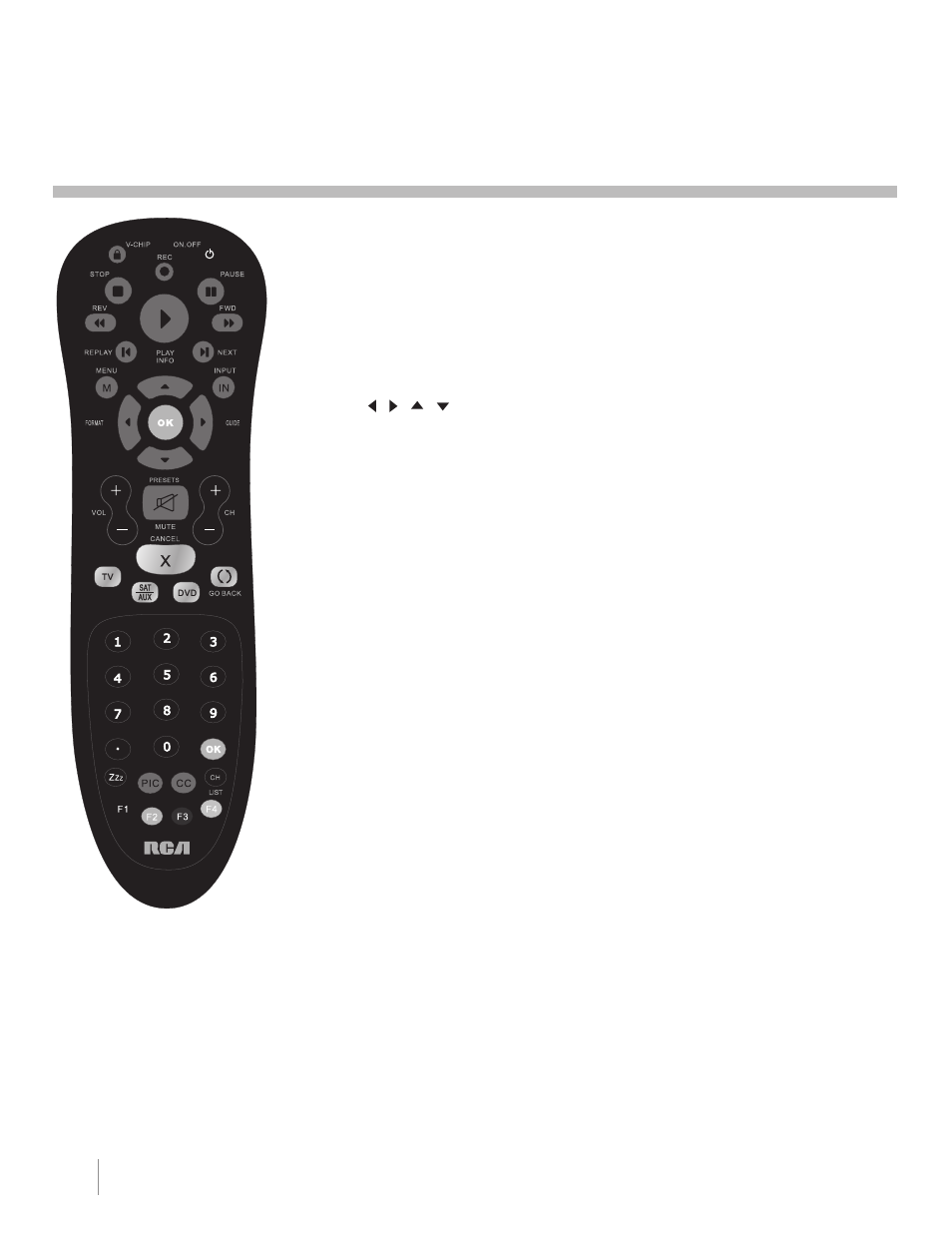
22
Remote control part number RC2254701/01
This is a multi-component remote control and
many of the buttons have multiple functions.
Note:
If you need to replace your
remote, call
1-800-338-0376.
A
shipping and handling fee, and the
appropriate sales tax, will be charged
upon ordering. Have your Visa,
MasterCard, or Discover Card ready.
Chapter 2
Using the Remote Control
2 Using the Remote Control
Remote Control Buttons
TV Functions
Alphanumeric Buttons Using these buttons, enter channel numbers, time
setting, and letter options.
To enter a channel, press the number buttons and press OK (or let the entry
timeout).
To enter a digital channel with a sub-channel, enter the main channel; then,
press the right arrow to enter the sub-channel and press OK.
Arrows ( / / / ) Use the four arrows to highlight different items in
the TV menu and to adjust the menu controls. When viewing a channel, arrow
functions are as follows:
• Left Arrow/FORMAT Press to change the screen format: Normal, Zoom,
Center, Stretch. Go to page 35 for more information on screen formats.
• Right Arrow/GUIDE Press this button first to display the electronic
program guide-ePG (when available). Press again to view the program in the
schedule.
• UP Arrow/INFO Press the up arrow once to display the Channel Banner;
press again to remove the menu.
• Down Arrow/PRESETS Press this button to enter the PReSeT Menu.
Display Picture and Sound preset; CC Setting; Current Audio Track.
CC Takes user directly into the Closed Caption sub-menu.
CH + or CH - Scans up or down through the current channel list. Press
once to change the channel up or down; press and hold to continue changing
channels.
CH LIST When you tune to a particular channel, press the CH LIST button
to enter the LIST and LABeLS menu directly to add/remove the channel from
channel list.
CANCEL Removes any menu or display from the screen and returns to
normal viewing.
DVD Places the remote in DVD Mode. The DVD button illuminates when
you press a valid button in DVD Mode (see Modes of Operation on page 25 for
more details).
F1-F4 Favorite channel buttons. Set a favorite channel button (F1/F2/F3/
F4) to the current channel by holding the button down for two seconds. each
button can be set to a favorite channel, and you can change your selections at
any time.
GO BACK Returns to the previous channel.
INPUT Accesses the available video input channels (WATCH TV, CMPT,
HDMI1, HDMI2, VID1, VID2, S-VIDeO and PC). To resume TV viewing, press
the number buttons to enter the channel or press the CH+ or CH- buttons.
MENU Accesses the Main Menu.
MUTE Reduces the TV volume to its minimum level. Press again to restore
the volume.
OK When in the menu system, pressing the OK button selects the
highlighted item.
PIC Press the PIC button to display the Picture sub-menus.
