Connecting a component with composite video (good), Composite video connection, Component video connection – RCA L40HD36 ES User Manual
Page 14
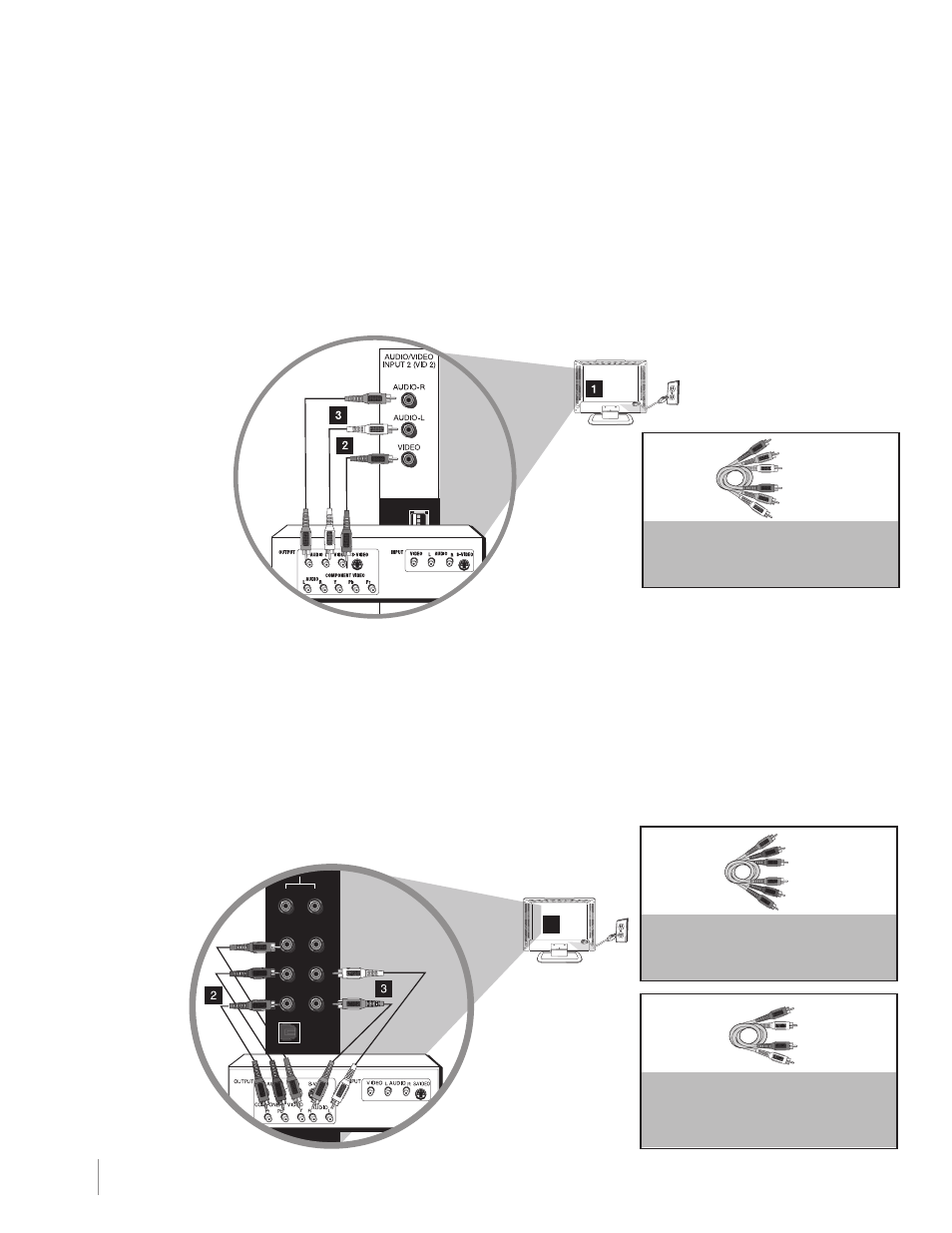
14
Don’t forget:
If necessary, connect
antenna or cable to get
a picture. Go to page
12 for instructions.
Chapter 1
Connections and Setup
Connecting a Component with Composite Video (Good)
To connect a component with a video output jack, such as a DVD player, follow these steps:
example: DVD Player
1. Connect your cable and/or off-air antenna as described on page 12.
2. Connect the video cable to the (VID1) VIDeO jack on the back of the TV and to the video output jack on
the DVD player.
3. Connect the red and white audio cables to the (VID1) right and left audio jacks on the back of the TV
and to the audio output jacks on the DVD player.
Composite Video Connection
This is an example of a connection using the composite video jack.
Connecting a Component with Component Video (Better)
To connect a component that has Y Pb Pr jacks, such as a DVD player, follow these steps:
example: DVD Player
1. Connect your cable and/or off-air antenna as described on page 12.
2. Connect three video cables or special Y Pb Pr cables to the COMPOnenT InPUT 1 (CMPT) Y Pb Pr
jacks on the back of the TV and to the Y Pb Pr outputs on the DVD player.
3. Connect your red and white audio cables to the COMPOnenT InPUT (CMPT) R and L AUDIO jacks on
the back of the TV and to the audio output jacks on the DVD player.
Component Video Connection
This is an example of a connection using the component video
jacks.
COMPOnenT VIDeO CABLeS
(Y PB PR) ARe COLOR CODeD—
GReen, BLUe AnD ReD
AUDIO CABLeS ARe COLOR
CODeD—ReD=RIGHT AUDIO,
WHITe=LeFT AUDIO
Green
Red
Blue
Red
White
COMPOSITe CABLeS ARe COLOR
CODED—YELLOW=VIDEO;
RED=RIGHT AUDIO; WHITE=LEFT AUDIO
White
Red
Yellow
Y
Pb
Pr
Video
L
R
Optical
Antenna/Cable
R
L
AUDIO
1
