Complete the initial setup, Set the menu language, Set the tv location mode – RCA L40HD36 ES User Manual
Page 18: Complete channel setup, Set the signal type, Complete the channel search
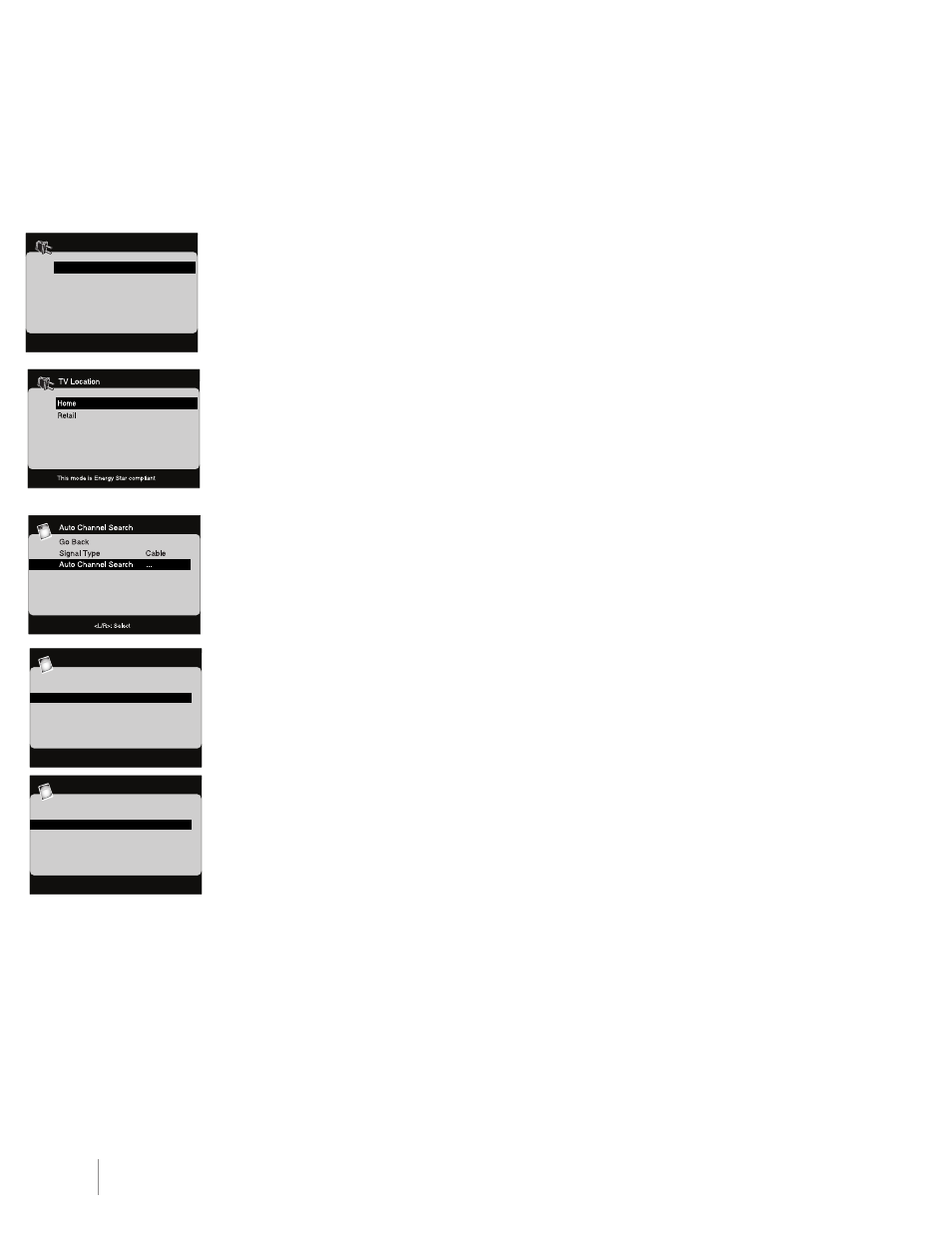
18
Chapter 1
Connections and Setup
Complete the Initial Setup
The menu system in your TV allows all of the TV’s features to work properly. The first time you turn on your
TV, the language screen appears.
Set the Menu Language
The first step of the setup requires you to select your preferred language for the menu system. If english
is your preferred language, press OK and proceed to set the TV Location Mode. To choose another
language, press the down arrow until that language is highlighted, and select it by pressing the OK button.
Set the TV Location Mode
After choosing the language, a menu screen asks you to set the TV Location. Choosing “Home” for
the TV Location assigns the optimal picture settings for most home environments. This is also the most
energy-efficient setting. Press OK to display the Channel Setup menu.
Complete Channel Setup
Make sure you’ve connected the TV to the cable or an off-air signal before you start the next part of the
setup.
Set the Signal Type
From the Channel menu, select Auto Channel Search. Press the up or down arrow to highlight Signal
Type. If you have connected the cable to your AnTennA/CABLe InPUT jack, the option is chosen for
you. Simply press the down arrow to continue.
To choose Antenna, press the right arrow and then press the down arrow to continue.
Complete the Channel Search
With Channel Search highlighted, press OK to begin the channel search. If you chose Cable as your signal
type, the search takes a while because it is looking for both analog and digital channels. Then, it removes
scrambled channels.
The Channel Search process includes the following steps:
1. The search first seeks analog channels and places the number of channels found next to Analog
Channels Found.
2. The search then looks for digital channels and places the number of channels found next to Digital
Channels Found. This number may seem high. This is because the number includes both scrambled
(for example, Pay Per View) and non-scrambled channels. These channels are dependent upon what
your cable company is sending.
3. The search might appear as if it is complete, but as long as the search says Running, it is still in
progress. The TV is now removing scrambled channels from the channel list.
4. When Auto Channel Search is in progress, you can press the CAnCeL button to cancel the search.
Any channels already found will be stored.
5. When the search is complete, press CAnCeL to exit the menu system.
You may find there are still some channels in your list that are unavailable to view. To delete these
channels, press MenU and choose Channel. Highlight and select List and Labels.
Note: Removing channels from your channel list may be time-consuming, so you may want to do it later.
Go to page 38 for details on editing your channel list.
Français
Español
English
Menu Language
Auto Channel Search
Go Back
Signal Type Cable
Auto Channel Search Running
Progress: 0%
Analog channels found: 0
Digital channels found: 0
Channel Search in progress. Press CANCEL to
cancel. Any channel already found will be stored.
TV
Auto Channel Search
Go Back
Signal Type Cable
Auto Channel Search ...
To Search for available channels, press OK
Running Auto Channel search will erase list & lables.
TV
