3 using tv features, Channel banner, Autotuning – RCA L40HD36 ES User Manual
Page 30
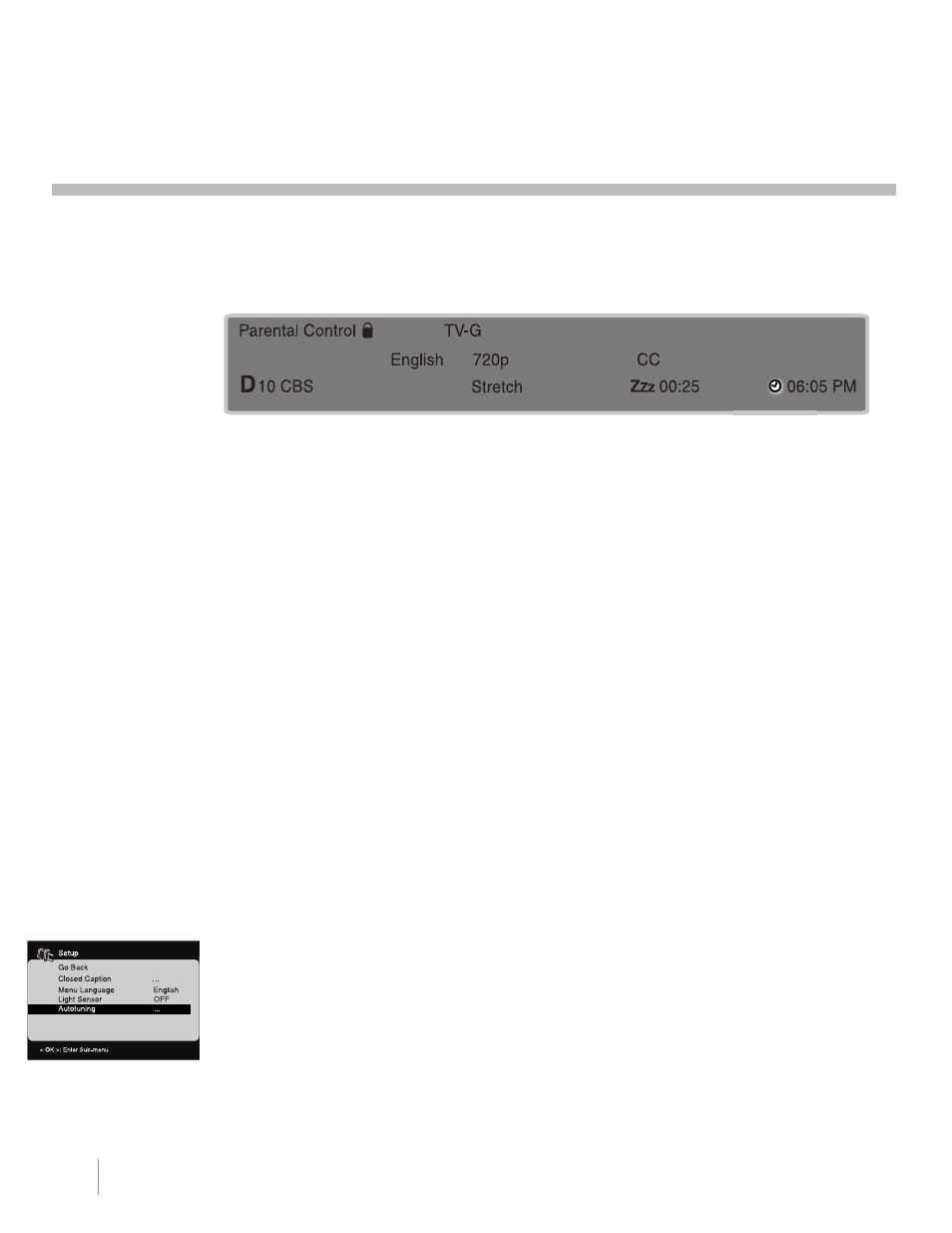
30
Note :
This feature only
works with other RCA
components.
Chapter 3
Using TV Features
3 Using TV Features
Channel Banner
There are several indicators that may appear when you press the InFO button on the remote control. This
display is called the Channel Banner. The following list describes the items on the Channel Banner screen
(left to right and top to bottom).
Parental Control
The Parental Control state (locked or unlocked) of the current program.
TV-G
Rating information of the current program.
Stereo
If the current channel is analog, “Stereo” appears when broadcasting in stereo and
“Mono” appears when the current channel is broadcasting in mono. If the current
channel is digital, this space is blank.
SAP
If the current channel is analog, this shows it is broadcasting SAP (Second Audio
Program) information. If the current channel is digital, this area shows the language.
HDTV 720p
Broadcast signal resolution.
CC
Closed Captioning is available on the current channel.
D 10 CBS
The “D” denotes a digital channel; and an “A” denotes an analog channel. The
channel, sub-channel (if available for digital channels) and program (only for digital.)
Stretch
Current screen format. If there are bars on the screen, you may be able to delete
them by pressing the FORMAT button on the remote. Go to page 35 for more
information on screen formats.
ZZZ 00:25
Current time left on sleep timer, if the sleep timer is set.
02:16 AM
Current time.
Autotuning
The Autotuning feature automatically tunes the TV to the correct video input channel for the different
components connected to your TV. When you set up Autotuning in the menu system, you don’t have to
remember to change your TV to the VID1 input, for example, when you want to watch a tape on the VCR.
To set up the Autotuning feature, follow these steps:
1. Press the MenU button (the Main Menu appears).
2. Highlight Setup and press OK on your remote control.
3. Highlight Autotuning and press OK.
4. Choose which component button you would like to set:
Set SAT-AUX Channel - Allows you to set the channel the TV tunes to when you press the SAT/AUX
button.
Set DVD Channel - Allows you to set the channel the TV tunes to when you press the DVD button.
5. Press the right arrow to select the choice that matches the way you have the component connected to
this TV.
6. Press the MenU button repeatedly to select the channel and exit the Autotuning Mode.
