Using auto attendant, Using standard phones with the system – Radio Shack 4-Line Telephone System with Speakerphone and Caller ID User Manual
Page 20
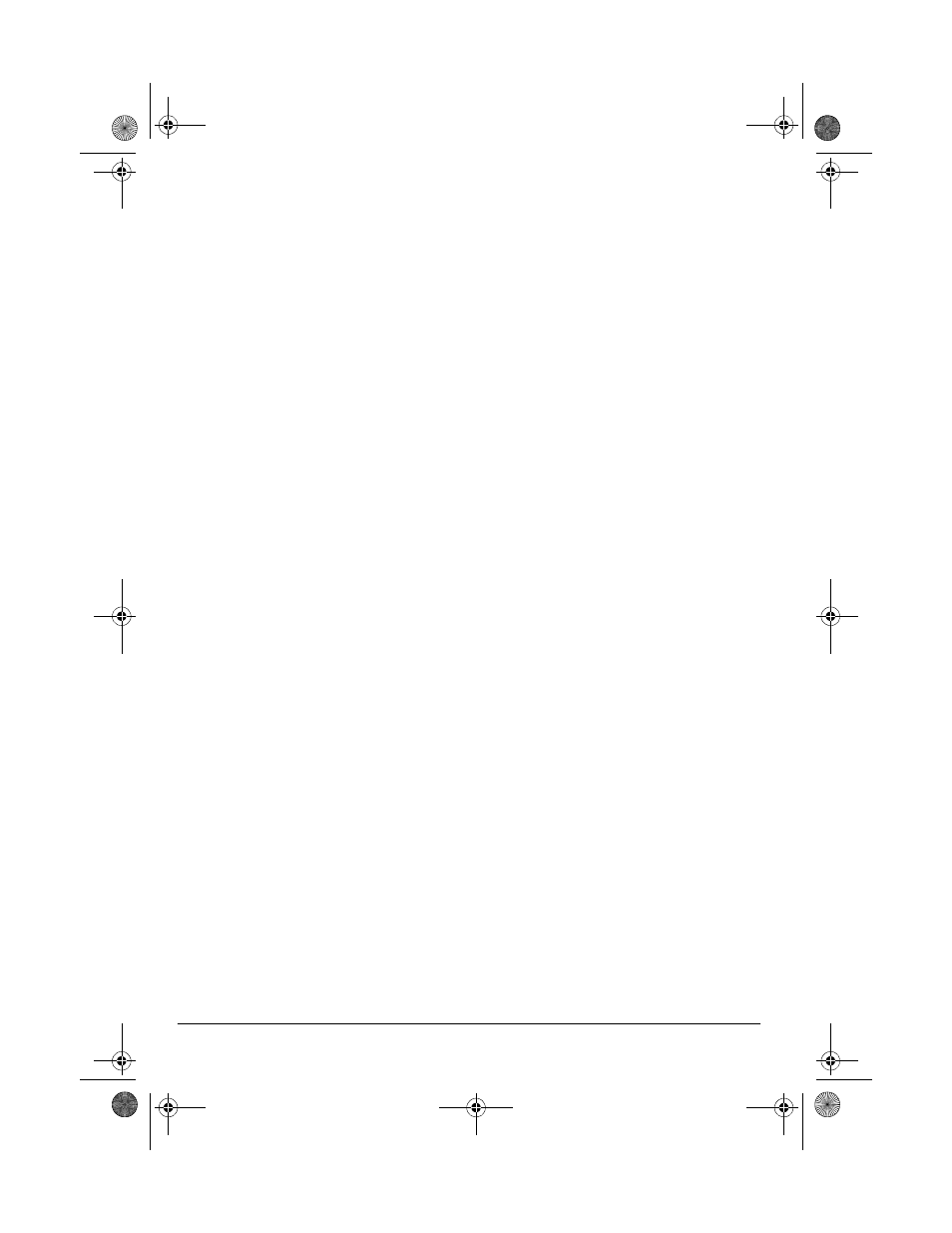
20
Telephone Operation
Monitoring Other Rooms
You can activate another station’s speaker-
phone to listen to activities in the room where
the station is located.
Note: The station contacted must have Auto-
matic Answer on to enable room monitoring.
1. Press
INTERCOM
.
(;71#""
(;71#""
(;71#""
(;71#""
appears.
2. Enter the extension number of the sta-
tion to be monitored. When
,17(5&20
,17(5&20
,17(5&20
,17(5&20
&$//
&$//
&$//
&$//
and the called station number
appear, press
MUTE
.
The INTERCOM indicator flashes on the
station being monitored, and the ID of
the monitoring station appears.
3. To end room monitoring, return the
handset to the cradle or press
HEADSET
,
SPEAKER
, or
INTERCOM
.
USING AUTO ATTENDANT
When you connect this phone to the SP708
phone system (Cat. No. 43-5708), the Auto
Attendant feature of the SP708 works on this
phone also. Otherwise, Auto Attendant is dis-
abled.
When Auto Attendant is turned on at the
SP708, any incoming call is first received by
the Auto Attendant station, and is then rout-
ed to other stations.
To answer a call before the Auto Attendant
station answers, lift the handset or press
HEADSET
, then press the appropriate line
button. To use the speakerphone, press the
appropriate line button; you do not need to
press
SPEAKER
.
Note: When Auto Attendant is on, your sta-
tion does not ring even when there is an in-
coming call, unless you turn on Always Ring
(see “Setting Always Ring” on Page 15).
Setting Private Lines
You must connect Lines 1 and 2 to all the
stations in the system for the intercom and
paging features to work. However, when you
create a non-square configuration (see “Non-
Square Configuration/ Private Line Support”
on Page 10), you can connect other lines
that are not included in the system to Lines 3
and 4 as private lines.
If Auto Attendant is enabled on your system,
and you decide not to include Lines 3 and 4
in the system, you must set Lines 3 and 4 as
private lines. If you do not, the system as-
sumes the Auto Attendant answers these
lines, and they will not ring.
Important: If you have Always Ring turned
on, all lines (including Lines 3 and 4) will al-
ways ring, even if Auto Attendant is on.
Follow these steps to set a private line.
1. Press
PROGRAM
.
2. Select
3+21
3+21
3+21
3+21
, then select
1(;7
1(;7
1(;7
1(;7
five times
so
35,9#/,1(=#2))
35,9#/,1(=#2))
35,9#/,1(=#2))
35,9#/,1(=#2))
appears.
3. Select
&+$1*(
&+$1*(
&+$1*(
&+$1*(
, then
2122))
2122))
2122))
2122))
.
6(/(&7
6(/(&7
6(/(&7
6(/(&7
/167
/167
/167
/167
appears, with
67
67
67
67
flashing.
4. Use the number button to select the
line(s) that you want to be private. Your
selection disappears.
5. Select
6$9(
6$9(
6$9(
6$9(
.
6. Press
PROGRAM
to exit.
Note: If you want to make a conference call,
you must set
35,9#/,1(
35,9#/,1(
35,9#/,1(
35,9#/,1(
to
2))
2))
2))
2))
.
USING STANDARD PHONES
WITH THE SYSTEM
You can connect and use a standard tele-
phone with the system, but Call Transfer, In-
tercom, Call Privacy, or Page do not operate.
43-5709.fm Page 20 Wednesday, December 20, 2000 10:56 AM
