Connect to an ilo/riloe-enabled node, Figure 38 hp's remote console applet – Raritan Computer CommandCenter CC-SG User Manual
Page 45
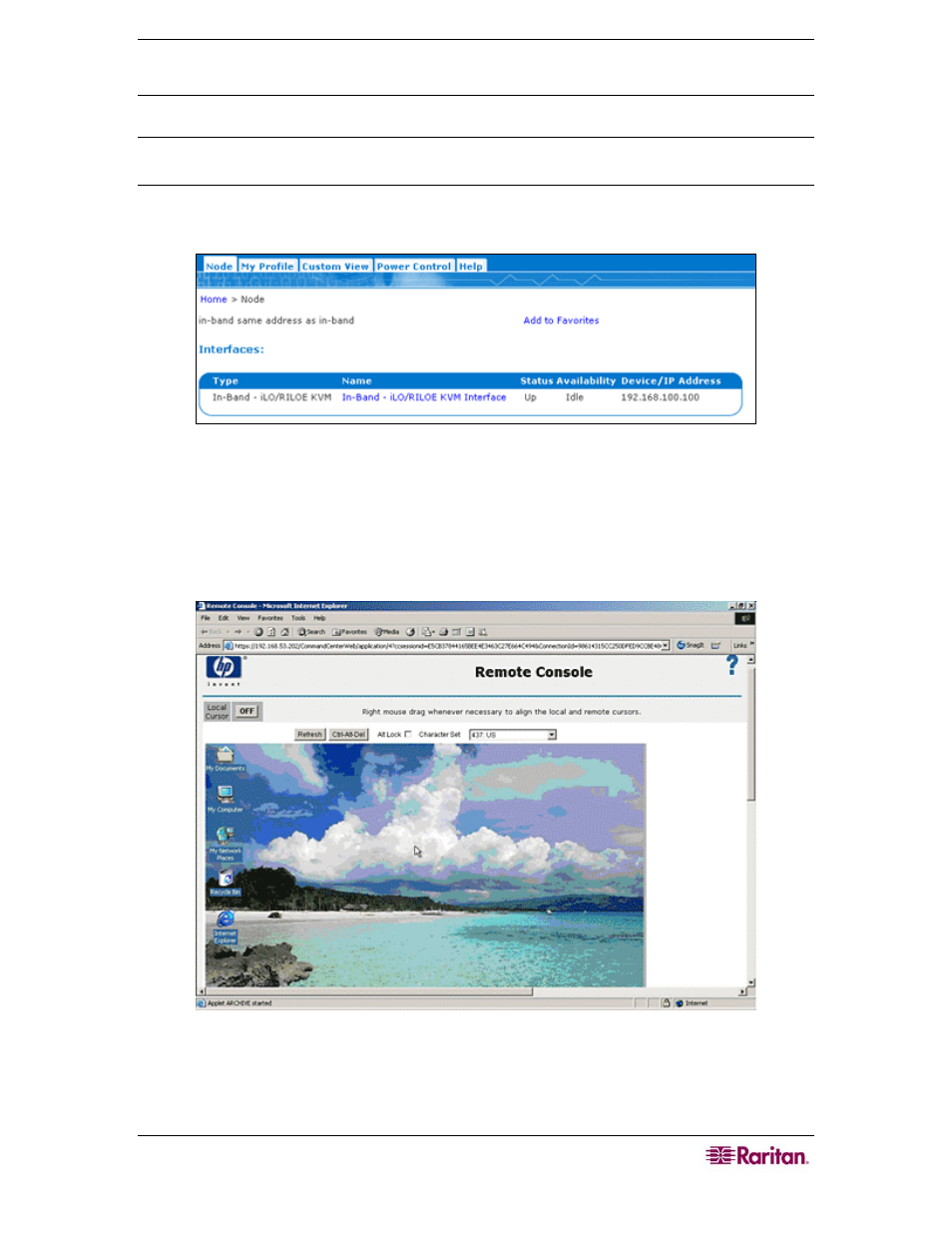
C
HAPTER
3:
C
ONNECTING
T
O AND
U
SING
N
ODES
V
IA THE
CC-SG
A
CCESS
C
LIENT
37
7. Repeat the steps in this section to connect to and manage other nodes via KVM interfaces.
Note: If the KVM node is on sleep mode and indicates “no video signal,” press the space bar on
your keyboard until the node exits sleep mode.
Connect to an iLO/RILOE-Enabled Node
1. In the Nodes tree, select the iLO/RILOE node you want to connect to and manage. The Node
details screen appears.
Figure 36 Node Profile Screen—iLO/RILOE KVM Interface
2. In the Node details screen, all configured interfaces display in the Interface section.
3. In the Name column, click the hyperlink of the KVM interface you want to use to connect to
the node.
4. The HP Remote Console applet launches. When the applet loads, you have KVM access to
the iLO/RILOE-enabled server.
Figure 37 HP's Remote Console Applet
5. When you are finished using Remote Console, close the browser window.
