Access cc-sg with the thick client – Raritan Computer CommandCenter CC-SG User Manual
Page 17
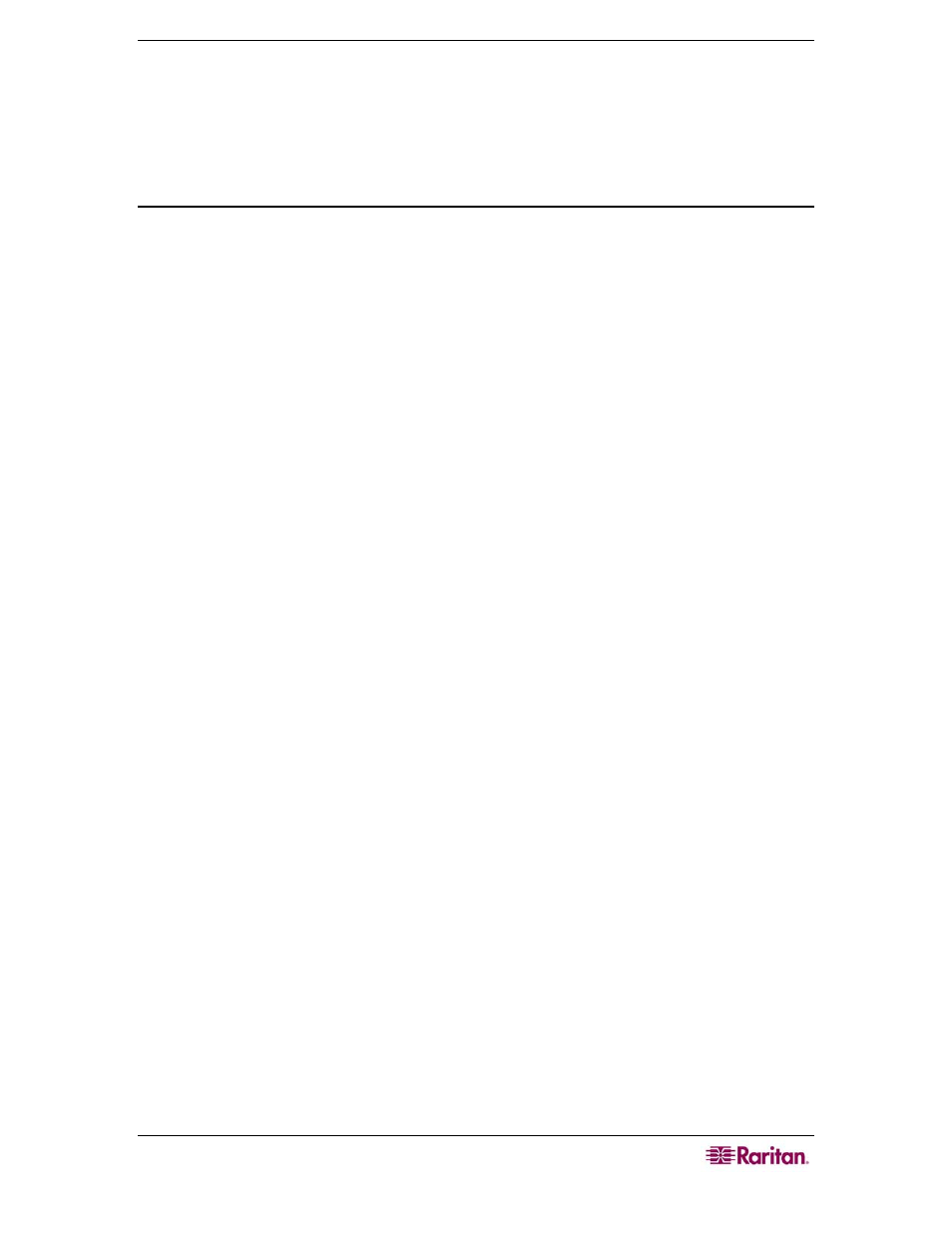
C
HAPTER
2:
A
CCESSING
CC-SG
9
8. The login screen appears, and the thick client looks and behaves just like the browser-based
Java client. If the Restricted Service Agreement is enabled, read the agreement text, and then
check the I Understand and Accept the Restricted Service Agreement checkbox.
9. Type your Username and Password in the corresponding fields, and then click Login to
continue.
Access CC-SG with the Thick Client
Once the thick client is installed, there are 2 different ways to access it on your client computer.
These methods are determined by the Java version you are using.
a. Java 1.4.x
If your client computer is running Java version 1.4.x and you clicked Yes in the Desktop
Integration window when you installed the thick client, you can double-click the shortcut icon
on your desktop to launch the thick client and access CC-SG. If you do not have a shortcut icon,
you can create one at any time: search your client computer for AMcc.jnlp, and create a shortcut
to that file.
b. Java 1.5
If your client computer is running Java version 1.5, you can:
a. Launch the thick client from the Java Control Panel’s Java Application Cache Viewer.
b. Use the Java Control Panel’s Java Application Cache Viewer to install a shortcut icon on
your desktop for the thick client.
