Connect to a node via an in-band kvm interface, Figure 16 hp's remote console applet – Raritan Computer CommandCenter CC-SG User Manual
Page 26
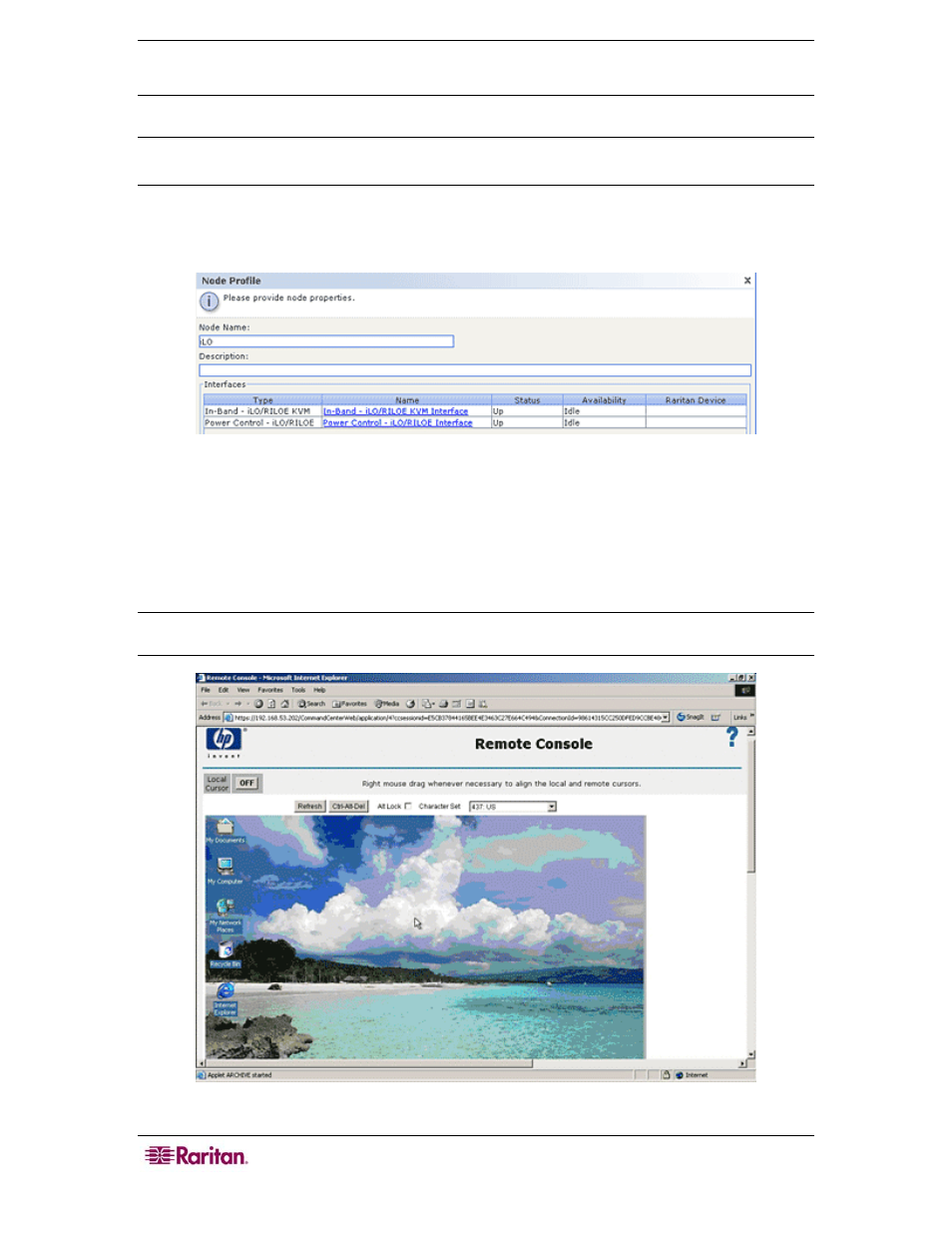
18 C
OMMAND
C
ENTER
S
ECURE
G
ATEWAY
U
SER
G
UIDE
7. Repeat the steps in this section to connect to and manage other nodes via KVM interfaces.
Note: If the KVM node is on sleep mode and indicates “no video signal,” press the space bar on
your keyboard until the node exits sleep mode.
Connect to a Node via an In-Band KVM Interface
1. In the Nodes tree, select the node you want to connect to and manage. The Node Profile
screen appears. The figure below shows an HP iLO/RILOE-enabled node with an In-Band
KVM interface.
Figure 15 Node Profile Screen, In-Band KVM Interface
2. In the Node Profile screen, all configured interfaces display in the Interfaces section.
3. In the Name column, click the hyperlink of the In-Band KVM interface you want to use to
connect to the node.
4. The Remote Console applet launches in a new window. When the applet loads, you have
KVM access to the node.
Note: If you cannot connect to an in-band KVM interface, it may already be occupied by another
user.
Figure 16 HP's Remote Console Applet
