Cc-sg access client window components, Figure 7 cc-sg access client components – Raritan Computer CommandCenter CC-SG User Manual
Page 19
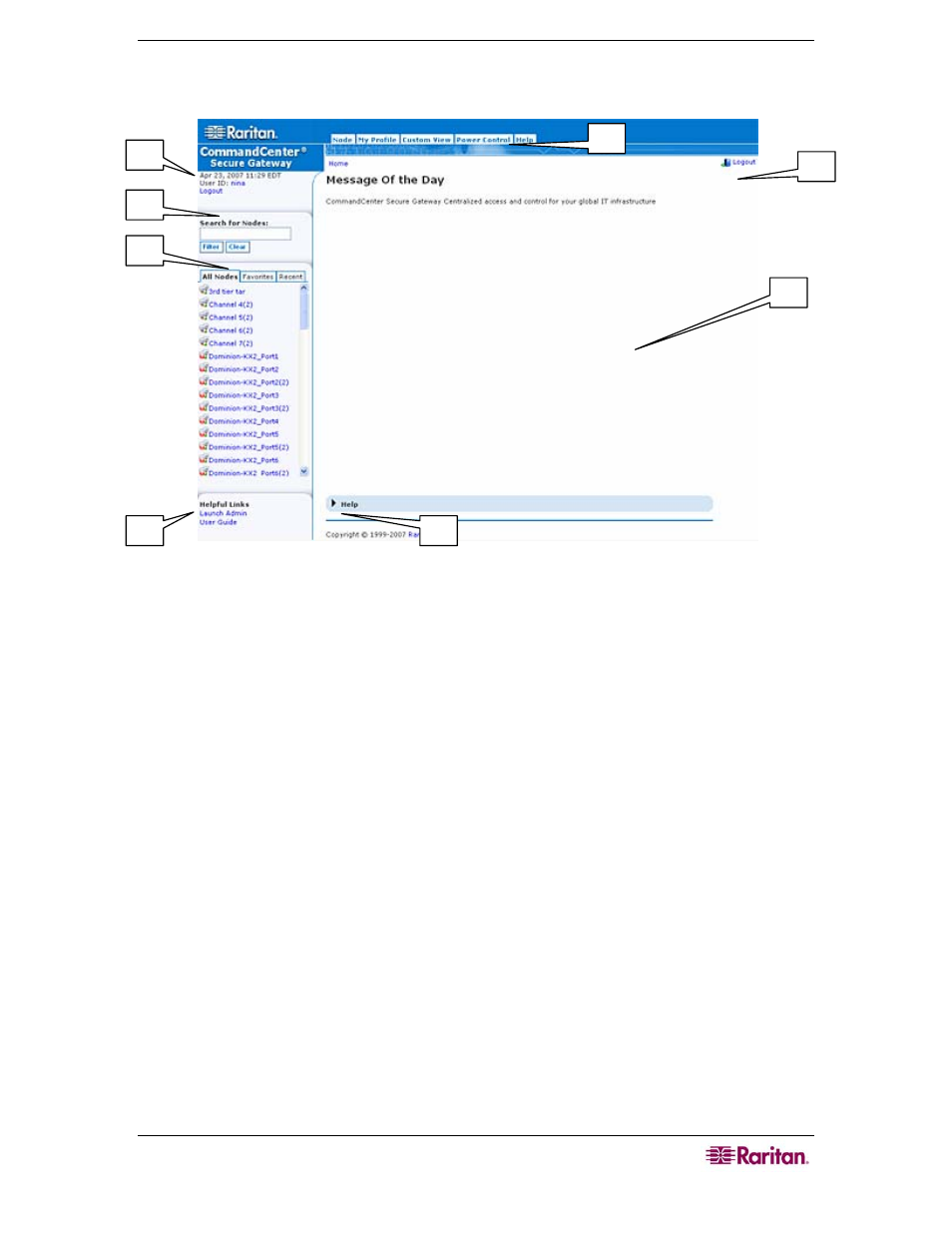
C
HAPTER
2:
A
CCESSING
CC-SG
11
CC-SG Access Client Window Components
Figure 7 CC-SG Access Client Components
1. User ID and Date: Your CC-SG system date and time and User ID display at the top of the
left panel. Click the User ID hyperlink to open the My Profile tab.
2. Search: The Search function allows you to search for nodes in two ways.
3. Node lists: The node lists display below the search area. In each list, you see icons that show
the status of each node. The All Nodes list includes all nodes to which you have access. The
Favorites list contains your personalized list of nodes. You can add nodes, delete nodes, and
sort the list of Favorite nodes. The Recent list displays the ten nodes you have most recently
accessed. Click a node to open the Node tab. The Node tab contains the Node profile, with
details on the selected node. You can also connect to an interface, chat with other users, and
perform power control operations from the Node tab.
4. Helpful Links: The Helpful Links section contains a link to launch the CC-SG Director
Client, which can be used to perform administrative functions, and a link to open the
CommandCenter Secure Gateway User Guide.
5. On-screen Help: The Help section at the bottom of the screen can be expanded and collapsed
by clicking the black arrow.
6. Main Display area: The commands you select from the menu bar and the tool bar appear in
this main area.
7. Logout: Click Logout to log out of CC-SG.
8. Navigation tabs: The Navigation tabs are located at the top of every screen. Click a tab to
open the related screen.
1
3
8
6
5
4
7
2
