Node sorting options – Raritan Computer CommandCenter CC-SG User Manual
Page 32
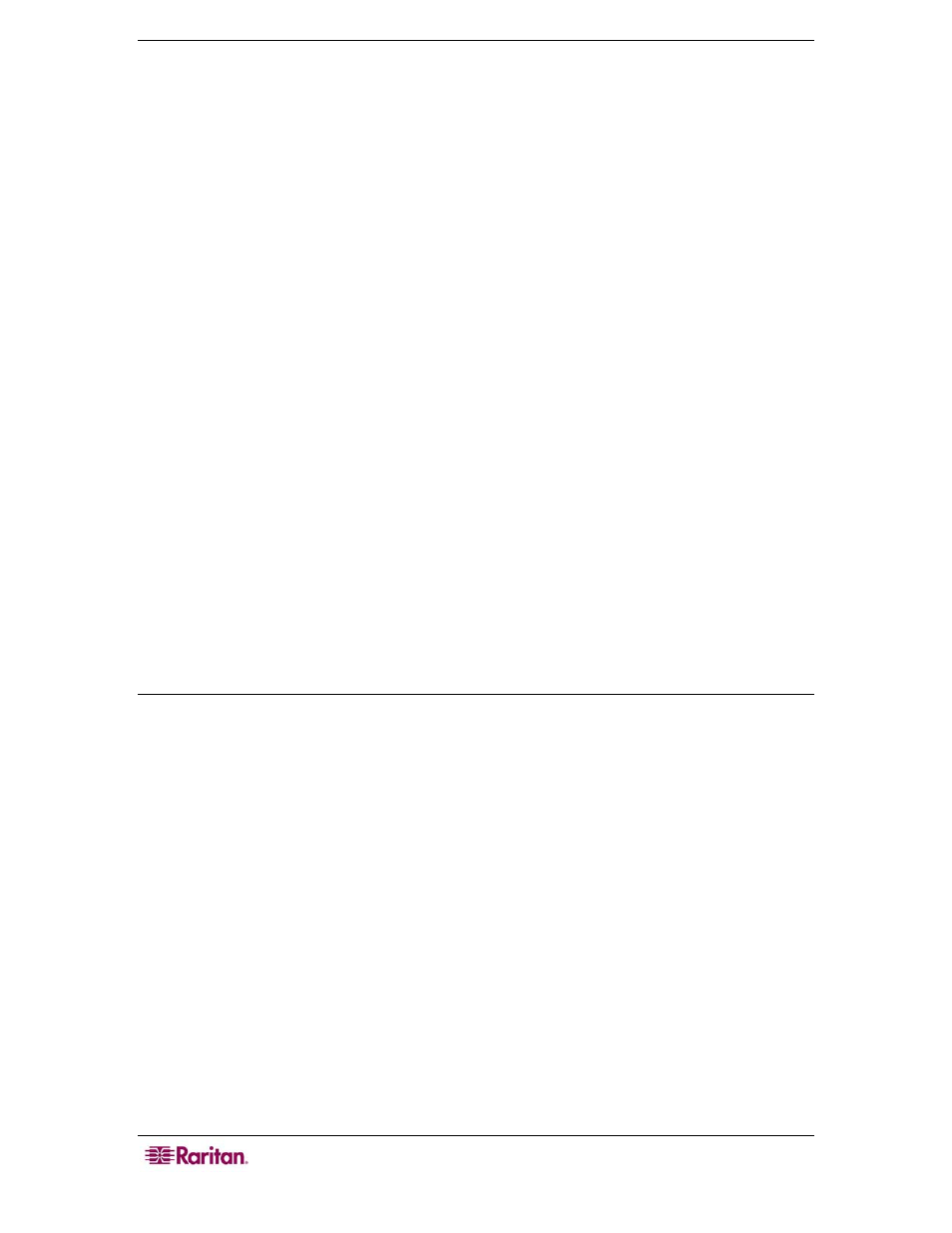
24 C
OMMAND
C
ENTER
S
ECURE
G
ATEWAY
U
SER
G
UIDE
5. Type a new name for the custom view in the Enter new name for custom view field, and
then click OK. The new view name appears in the Name field in the Custom View screen.
6. If you want to add more categories to the custom view, click the Category name drop-down
arrow at the bottom of the panel. This list contains categories that you can add to the new
custom view. Select a category from the list, and then click Add to add the category to the
Custom View Details list. Repeat this step to add as many categories as you want.
7. You must put the categories in the Custom View Details list into the order in which you
would like each category to display in the Nodes tab. Select a category, and then click Up or
Down to move the categories into the desired sequence
8. If you must remove a category from the list, select the category, and then click Delete.
9. Click Update to save the custom view. A Custom View Updated Successfully message
confirms that the custom view has been updated.
10. If you want to use the edited custom view, click Set Current to display the Nodes tree by the
categories specified in the custom view.
11. Repeat the steps in this section to edit additional custom views.
Delete Custom View
1. Click the Nodes tab.
2. On the Nodes menu click Change View, and then click Create Custom View. The Custom
View screen appears.
3. Click the Name drop-down arrow, and select a custom view from the list. Details of the
categories included and their order appear in the Custom View Details panel
4. In the Custom View panel, click Delete. The Delete Custom View confirmation message
appears.
5. Click Yes in the confirmation message.
6. Click Close to close the Custom View screen.
7. Repeat the steps in this section to delete additional custom views.
Node Sorting Options
You can sort the nodes in either node view type, Tree View or Custom View, either
alphabetically or by availability status.
Right-click in an empty area of the Nodes tab, click Node Sorting Options, and then click By
Node Name or By Node Status.
• By Node Name arranges nodes alphabetically by their names.
• By Node Status arranges nodes by their availability status: Available, Busy, and
Unavailable.
