Ricoh GX200 VF KIT User Manual
Page 175
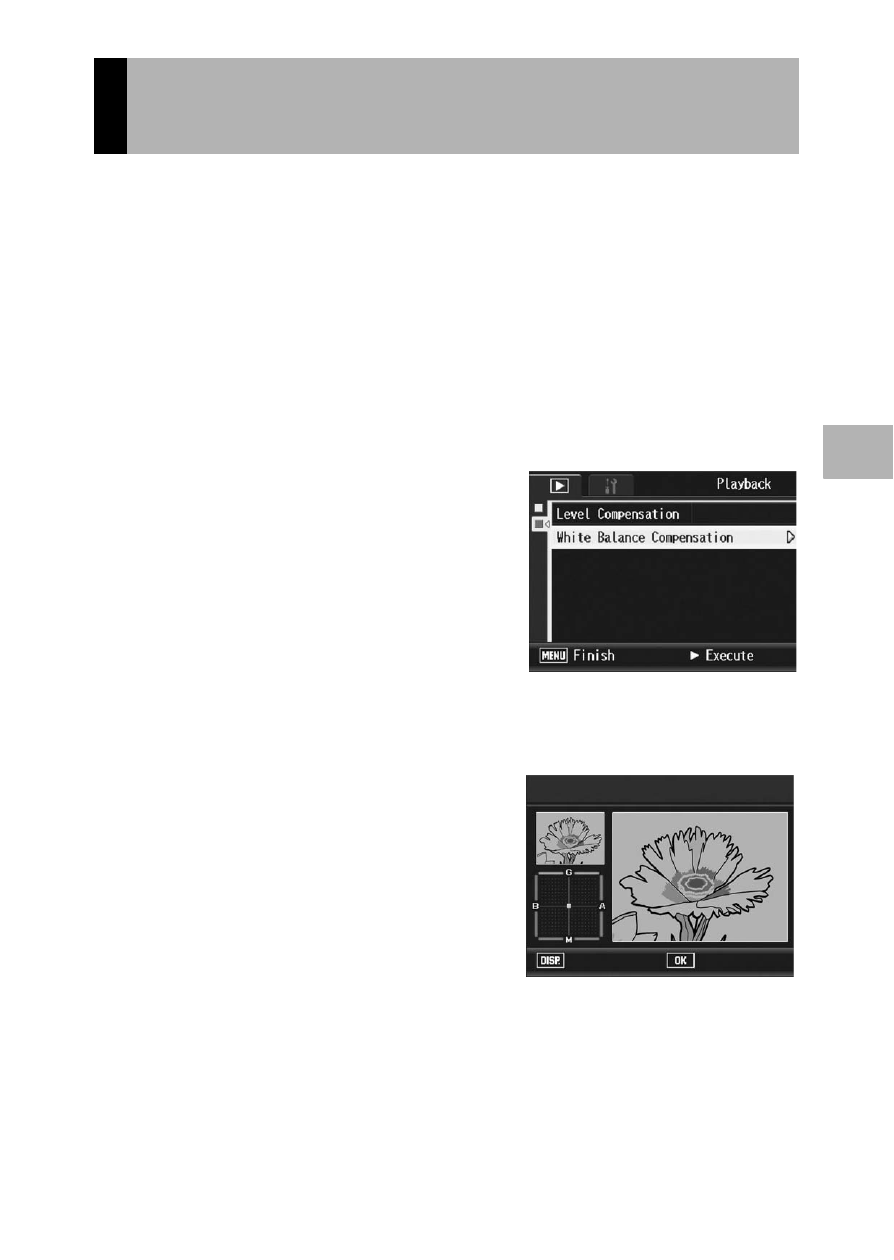
173
O
th
e
r P
lay
b
ack
F
u
n
c
ti
o
n
s
3
This function allows you to correct the green, magenta, blue and
amber color tones in still images you have taken and then record
the corrected images.
1
Press the 6 (Playback) button.
2
Press the !"#$ buttons to display the file you want to
correct.
3
Press the MENU/OK button.
• The playback menu appears.
4
Press the " button to select
[White Balance Compensation]
and press the $ button.
• The [White Balance Compensation]
screen appears. The original image
appears at the upper left of the screen,
the white balance compensation map
is at the lower left, and the corrected
image is shown on the right.
• If you select a file that cannot use white balance compensation, an
error message appears and you are returned to the playback menu.
5
Press the !"#$ buttons or
the ADJ. lever left or right to
move the point around the
white balance compensation
map and adjust the color
tones.
• Press the !"#$ buttons to move
the point around the white balance
compensation map. [G] denotes green, [A] denotes amber, [M]
denotes magenta and [B] denotes blue, and the color tones change
toward the respective colors depending on the location of the point.
• To cancel white balance compensation, press the DISP. button.
• Press the D button to reset the color tone while correcting.
Correcting the Image Color Tone
(White Balance Compensation)
White Balance Compensation
Ok
Cancel
