Ricoh GX200 VF KIT User Manual
Page 146
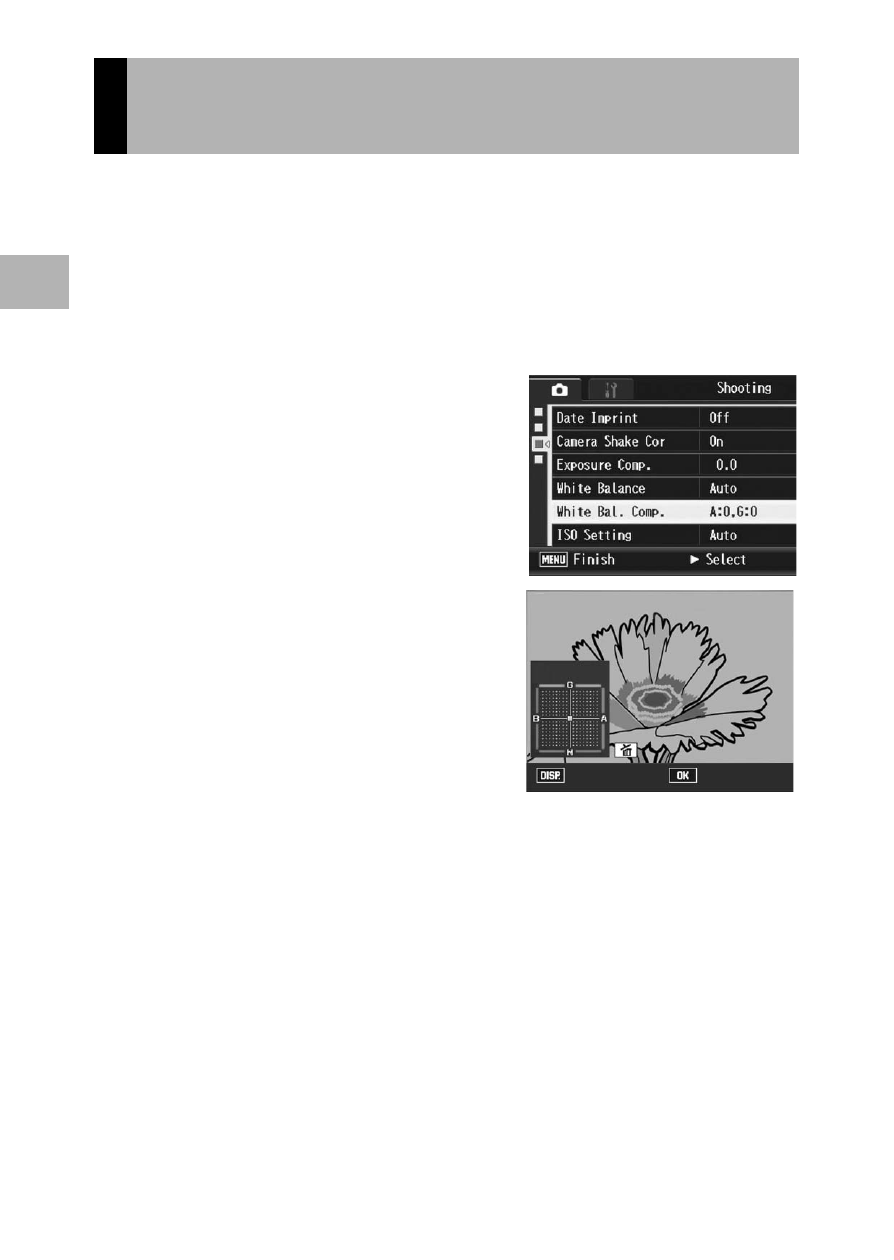
144
V
a
rio
u
s
S
hoo
ting
Fu
nc
tion
s
1
The white balance mode color tone set in [White Balance]
(GP.140) can be corrected to green, magenta, blue or amber.
After this, even if the white balance mode is changed, the same
value will be applied to the changed white balance mode.
1
Displaying the shooting menu.
• For the operating procedure, see P.103.
2
Press the " button to select
[White Bal. Comp.] and press
the $ button.
• The [White Bal. Comp.] screen
appears, and the white balance
compensation map displays at the
lower left.
3
Press the !"#$ buttons or
the ADJ. lever left or right to
move the point around the
white balance compensation
map and adjust the color
tones.
• Press the !"#$ buttons to move
the point around the white balance
compensation map. [G] denotes green, [A] denotes amber, [M]
denotes magenta and [B] denotes blue, and the color tones change
toward the respective colors depending on the location of the point.
• The correction position will display on top of the white balance map.
• To cancel white balance compensation, press the DISP. button.
• Press the D button to reset the color tone while correcting.
• Even if you press the shutter button during this screen, you can shoot
with the white balance that is being corrected.
Correcting the White Balance Mode
Color Tone (White Bal. Comp.)
Cancel
A
A:0,
:0,G:0
:0
A:0,G:0
To Shoot
: Reset
: Reset
