Ricoh GX200 VF KIT User Manual
Page 121
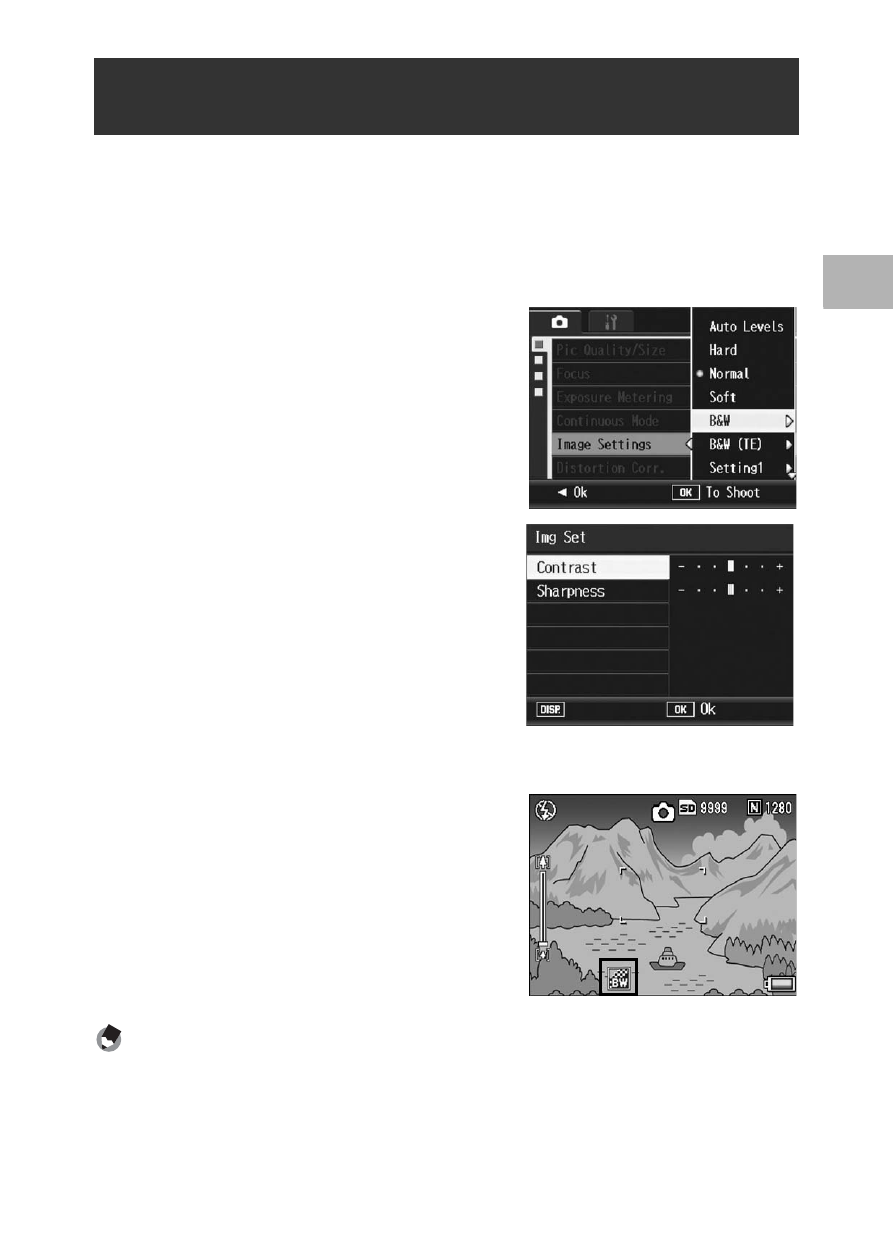
119
V
a
rio
u
s
S
hoo
ting
Fu
nc
tion
s
1
1
Displaying the shooting menu.
• For the operating procedure, see P.103.
2
Press the " button to select [Image Settings] and press
the $ button.
3
Press the !" buttons to select
[B&W] and press the $ button.
• The [Image Settings] screen appears.
4
Press the !" buttons to
select [Contrast] and
[Sharpness], and press the
#$ buttons to adjust the
settings.
5
Press the MENU/OK button.
• The [B&W] setting is saved, and the
display returns to the shooting menu.
6
Press the MENU/OK button.
• The symbol appears on the screen.
Note ----------------------------------------------------------------------------------------------
Assigning the Fn1/Fn2 button to [Color>B&W] (GP.195) allows you to switch between
color and black-and-white mode by pressing the Fn1/Fn2 button. (GP.77)
Setting the Black-and-White Picture Quality
(B&W)
Cancel
- RDC-5300 (26 pages)
- Small Cubic Type UXGA CCD Monochrome PoCL Camera Link Camera FV-L200B1 (32 pages)
- Caplio GX8 (180 pages)
- 500SE (256 pages)
- GigE Vision VGA Monochrome CCD Camera FV-G030B1 (37 pages)
- Caplio R7 (202 pages)
- RDC-i500 (24 pages)
- RDC-i500 (26 pages)
- CAPLIO G4 WIDE (190 pages)
- RDC-6000 (24 pages)
- Digital Camera G700 (6 pages)
- GX100 VF (218 pages)
- GR Digital II (242 pages)
- Caplio GX (194 pages)
- CX5 (6 pages)
- Caplio R40 (185 pages)
- L753 2911 (2 pages)
- Rioch 5 Mega Pixel CCD Monochrome PoCL Camera Link Camera FV-L500B1 (31 pages)
- Caplio RR30 (156 pages)
- CAMERA RDC-i500 (154 pages)
- Caplio R 3 (184 pages)
- CX1 (6 pages)
- RDC-i700 (186 pages)
- Caplio RX (183 pages)
- RDC-7 (128 pages)
- Small Cubic Type 5.0 Mega Pixel CCD Monochrome PoCL Camera Link Camera FV-L500B1 (31 pages)
- Monochrome PoCl Camera Link Camera FV-L030B1 (32 pages)
- Camera RDC-i700 (155 pages)
- Caplio R6 (195 pages)
- CAPLIO R4 (188 pages)
- R8 (211 pages)
- Caplio R2 (172 pages)
- R1v (156 pages)
- RDC-5000 (132 pages)
- DIGITAL CAMERA CX5 (161 pages)
- Camera CX6 (172 pages)
- R50 (159 pages)
- RDC-300Z series (5 pages)
- CAPLIO R30 (184 pages)
- DIGITAL CAMERA GR (181 pages)
- GX100VF (218 pages)
- Pentax К-1 (140 pages)
- Pentax КP (148 pages)
