Printing in color, Setting the print quality – Rimage Prism CDPR11 User Manual
Page 17
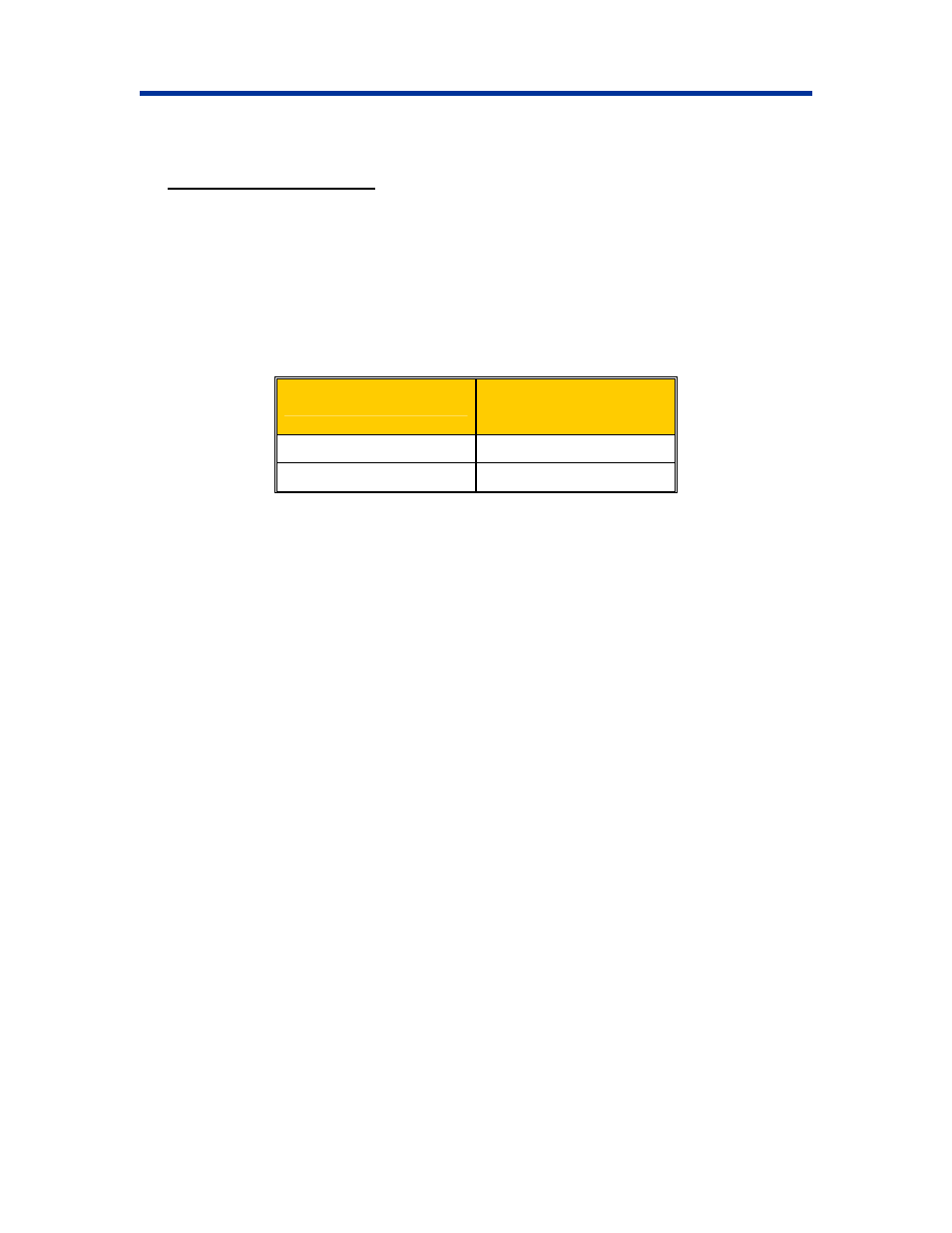
Operate the PrismPlus
Printing in color
1. Install a multicolor ribbon in the printer.
2. Navigate to printing properties.
3. Select
the
Device Settings tab.
4. Select
the
Installed Ribbon setting.
5. Select
Color, Three Panel CMY from the drop-down list.
Note: The Double Print selection is disabled when a color ribbon is selected because
double print is not available during the color printing process.
6. Select
the
Media Type
.
7. Select
the
Print Strobe setting and set the value from
the table below
.
Media Surface
Print strobe setting for
multicolor ribbon
DVD or Regular
375-425
Thermal white overcoat
375-425
Note: This may require multiple test printings on discs to fine-tune the color hue. Set
Enable Color Sub-Strobes to Enabled to lower an individual color’s print strobe. For
example, this setting can be used to lower the Yellow Print Strobe setting when trying to
eliminate a halo effect on a printed disc.
8. Select
the
Detect Media Change option:
• If you are using a Rimage Producer system, select No.
• If you are making multiple copies on a standalone printer, select Yes.
n the tray.
10.
olor intensity, color balance, or pattern settings, select
11. To save the changes, select OK.
1.
•
s XP, navigate: Start > Printers and Faxes. The Printers and Faxes dialog box
2.
ens.
3. Select dvanced. The Rimage Perfect Image Printer PF Advanced Options dialog box
6. Select
OK. The Rimage Perfect Image Printer PF Printing Preferences dialog box closes.
Note: When the Detect Media Change option is enabled, you must press the
Operator button after you remove the printed disc and place a new disc o
9. Disable
Perfect Print option. This option is only used for the Rimage AutoPrinter.
To make changes that affect c
Halftone Setup Properties.
Setting the print quality
Navigate to the printers.
• In Windows 2000, navigate: Start > Settings > Printers. The Printers dialog box displays.
In Window
displays.
Right-click
on
Rimage Perfect Imager Printer PF and select Printing Preferences from the
drop-down list. The Rimage Perfect Image Printer PF Printing Preferences dialog box op
A
opens.
4. Select the desired resolution.
5. Select
OK. The Rimage Perfect Image Printer PF Advanced Options dialog box closes.
110635_G
11
