Rimage Prism CDPR11 User Manual
Page 13
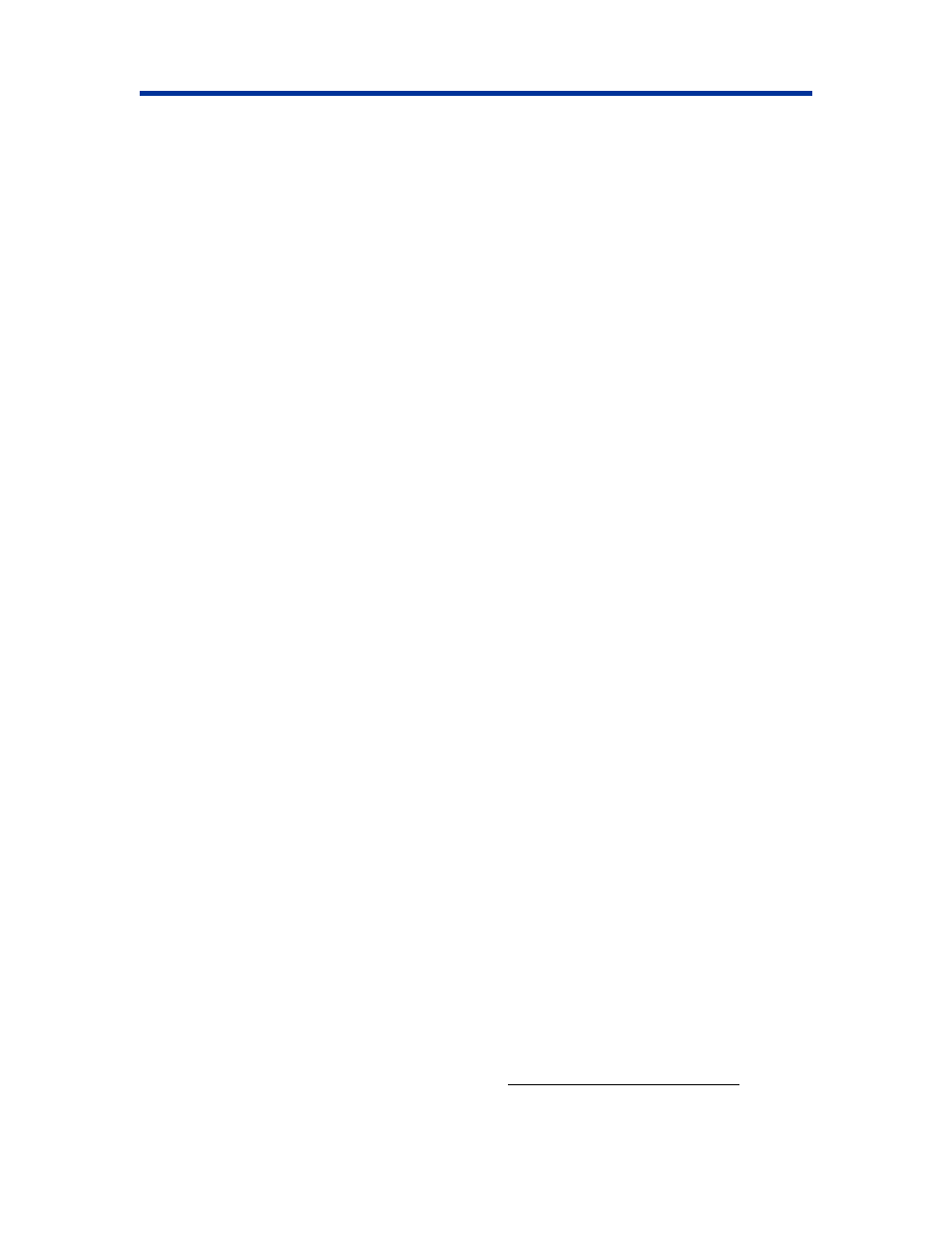
Operate the PrismPlus
3. Select the printer driver file.
a. Select
Have Disk. The Install From Disk dialog opens.
b. Select
Browse.
c. Navigate to the software CD included with your printer.
d. On the software CD, navigate: Printer Drivers > Prism > win2k_xp.
e. Select
the
ccd2kxp.inf file.
f. Select
Open.
g. Select
OK. Rimage Perfect Image Printer PF displays in the Printers box
h. Select
Next. If the PrismPlus printer driver was previously installed, the Add Printer
Wizard asks whether you wish to keep the existing driver or replace it.
i.
To replace the existing driver, select Next. The Name Your Printer dialog box opens with
the option to rename the printer.
-
Important: Do not change the printer name.
4. Set up the printer.
a. If the Rimage PrismPlus is to be used as the default printer, select Yes.
b. Select
Next. The printer sharing dialog box opens.
c. Select
Do not share this printer.
d. Select
Next. The Print Test Page dialog box opens.
e. Select
No.
f. Select
Next. The Add Printer Wizard displays the printer settings you have specified.
g. Select
Finish.
5. When the Windows Logo testing dialog box opens, select Continue Anyway.
6. Set the ribbon type and how to print.
a. Right-click the Printer icon and select Properties
. The
Rimage Perfect Image Printer
Properties dialog box opens.
b. To display the default settings, select the Device Settings tab.
c. Select the type of installed ribbon.
Note: The Double Print feature allows you to print the same label twice on the disc.
Different types and brands of media have different printing characteristics. If you
would like the printed areas on your discs to have more density, enable Double Print.
d. Select
the
Advanced tab.
e. Choose how to print.
• If the PrismPlus is mounted in a Rimage Producer system select Print directly to
the printer.
• If the PrismPlus is being used as a standalone printer, select Spool print
documents so program finishes printing faster.
7. Select
OK. The Windows 2000/XP driver installation is complete.
Note: To op
timize your print settings, refer to the
Selecting the printing preferences
section
on page 9.
110635_G
7
