Setting ribbon type, media type, and print strobe, Setting color options, Printing in monocolor – Rimage Prism CDPR11 User Manual
Page 16
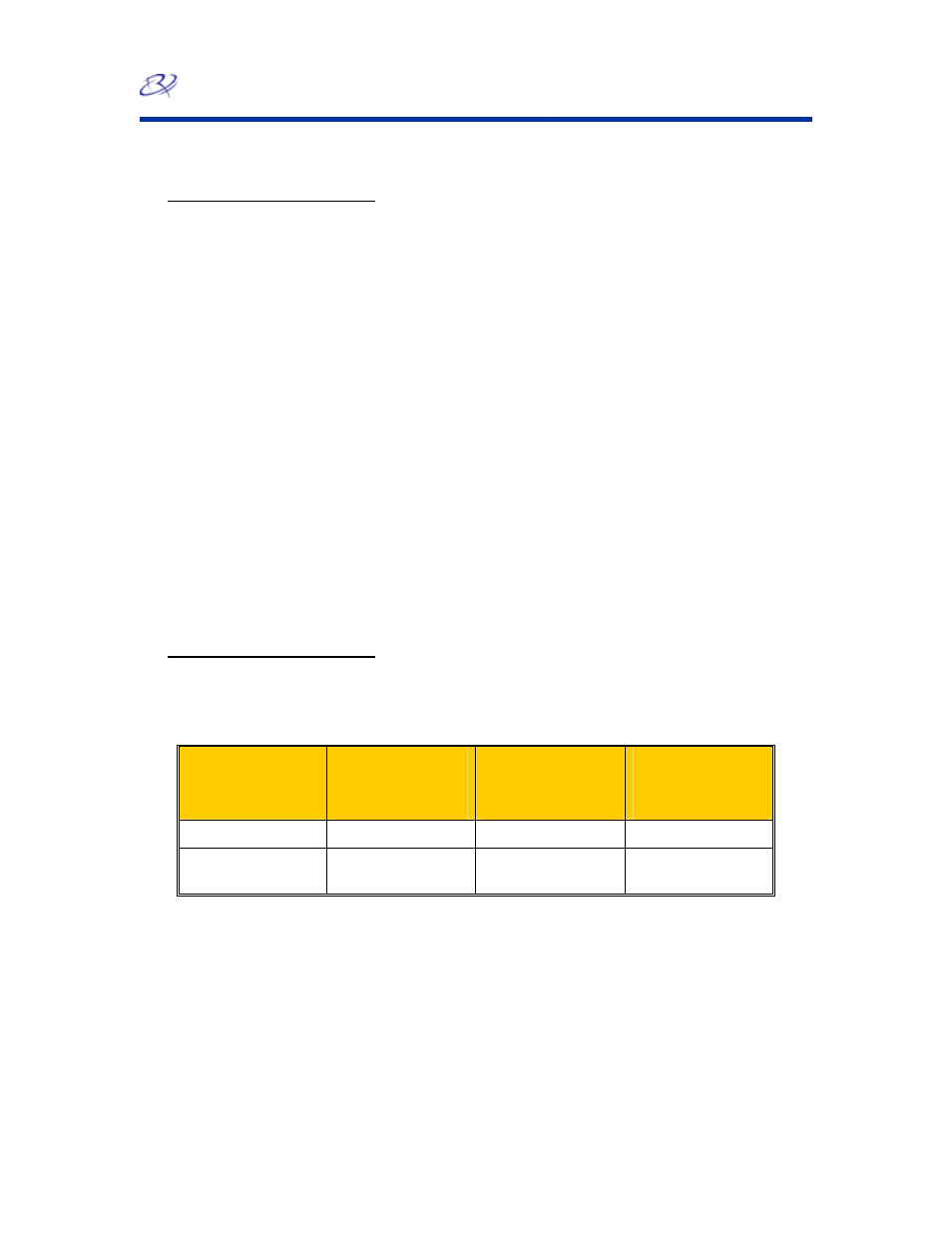
Rimage PrismPlus!
10
110635_G
Setting ribbon type, media type, and print strobe
1. Navigate to printing properties.
2. Select
the
Device Settings tab.
3. Select the type of Installed Ribbon.
Note: Double Print is a feature that allows you to print the same label twice on the disc.
Different types and brands of media have different printing characteristics. If you would like
the printed areas on your discs to have more density, try enabling Double Print.
4. Select
the
Media Type.
5. Set
the
Master Print Strobe:
• To achieve the best print results for monocolor printing, set the Master Print Strobe to
350 ms.
• To achieve the best print results for color printing, set the Master Print Strobe to 400 ms.
• To increase the printhead life, set the Master Print Strobe to the lowest setting that
provides satisfactory printing.
6. To
Enable Color Sub-Strobes, select Enabled.
Setting color options
Printing in monocolor
1. Install a monocolor ribbon in the printer.
2. Navigate to printing properties.
3. Select
the
Device Settings tab.
4. Select
the
Installed Ribbon setting and select Monocolor.
5. Select
the
Master Print Strobe setting and set the value from the table below.
Media Surface
Print strobe
setting for black
ribbon
Print strobe
setting for red
ribbon
Print strobe
setting for blue
ribbon
DVD or Regular
325-400
375-425
350-400
Thermal white
overcoat
350-400 375-425 350-400
6. Select
the
Detect Media Change option.
• If you are using a Rimage autoloader, select No.
• If you are making multiple copies on a standalone PrismPlus, select Yes.
Note: When the Detect Media Change option is enabled, you must press the
Operator button after you remove the printed disc and place a new disc on the tray.
7. Disable
the
Perfect Print option. This option is only used for the Rimage AutoPrinter.
8. Select
the
Media Type.
9. To save the changes, select OK.
