Balance knob, Low freq (low frequency) button, Balance knob low freq (low frequency) button – Roland SH-201 User Manual
Page 33
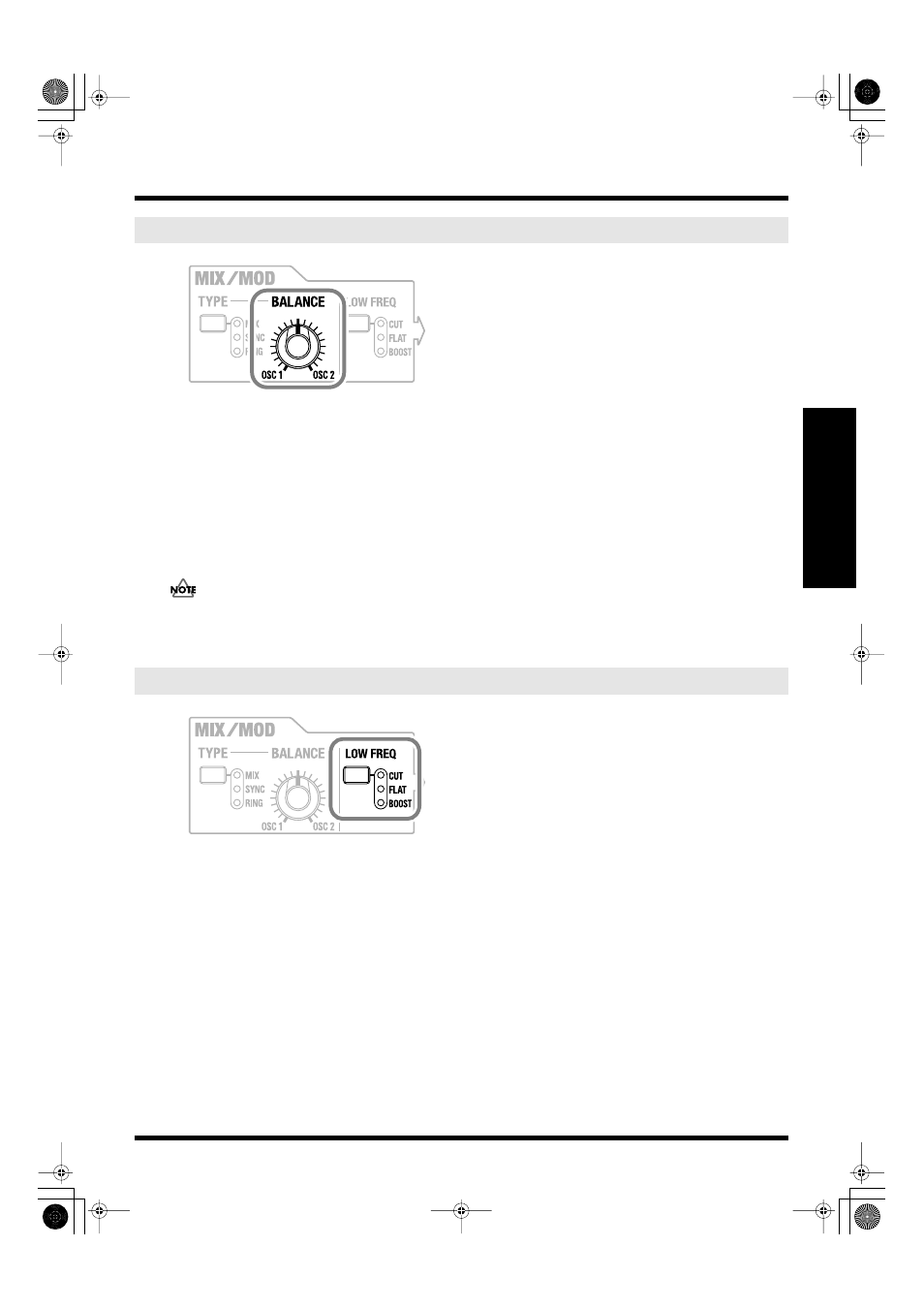
33
Creating sounds
Creating sounds
fig.BALANCE-knob
This knob adjusts the volume balance of OSC 1 and OSC 2.
• Turning the knob toward the left increases the volume of OSC 1.
If you turn the knob all the way to the left, only the sound of OSC 1 will be output, and OSC 2 will not be heard.
When TYPE is “RING,” the sound to which ring modulation is applied will be output.
• Turning the knob toward the right increases the volume of OSC 2.
If you turn the knob all the way to the right, only the sound of OSC 2 will be output, and OSC 1 will not be
heard.
* If you find it difficult to distinguish the oscillator sync or ring modulator effect, turn the BALANCE knob toward the left.
Immediately after you’ve selected the PRESET D-8 patch, you will be hearing only the sound of OSC 1 (a state in
which the BALANCE knob is turned all the way to the left). If you want OSC 2 to be heard, adjust the
BALANCE knob.
fig.LOWFREQ-button
This button selects whether the low frequency range will be boosted to produce a heavy sound or cut to produce
a lighter sound.
Press the button to select the indicator for the desired setting.
Pressing the button successively cycles you through the settings in this order: CUT –> FLAT –> BOOST –> CUT –> ... .
• CUT
The low frequency range will be cut, producing a lighter sound.
Since this will make the high frequency range more prominent, it may make the sound crisper.
• FLAT
The low frequency range will neither be boosted nor cut.
• BOOST
The low frequency range will be boosted, producing a heavier sound.
This setting is useful when you’re creating a synth bass sound or a rich strings sound.
BALANCE knob
LOW FREQ (low frequency) button
SH-201_r_e.book 33 ページ 2006年4月27日 木曜日 午前11時28分
