Other information, Troubleshooting – RCA TruFlat BD20TF10 User Manual
Page 87
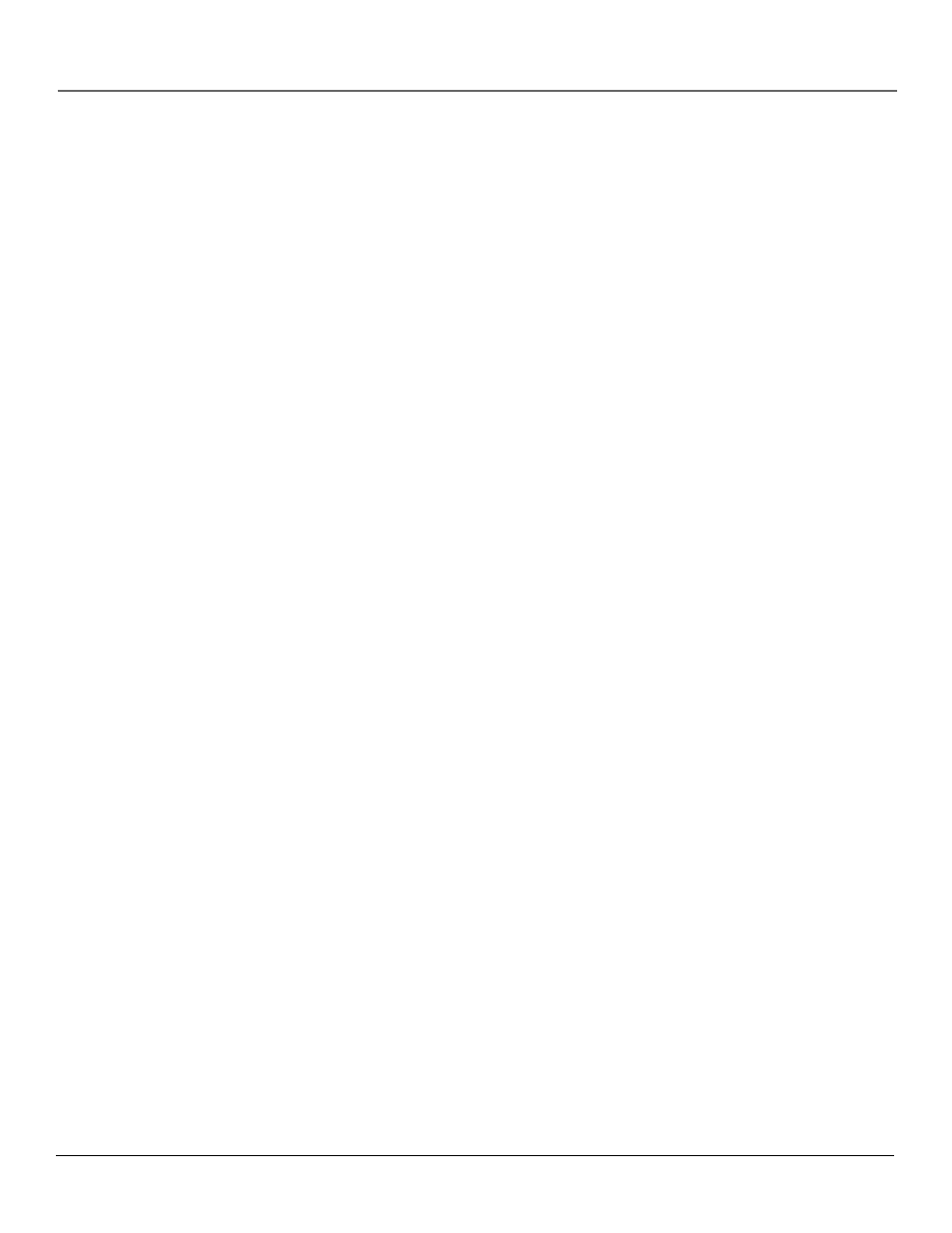
Other Information
Chapter 7
85
Troubleshooting
A screen saver appears on the screen
•
Your TV/DVD is equipped with a screen saver that appears on the screen after the DVD mode has been idle for several minutes.
Press STOP or GO BACK on the remote to make the screen saver disappear from the screen and return to the DVD’s main menu.
Subtitle and/or audio language is not the one selected from the initial setting
•
If the subtitle and/or audio language does not exist on the disc, the initial settings will not be seen/heard. The disc’s priority
language is selected instead. Set the subtitle and/or audio language manually through the Info Display or the DVD’s main menu.
The menu is displayed in a foreign language
•
The Menu Language preference is set to that language. From the DVD’s main menu, select the Languages option (In Spanish, shown
as Idiomas; in French, as Langues). From the Languages menu, select the Player Menus option (In Spanish, shown as Menús del
Lector; in French, as Menus Lecteur). Highlight the language you prefer and press OK.
No forward or reverse scan
•
Some discs have sections that prohibit rapid scanning, or title and chapter skip.
•
If you’re trying to skip through the warning information and credits at the beginning of a movie, you won’t be able to. This part of
the movie is often programmed to prohibit skipping through it.
Camera angle cannot be changed
•
Some discs don’t have the multi-camera angle system, and some discs only have it in certain parts of the movie.
Picture is too tall and thin
•
Change the aspect ratio using the TV Image setting in the Display menu (see Chapter 4).
Picture is too short and wide
•
Change the aspect ratio using the TV Image setting in the Display menu (see Chapter 4).
Cannot copy discs to video tape
•
You can’t record DVD discs onto videocassettes because the discs are encoded with anti-copy protection.
Full Version of Disc Does Not Play
•
The DVD might be locked. To unlock see Chapter 4.
Disc won’t eject
•
When you put a disc into the disc tray, it may take up to 15 seconds to read the disc. You won’t be able to eject the disc during this
time. Wait 15 seconds and try again.
