Using the dvd’s menu system, The languages menu – RCA TruFlat BD20TF10 User Manual
Page 68
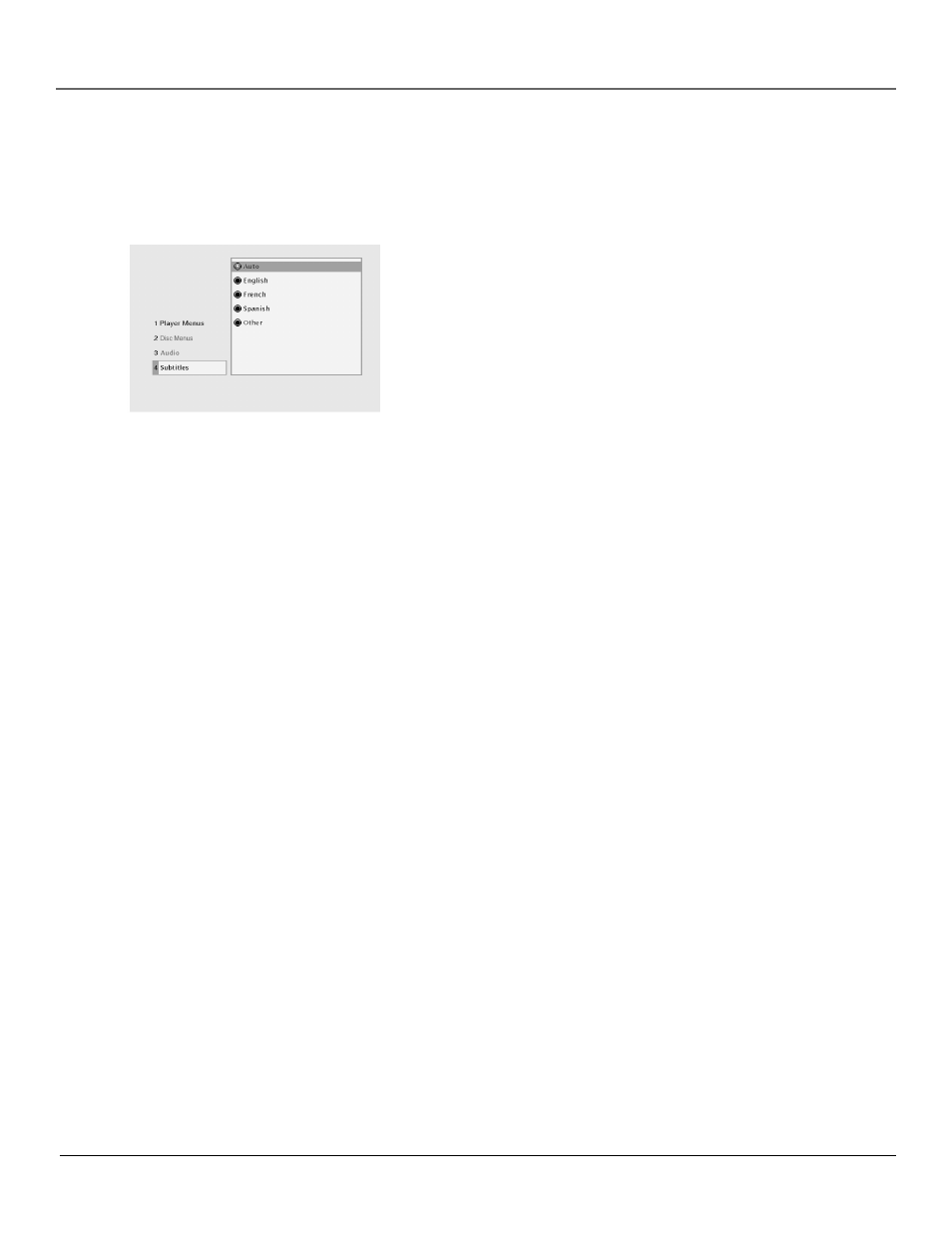
Using the DVD’s Menu System
66
Chapter 4
The Languages Menu
The Languages menu enables you to choose different language options for audio, subtitles, Disc
Menu items and DVD main menu items. The default for all Language menu items is English.
Changing the Player Menus, Disc Menus, Audio
or Subtitles Language Preferences
You can choose one of the languages for the text that appears within the
on-screen menu system.
1.
From the main menu, highlight and select the Languages option (the
Languages menu is displayed).
2.
Highlight the language option for the language you want to change
and press OK (the language choices are displayed).
3.
Highlight the language you want to use and press OK. The menu
appears with your selection shown next to the language option.
4.
Press the left arrow button or press GO BACK to return to the previous
menu.
Notes: If you change the Player Menu Language, the entire DVD’s menu
system will be displayed in the selected language.
The option Original in the Audio Language menu is the language in which
the audio was originally recorded.
How to Set Other in Disc Menus, Audio or Subtitles
Language
If the language you want to use isn’t listed, you can use the Other option
to select the language of your choice.
1.
From the main menu, highlight and select the Languages option (the
Languages menu is displayed).
2.
Highlight the language option you want to change to Other and
press OK (the language options are displayed).
3.
Highlight Other and press OK.
4.
Enter the code from the Language Codes list at the end of this
chapter and press OK (the previous menu appears with your
selection shown next to the language option you changed).
5.
Press the left arrow button or press GO BACK to return to the
previous menu screen.
Note: Remember, your TV/DVD can’t play the disc in the language you
have chosen if the disc wasn’t created with that language option.
Select the language option you
want to change.
