Playing other types of discs, Dub assist (available only on audio cds) – RCA TruFlat BD20TF10 User Manual
Page 84
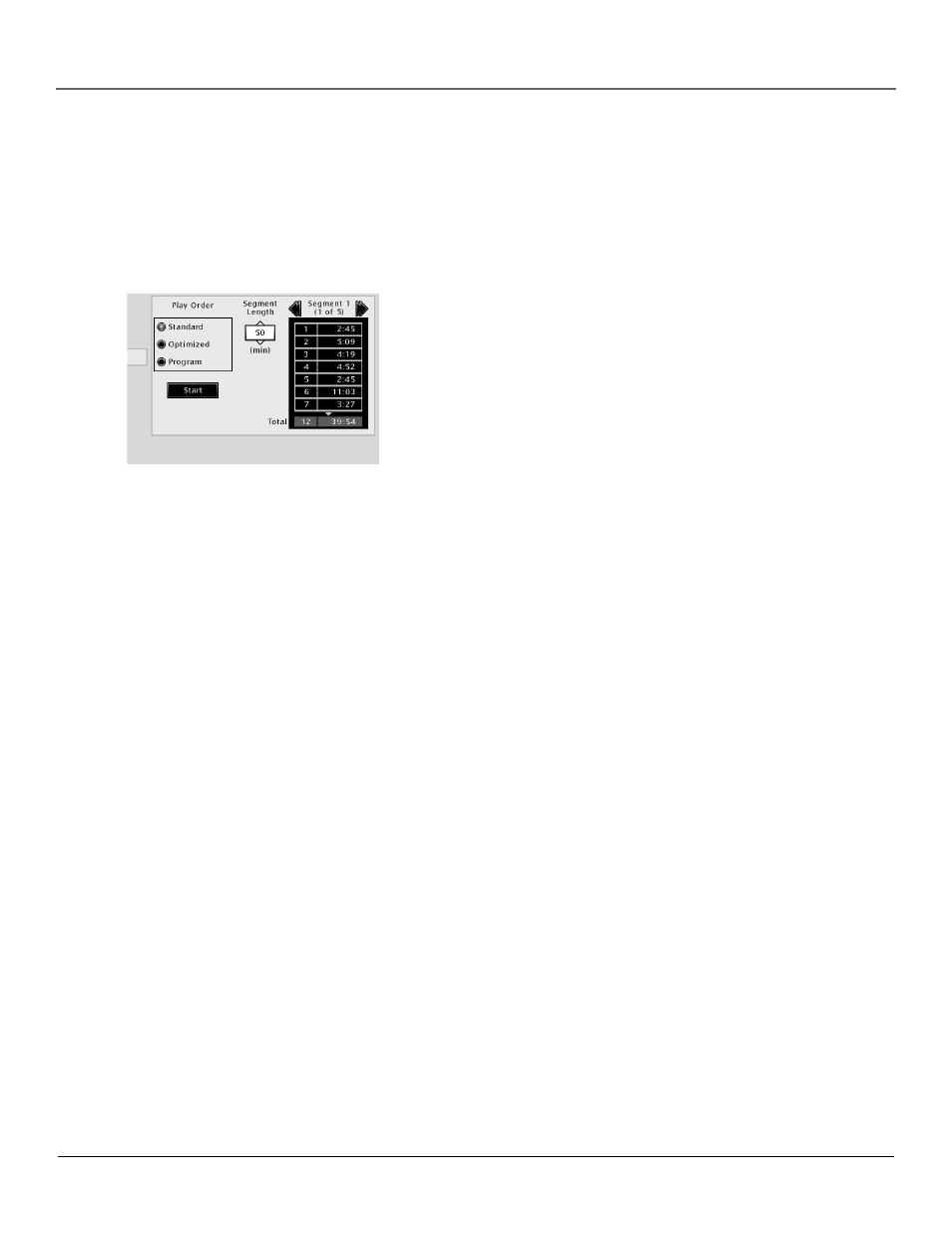
Playing Other Types of Discs
82
Chapter 6
Use the Dub Assist screen to determine
how many CD tracks can fit on a
cassette.
Dub Assist (Available only on Audio CDs)
Dub Assist helps you record a CD onto an audio cassette tape by determining the number of
tracks that will fit on one side of the tape so you have time to turn the tape over to record on the
other side. Dub Assist does not have an icon on the Info Display bar. It is activated through the
DVD’s Play menu.
To use Dub Assist when you’re recording a CD onto an audio cassette:
1.
Press STOP if a CD is playing (the DVD’s main menu appears).
2.
Highlight Play Mode and press OK (the Play Mode options appear).
3.
Highlight Dub Assist and press OK (the Dub Assist screen appears).
4.
The highlight should be in the Play Order window. Choose
Standard, Optimized, or Program.
Standard: This is the default mode. The tracks are recorded in
the order on the CD (track 1 is recorded first, track 2 second, etc.)
Optimized: The tracks are recorded in the order that optimizes
the number of tracks that can fit on one side of the audio
cassette so you have the least amount of dead space at the end
of the tape.
Program: The tracks are recorded in the order you program.
You must create your program in the Edit Program menu that’s
in the DVD’s Play menu.
5.
Use the arrow keys to highlight the Segment Length box. When the
Segment Length box is highlighted, use the up/down arrow buttons
to enter the length of one side of the audio cassette.
6.
The order the tracks will be recorded in appears in the Segment
Length box. Use the arrow keys to highlight the Start box and press
OK.
7.
Follow the instructions on the screen to begin recording.
