Playing other types of discs, Using the time display, Selecting a specific track – RCA TruFlat BD20TF10 User Manual
Page 79
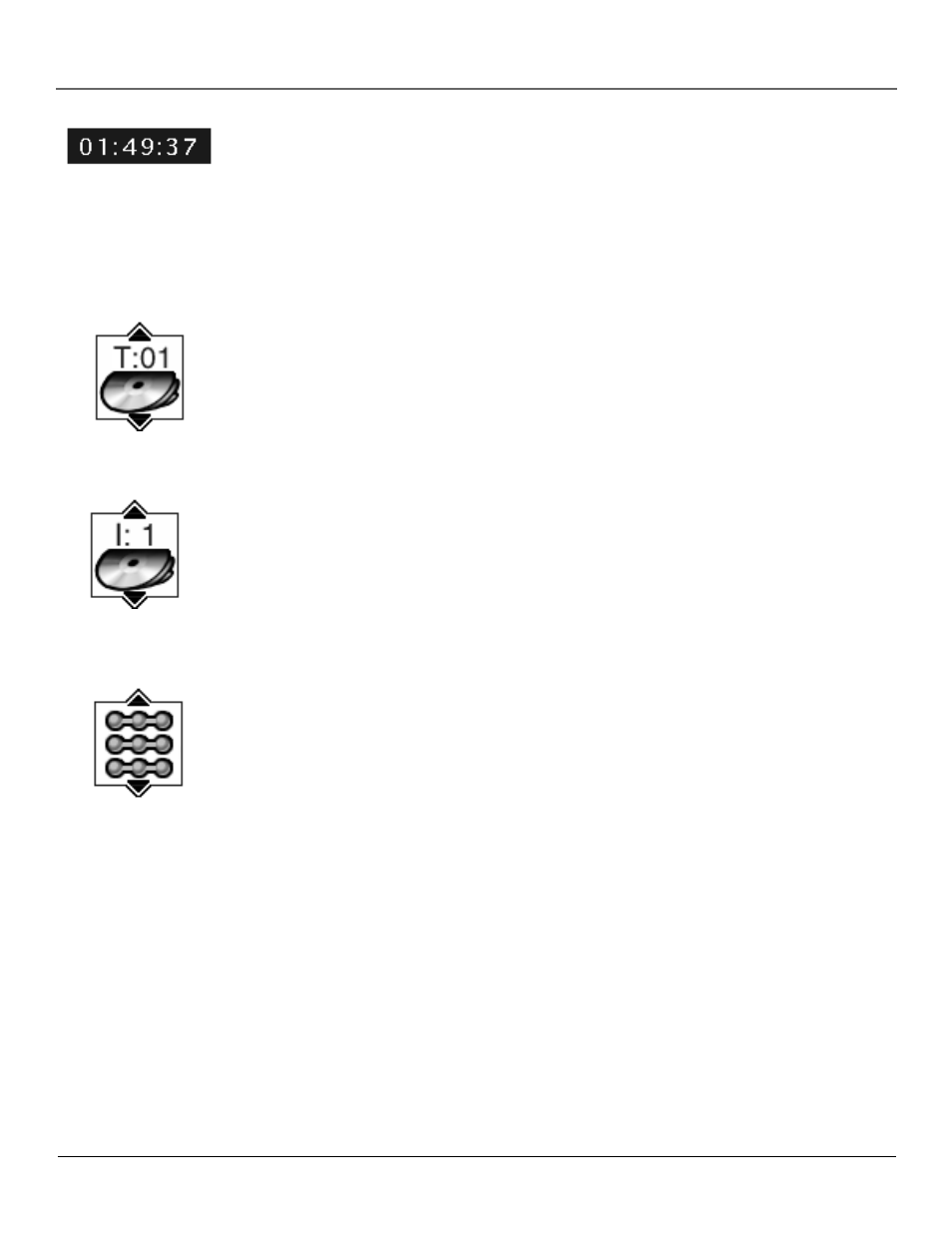
Chapter 6
77
Playing Other Types of Discs
Using the Time Display
The Clock part of the Info Display shows the current disc time. To see the current disc time:
1.
Press INFO on the remote (the Info Display appears).
2.
Highlight the Clock icon. Press OK. The amount of time the track has played appears in the
time window.
3.
Press INFO to clear the screen.
Selecting a Specific Track
1.
Press INFO on the remote.
2.
Highlight the Track icon.
3.
Use the number buttons on the remote to enter the track number you want to play, or use the
up/down arrow buttons to scroll through the track numbers. You may need to press the OK
button on the remote after you enter a single digit track number.
Selecting a Specific Index (Available only on Video CDs)
1.
Press INFO on the remote.
2.
Highlight the Index icon from the Info Display.
3.
Use the number button(s) on the remote to enter the index number you want to play, or use
the up/down arrows to scroll through the index numbers. When a new index number is
entered, that index will begin playing.
Selecting a Play Mode (Available only on Audio CDs and MP3s)
The Play Mode feature lets you set up the order in which you want the tracks on the disc to play.
There are three options:
Standard: the tracks play in the order listed on the CD (starting with track 1). MP3 files are listed
in the order they were recorded.
Random: the tracks on the disc play in random order.
Program: the tracks on the disc play in the order you’ve programmed. You must first create a
program list in the Play menu of the DVD’s main menu.
Switching between Standard and Random Play
Standard (the order listed on the disc) is the default setting for the DVD mode. To change the
default setting:
1.
Press INFO on the remote while a disc is playing. The Info Display appears.
2.
Highlight the Play Mode icon. The current play mode appears in the text box underneath the
icons. Press the up/down arrow buttons to scroll through the play mode choices until Random
appears in the text box. The tracks on the disc will now play in random order.
Note: The TV/DVD defaults to Standard playback whenever you put a new disc into your TV/DVD.
