Loading, changing controller parameters, Control settings – RoboteQ AX2850 User Manual
Page 181
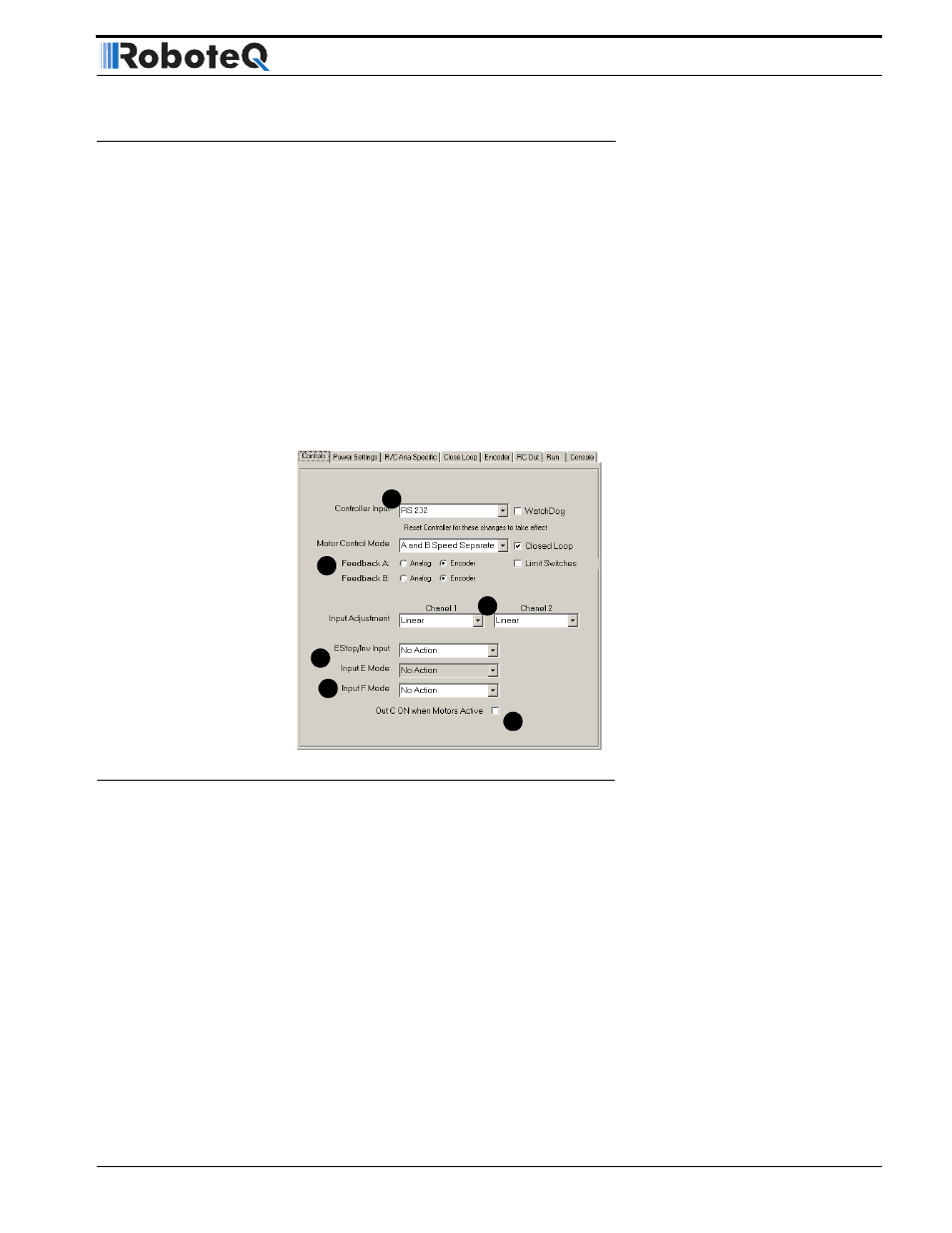
AX2550 Motor Controller User’s Manual
181
Loading, Changing Controller Parameters
Loading, Changing Controller Parameters
The first set of tabs allows you to view and change the controller’s parameters. These tabs
are grouped according to the general type of parameters (Controls, Power Setting, and R/C
Settings).
When starting Roborun, this screen is filled with the default values. If the controller is con-
nected to your PC, Roborun will automatically detect it and ask you if you wish to read its
settings.
The controller’s setting in the PC at can be read any other time by pressing the “Load from
Controller” button. After changing a parameter, you must save it to the controller manually
by pressing the “Save to Controller” button.
Control Settings
The screen shown in Figure 100 is used to view and change the controller’s main control
modes. Below is the list of the parameters accessible from this screen:
1- Controller Input:
This pull down menu allows the user to select the RS232, R/C or Analog mode of opera-
tion. If the RS232 mode is selected, a check box will appear, allowing you to enable or dis-
able the RS232 Watchdog. For more information on these modes, see
•
•
“Serial (RS-232) Controls and Operation” on page 131
•
•
“Analog Control and Operation” on page 123
2- Motor Control Mode
FIGURE 100. Control modes setting screen
1
2
3
4
5
6
