Modifying the tone changes in a song (pc edit), P. 150 – Roland KR-115 User Manual
Page 150
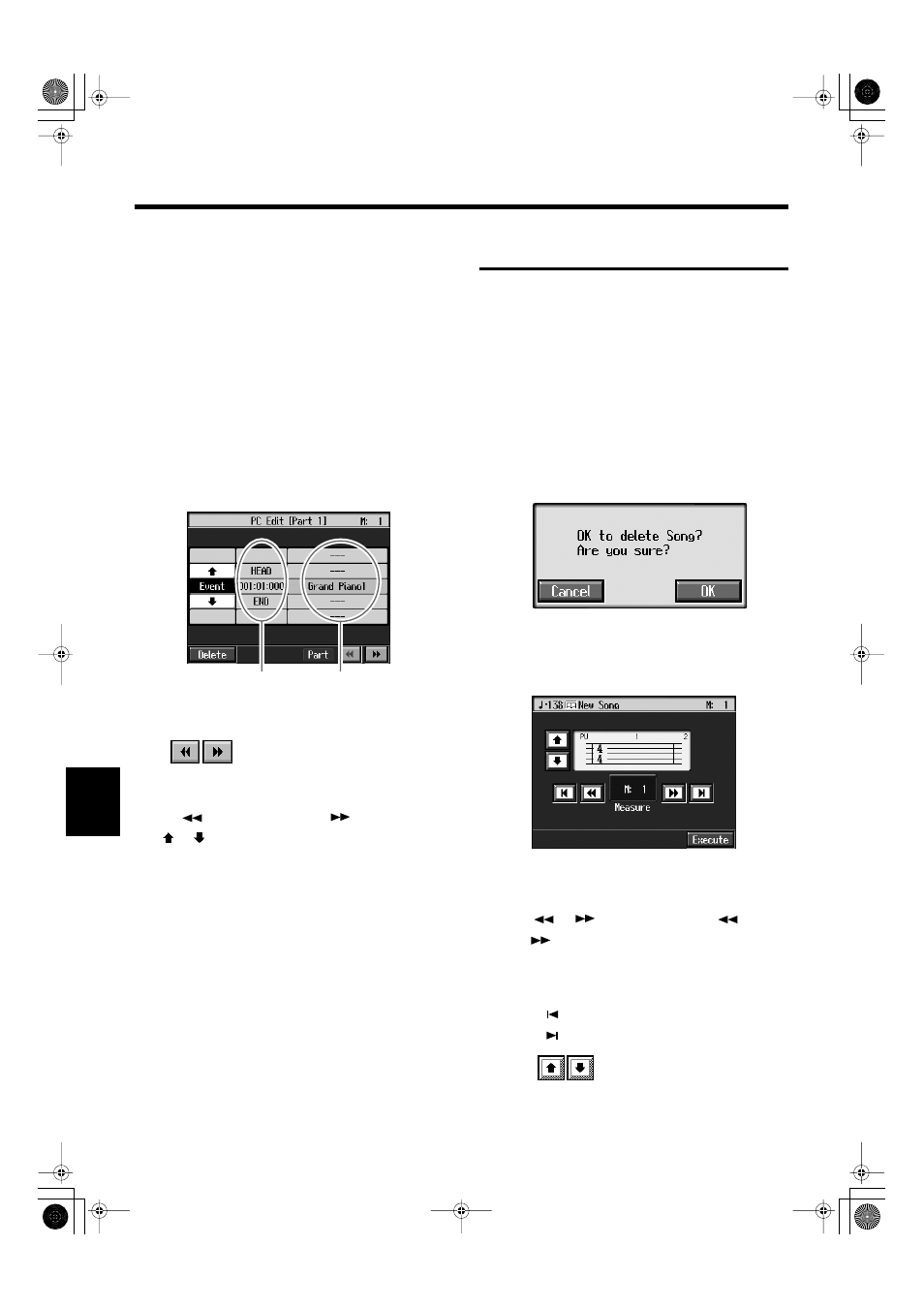
150
Chapter 8 Creating and Editing Songs
Chapter 8
■
Modifying the Tone Changes in
a Song (PC Edit)
In some songs, the instrument sound changes during the
course of the song (that is, the Tone changes in the middle of
a Part). In such songs, an instruction to switch the Tone is
inserted at the place where you want the sound to change.
This instruction is called a “Program Change” (PC), and
actions such as deleting program changes, or changing the
selected Tone by them are called “PC editing.”
* It is not possible to insert a program change into a measure or
beat that does not contain a program change.
At Step 3 of “Selecting the Editing Function” (p. 145), select
A screen like the one shown below appears.
fig.d-e-pc.eps_50
The PC-location display uses “Measure: Beat: Tick” as the
format. A tick is a unit of time that’s shorter than a beat.
Touch
to select the part with the program
change to be edited.
The Part number appears at the top of the screen.
Use the [
(Bwd)] button and the [
(Fwd)] button or
use <
> <
> on the screen to find the program change to
be edited.
When you’ve found the Program Change you want to
modify, touch “Tone Name” on the screen.
Press a Tone button to select a Tone group, then select a Tone
with the dial. When selecting Part 10 or 11, select the drum
set or effect sound.
If you want to delete the Program Change, touch
When you’re done making all the settings, press the [Exit]
button.
Changing the Beat in the Middle
of a Song (Beat Map)
You can create songs that have beat changes during the
course of the song.
* You can’t change a song’s beat once it’s been recorded. Before
recording the performance, determine the beat to be used.
1.
Press the [Menu] button.
The “Composer Menu” or the “A/V Sync” screen
appears.
2.
Touch
The following screen is displayed if there is any
previously recorded performance or any song with
changed settings.
fig.m-songmod.eps
Touch
Touch
A screen like the one shown below appears.
fig.d-beatmap.eps_50
If you’ve recorded a song or changed a song’s settings
(see p. 137), a message asking you to confirm the
deletion appears.
3.
Use <
><
> in the screen or the [
(Bwd)]
and [
(Fwd)] buttons to move to the measure
whose beat you want to change.
The measure number appears in the top-right area of the
screen.
Touch <
> to move to the beginning of the song.
Touch <
> to move to the end of the song.
4.
Touch
in each to set the beat.
Location
Tone Name
KR117_115_r_e.book 150 ページ 2006年2月27日 月曜日 午前11時55分
