Playing voice messages – Nortel Networks CallPilot 2.0 User Manual
Page 9
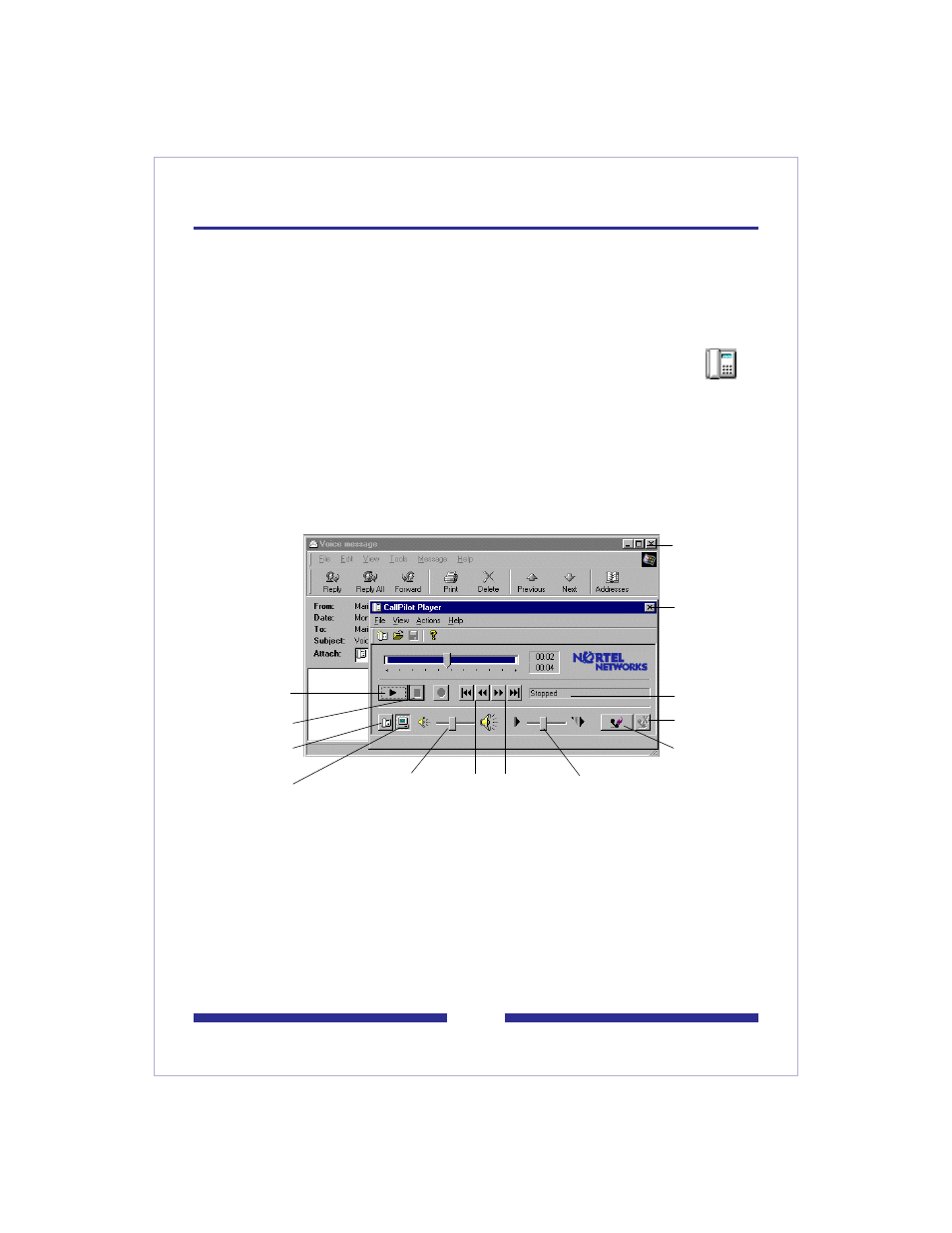
7
Playing voice messages
To select your telephone or computer to play voice messages
You can choose to play your voice messages from your telephone or your computer. To
change the setting, or to change the telephone number that CallPilot dials, see
Changing audio settings, page 13. You can also click the Telephone or Computer icon
on the CallPilot Player to change the setting.
To play a voice message
1
Double-click the message in your Inbox, then double-click the voice icon
in the open message. The CallPilot Player appears.
2
Listen to the message, using the buttons on the CallPilot Player to play, stop, and
re-play the message, and go backward and forward. You can adjust the volume
and speed if you are using your computer for playback. You can call the sender
from your telephone.
3
You can print, delete, save, forward, and reply the same as an e-mail.
4
When you are finished, hang up the telephone if you used it, close the CallPilot
Player, and close the open message.
To save a voice message as a file to use later
1
In an open message, right-click a voice icon, then click Save as... .
2
In the File name box, type a name for the file, select a folder to keep the file in,
then click Save.
Play/
Re-play
Stop
Play messages
from telephone
Play messages
from computer
Close
message
Close Player
Status
Disconnect
Call the
sender
Go to start/
Skip back
Go to end/
Skip forward
Adjust
speed
Adjust
volume
