The playback menu, Print order (creating a dpof print order), A print order (creating a dpof print order) – Nikon AW100 User Manual
Page 162: Back menu” (e42) in, E42) op, E42), E 42
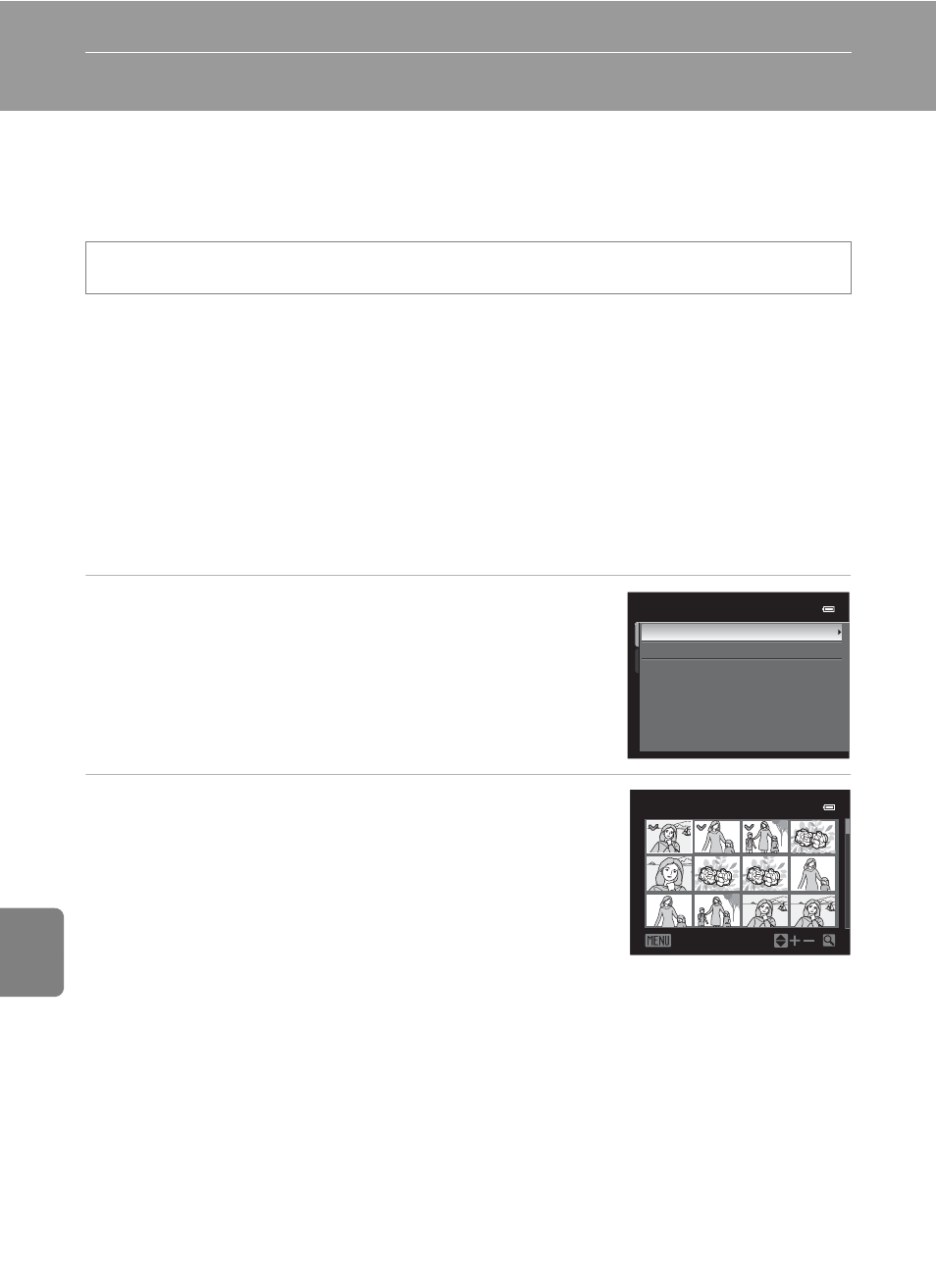
E42
Re
feren
ce
S
ect
io
n
The Playback Menu
See “Editing Images (Still Pictures)” (
E15) for the function of editing features
(Quick retouch, D-Lighting, Glamour retouch, Filter effects, Small picture).
a Print Order (Creating a DPOF Print Order)
If you choose to use one of the following methods to print pictures that are stored
on a memory card, the pictures to print and the number of copies can be set in
advance on the memory card.
• Printing with a DPOF-compatible (
F23) printer that is equipped with a card
slot.
• Ordering the prints from a digital photo lab that has a DPOF service.
• Printing by connecting the camera to a PictBridge-compatible (
(
E24). (When the memory card is removed from the camera, the print orders
can also be performed for the pictures stored on the internal memory.)
1
Use the multi selector to choose Select
images and press the
k button.
• When favorite pictures mode (
(
E12) or list by date mode (E14) is selected, the
menu shown on the right is not displayed.
Proceed to the step 2.
2
Choose the pictures (up to a maximum of 99)
and number of copies (up to nine per picture).
• Press the multi selector
J or K to choose the pictures,
and press
H or I to set the number of copies for each.
• Pictures selected for printing can be recognized by the
check mark icon and the numeral indicating the
number of copies to be printed. If no copies have been
specified for images, the selection is canceled.
• Press the zoom button
g (i) to switch to full-frame playback mode or f (h) to
display 12 thumbnails.
• Press the
k button when setting is complete.
Press the
c button (Playback mode) M d button (A11) M a Print order
Print order
Select images
Delete print set
Print selection
Back
1
1
3
1
1
3
