Ad hoc mode is not working correctly, Ad hoc mode is not working correctly -2 – NETGEAR RangeMax Next Wireless Notebook Adapter WN511T User Manual
Page 48
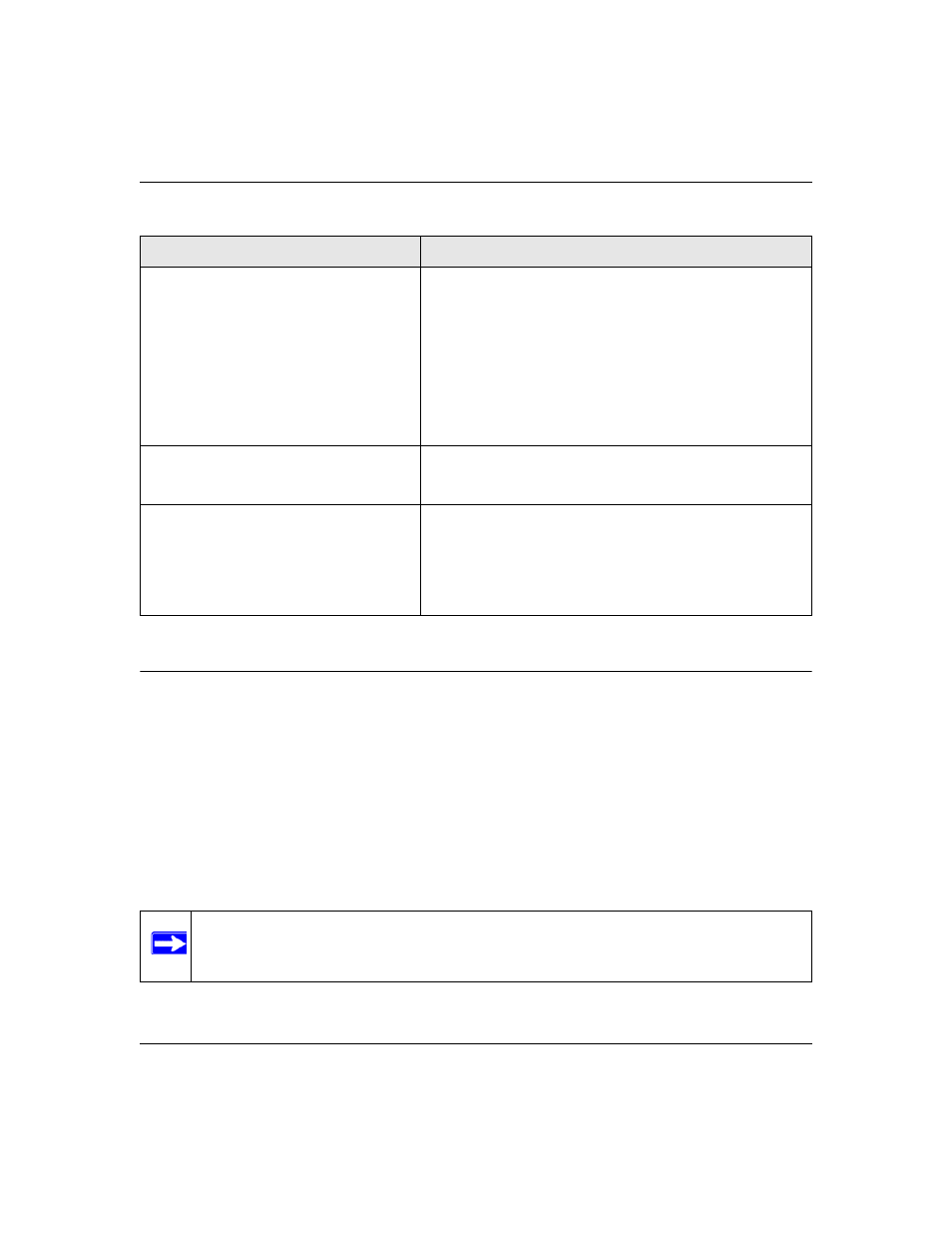
NETGEAR RangeMax NEXT Wireless Notebook Adapter WN511B User Manual
1-2
v2.0, February 2007
Ad Hoc Mode is Not Working Correctly
You need to click the Initiate Ad Hoc button before you click Apply. Here is how you start an Ad
Hoc network:
1. Fill in the Network Name (SSID).
2. Select the Computer-to-Computer (Ad Hoc) Network Type.
3. Click Initiate Ad Hoc.
4. Accept the default settings or make your changes and click OK
5. Click Apply.
I can connect to the access point, but not
the other computers on the network or to
the Internet.
This could be a physical layer problem or a network
configuration problem.
1. Check to make sure that the access point is physically
connected to the Ethernet network.
2. Make sure that the IP addresses and the Windows
networking parameters are all configured correctly. See
the link to
“Internet Networking and TCP/IP Addressing” in
3. Restart the cable or DSL modem, router, access point, and
computer.
Viewing the IP address.
To view the Wireless Notebook Adapter IP address, click the
WN511B icon to open the Smart Wizard. Then check the IP
address in the About page.
No IP address is assigned to the Wireless
Notebook Adapter.
This may occur if you upgraded your Wireless Notebook
Adapter software and did not reboot your system.
• Either restart your computer, or connect to a different access
point.
• It does not usually help to shut down the Smart Wizard or
disable/enable the card.
Note: Be sure all computers in your Ad Hoc network are configured with static IP
addresses in the same subnet.
Table 1-1. Troubleshooting Tips (continued)
Problem
Action
