Setting up wpa2-psk security, Setting up wpa2-psk security -13 – NETGEAR RangeMax Next Wireless Notebook Adapter WN511T User Manual
Page 35
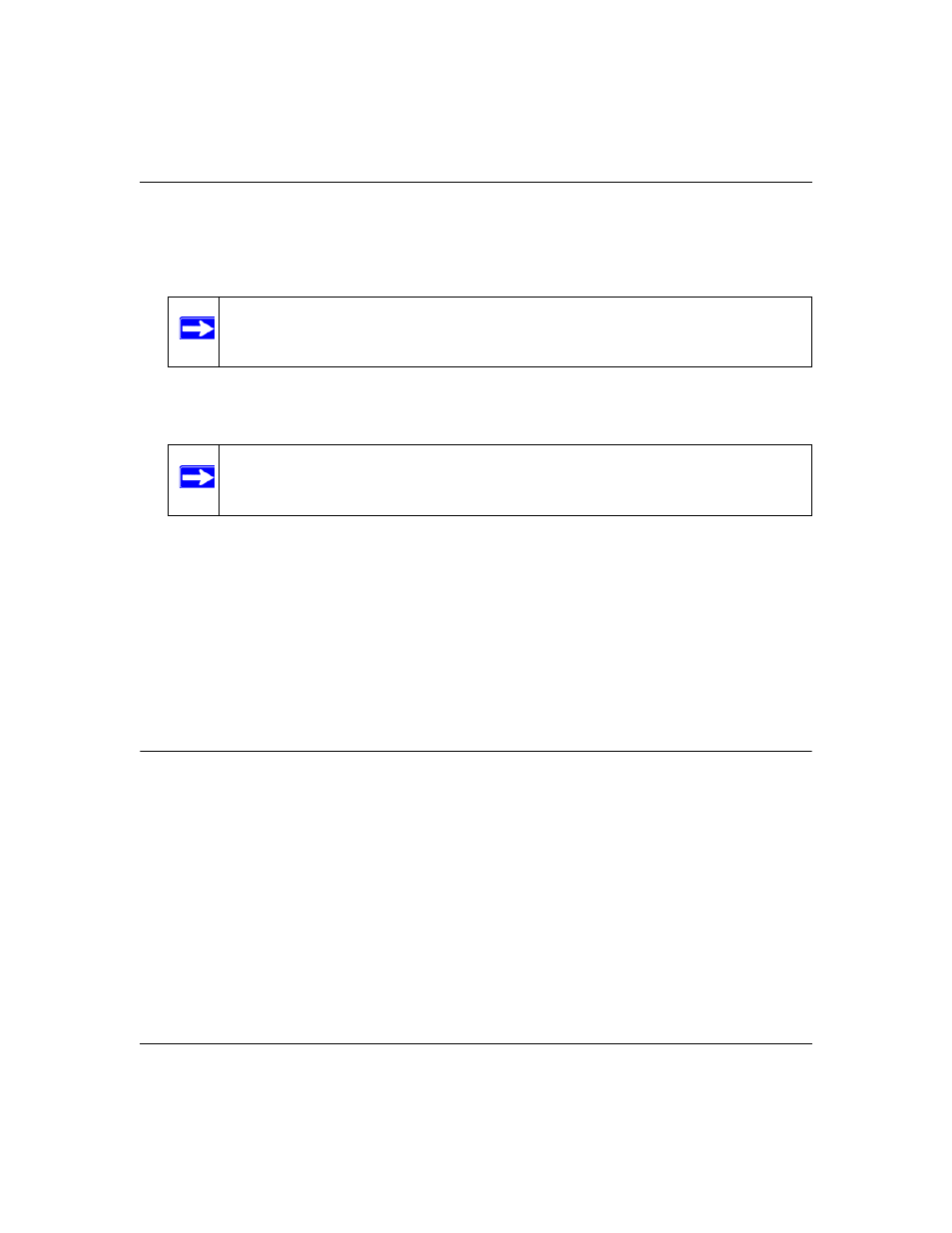
NETGEAR RangeMax NEXT Wireless Notebook Adapter WN511B User Manual
1-13
v2.0, February 2007
3. Select the WEP encryption strength you will use:
•
64-bit WEP data encryption
•
128-bit WEP data encryption
4. Select Create with Passphrase and enter the passphrase. The configuration utility will
automatically generate the WEP keys.
If the passphrase method is not available in the other devices, you must manually enter the
keys to match exactly what is in the access point and other 802.11b wireless devices.
5. Save your settings in a Profile.
a. Click the Save Profile button. All the configuration settings are saved in this profile.
b. Click Apply.
c.
Click Close to exit the configuration utility.
Setting up WPA2-PSK Security
Follow the steps below to configure WPA2-PSK Security.
1. Run the Smart Wizard.
a. Make sure the NETGEAR software is installed and the Wireless Notebook Adapter is
fully inserted in the Cardbus slot in your computer.
Note: Larger encryption keys require more processing and may slow the
communications response times.
Note: The characters are case sensitive. Be sure to use the same passphrase for all the
wireless devices in the network.
