Operator menu, Security settings, Restore factory settings – Nokia 3220 User Manual
Page 46
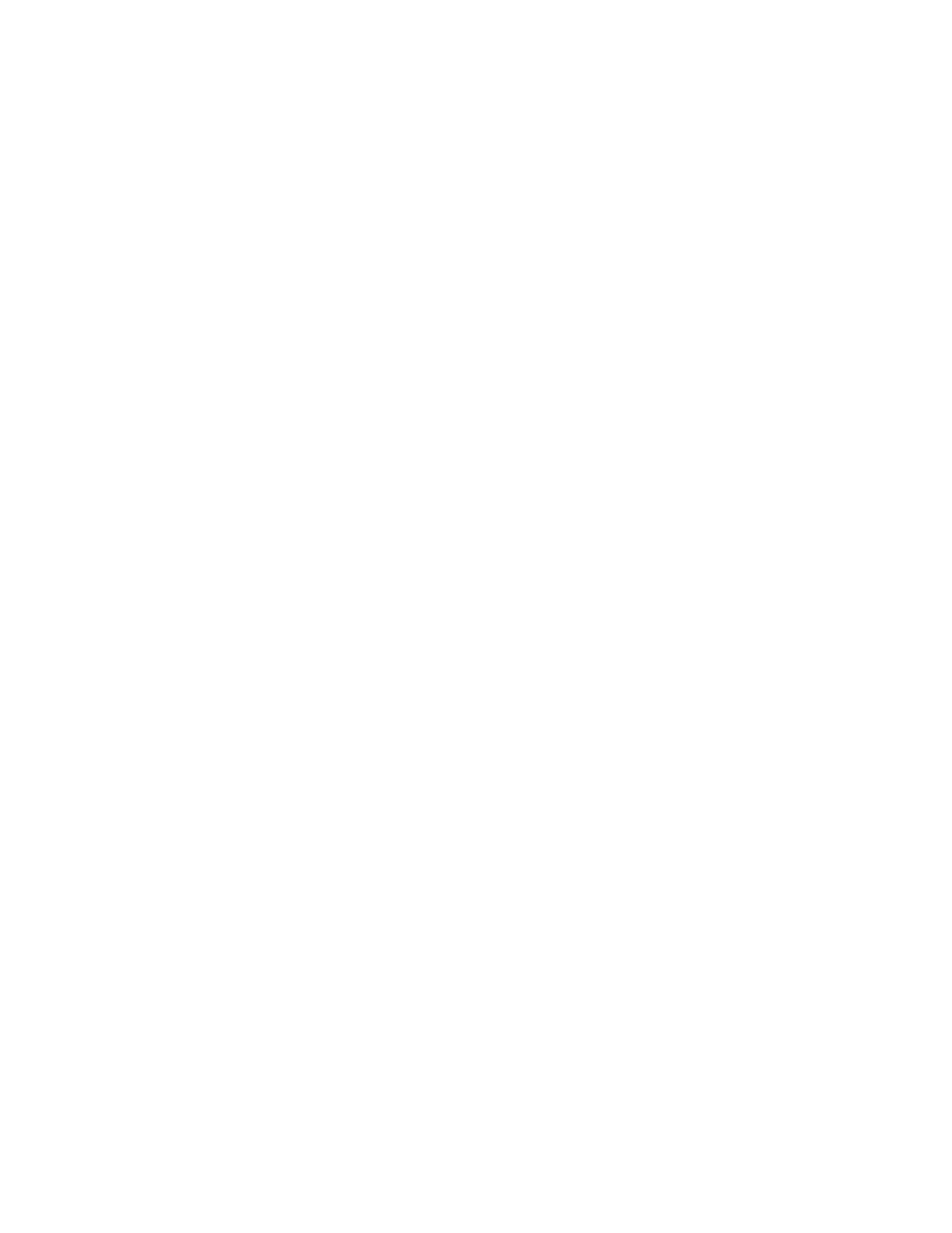
Nokia 3220 User Guide
39
Copyright © 2004 Nokia
Phone menu
To enter, view, and edit the settings manually, select Menu > Settings >
Configuration settings > Personal configuration settings. To add a new
configuration, select Add new or Options > Add new. Choose one of the
application types from the list and enter all the necessary settings. To activate
the settings, select Back > Options > Activate.
To view or to edit the user-defined settings, select the application that you
want to view, and select the setting to edit.
Security settings
When security features that restrict calls are in use (such as call restriction,
closed user group, and fixed dialing) calls still may be possible to the official
emergency number programmed into your device.
Select Menu > Settings > Security settings, and one of the following:
PIN code request—Set the phone to request your PIN code every time the
phone is switched on. Some SIM cards do not allow the PIN code request to be
turned off.
Call restrictions (network service)—Restrict incoming calls to and outgoing calls
from your phone. A restriction password is required.
Fixed dialing—Restrict your outgoing calls to selected phone numbers if this
function is supported by your SIM card.
Closed user group (network service)—Specify the group of people whom you
can call and who can call you.
Security level—Select Phone for phone to request the security code whenever a
new SIM card is inserted. Select Memory for the phone to request the security code
when the SIM card memory is selected and you want to change the memory in use.
Access codes—Change the security code, PIN code, PIN2 code, or restriction
password.
Restore factory settings
To reset some of the menu settings to their original values, select Menu >
Settings > Restore factory settings.
• Operator menu
This menu lets you access a portal to services provided by your service provider.
This menu is operator specific. The name and the icon depend on the operator.
For more information, contact your service provider.
The operator can update this menu with a service message. For more information,
refer to “Service inbox” on page 51.
