Nokia 3220 User Manual
Page 28
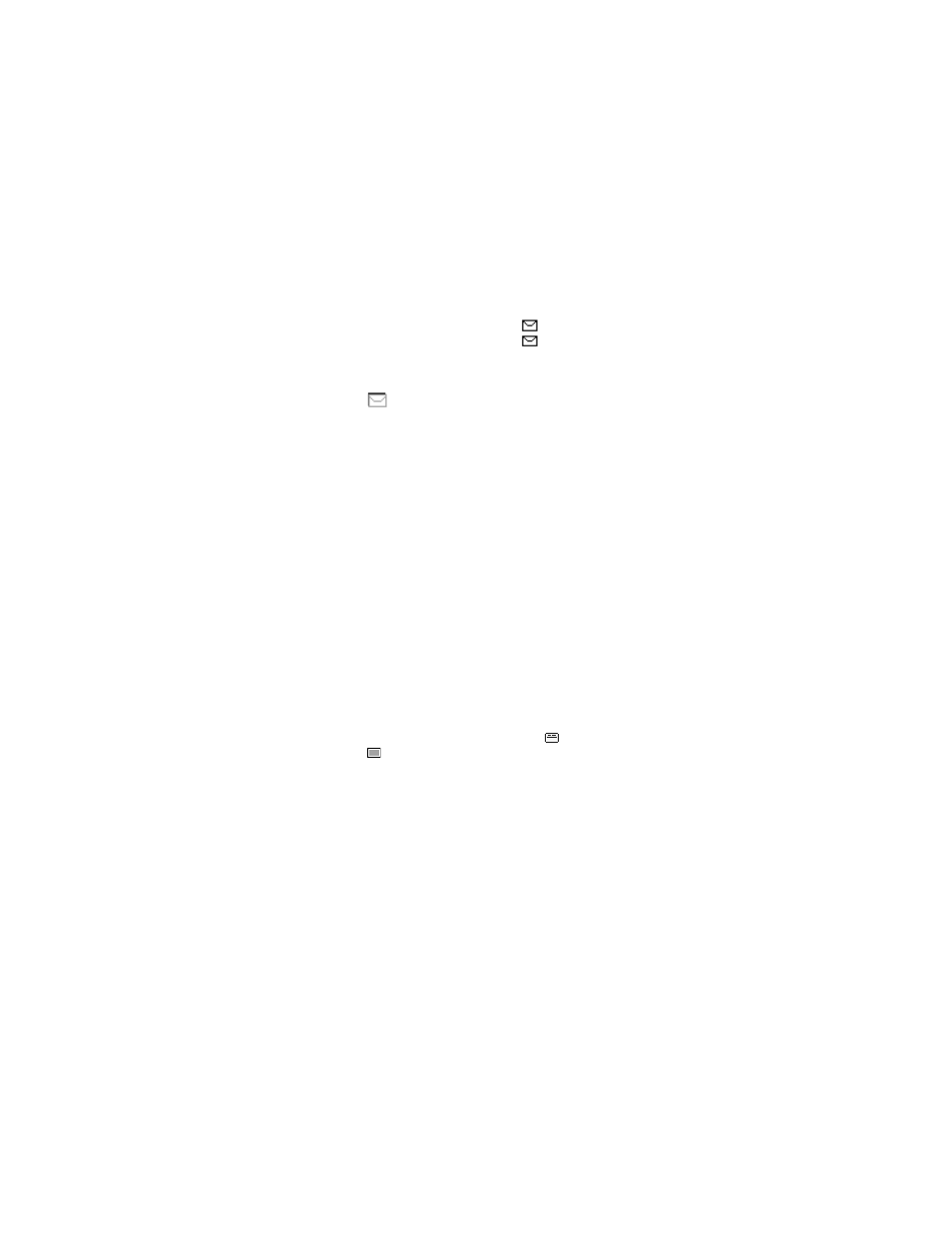
Nokia 3220 User Guide
21
Copyright © 2004 Nokia
Phone menu
READ AND REPLY TO A MESSAGE OR E-MAIL
When you receive a message or an SMS e-mail,
, the number of new messages,
and messages received is shown. A blinking
indicates that the message
memory is full. Before you can receive new messages, delete some of your old
messages in the Inbox folder. If more than one message has been received,
select the one that you want to read. An unread text message or SMS e-mail is
indicated by
.
1
Select Show to view the new message or Exit to view it later.
When you select Options while reading a message, some of the following
options may be available: Delete, Forward, or Edit the message as a text
message or an SMS e-mail; Rename the message you are reading or move
it to another folder; Copy to calendar to copy text at the beginning of the
message to your phone calendar as a reminder note for the current day;
Message details to view, if available, the sender’s name and phone
number, the message center used, and the date and time of receipt; Use
detail to extract numbers, e-mail addresses, and website addresses from
the current message.
When reading a picture message, select Save picture to save the picture
in the Templates folder.
2
Select Reply and the message type to reply to a message.
When replying to an SMS e-mail, confirm or edit the e-mail address and
subject first. Then write your reply message.
3
To send the message to the displayed number, select Send > OK.
INBOX AND SENT ITEMS FOLDERS
The phone saves incoming text and multimedia messages in the Inbox folder.
Sent text messages are saved in the Sent items folder.
TEMPLATES
Your phone includes text templates, indicated by
, and picture templates,
indicated by
. To access the template list, select Menu > Messages > Saved
items > Text messages > Templates.
SAVED ITEMS FOLDER AND MY FOLDERS
To organize your messages, you can move some of them to the Saved items
folder or add new folders for your messages. While reading a message, select
Options > Move and the new folder.
To add or delete a folder, select Menu > Messages > Saved items > Text
messages > My folders. To add a folder if you have not saved any folder, select
Add. Otherwise, select Options > Add folder. To delete a folder, scroll to the
folder that you want to delete, and select Options > Delete folder.
