Settings, Profiles, Themes – Nokia 3220 User Manual
Page 41: Tone settings, Light settings
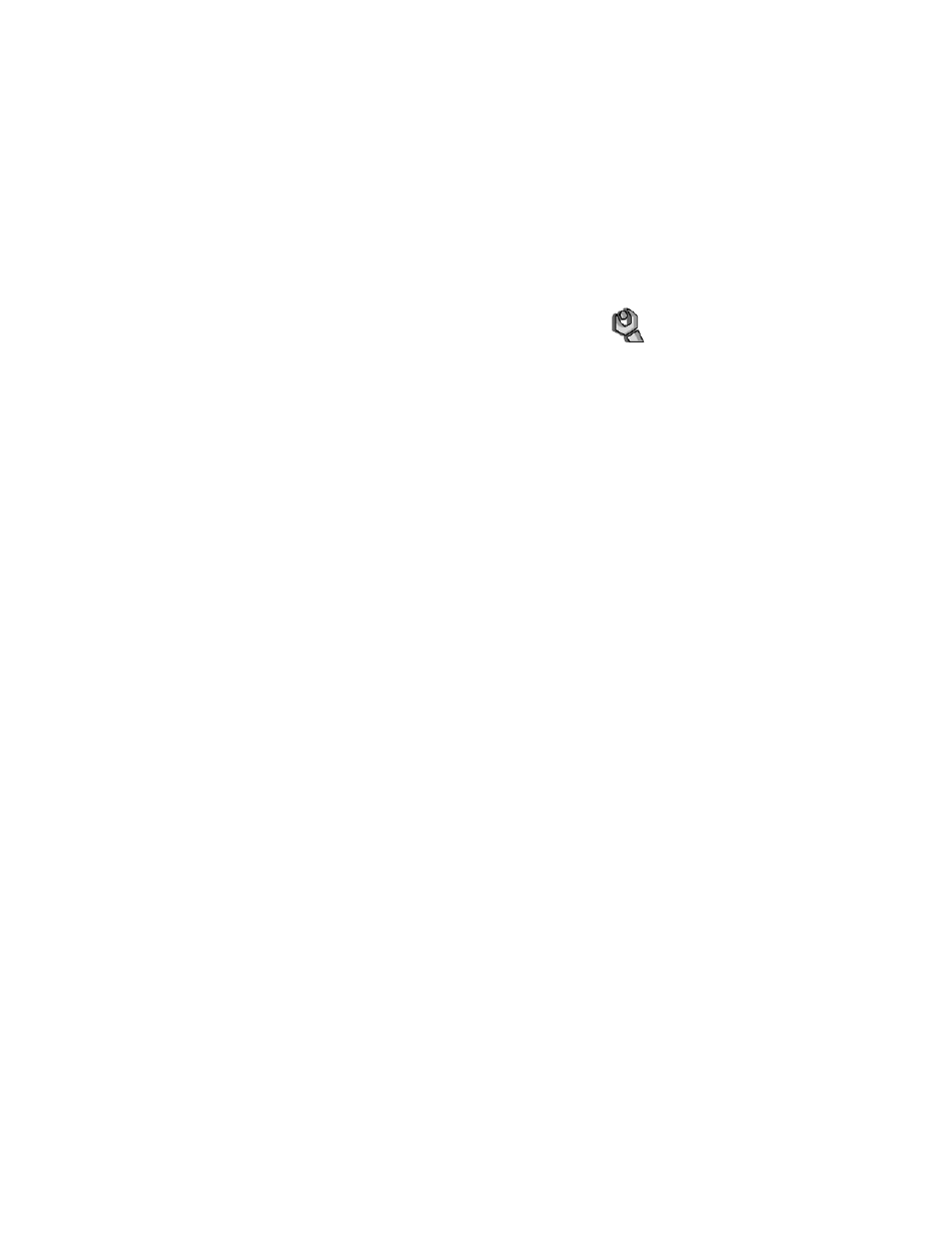
34
Copyright © 2004 Nokia
• Settings
Profiles
Use Profiles to adjust and customize ringing tones and sound tones for different
events and environments. You can customize the profiles and activate a profile
to use it. Available profiles are Normal, Silent, Meeting, Outdoor, My profile
1, and My profile 2.
Select Menu > Settings > Profiles > a profile, then:
•
To activate the selected profile, select Activate.
•
To personalize the profile, select Customize. Select the setting you want
to change, and modify it.
•
To set the profile to be active until a certain time up to 24 hours, select
Timed, and set the time for the profile setting to end. When the time set for
the profile expires, the previous profile that was not timed becomes active.
Themes
A theme is a package that may include a screen saver, a wallpaper image, a ringing
tone, and a color scheme to customize your phone for different events and
environments. Themes are stored in Gallery. To activate a theme, do the following:
1
Select Menu > Settings > Themes > Select theme.
The gallery is automatically opened so that you can locate a theme.
2
Open the Themes folder, scroll to a theme, and select Options > Apply theme.
See also to “Gallery” on page 40.
To download new themes, select Menu > Settings > Themes > Theme
downloads. See “Download” on page 51.
Tone settings
To change the tone settings for the active profile, select Menu > Settings >
Tone settings. Select and change Incoming call alert, Ringing tone, Ringing
volume, Vibrating alert, Message alert tone, Instant message alert tone,
Keypad tones, and Warning tones. You can find the same settings in the
Profiles menu. See “Profiles” on page 34.
Select Alert for to set the phone to ring only upon calls from phone numbers
that belong to a selected caller group. Scroll to the caller group you want, or
select All calls > Mark.
Light settings
You can select different light sequences that follow the phone functions. Select
Menu > Settings > Light settings > Light sequences to set the light effects
on or off.
