Internet settings, Netcomm liberty series - 3g travel router t1, 3g internet settings – Nortel Networks T1 User Manual
Page 19
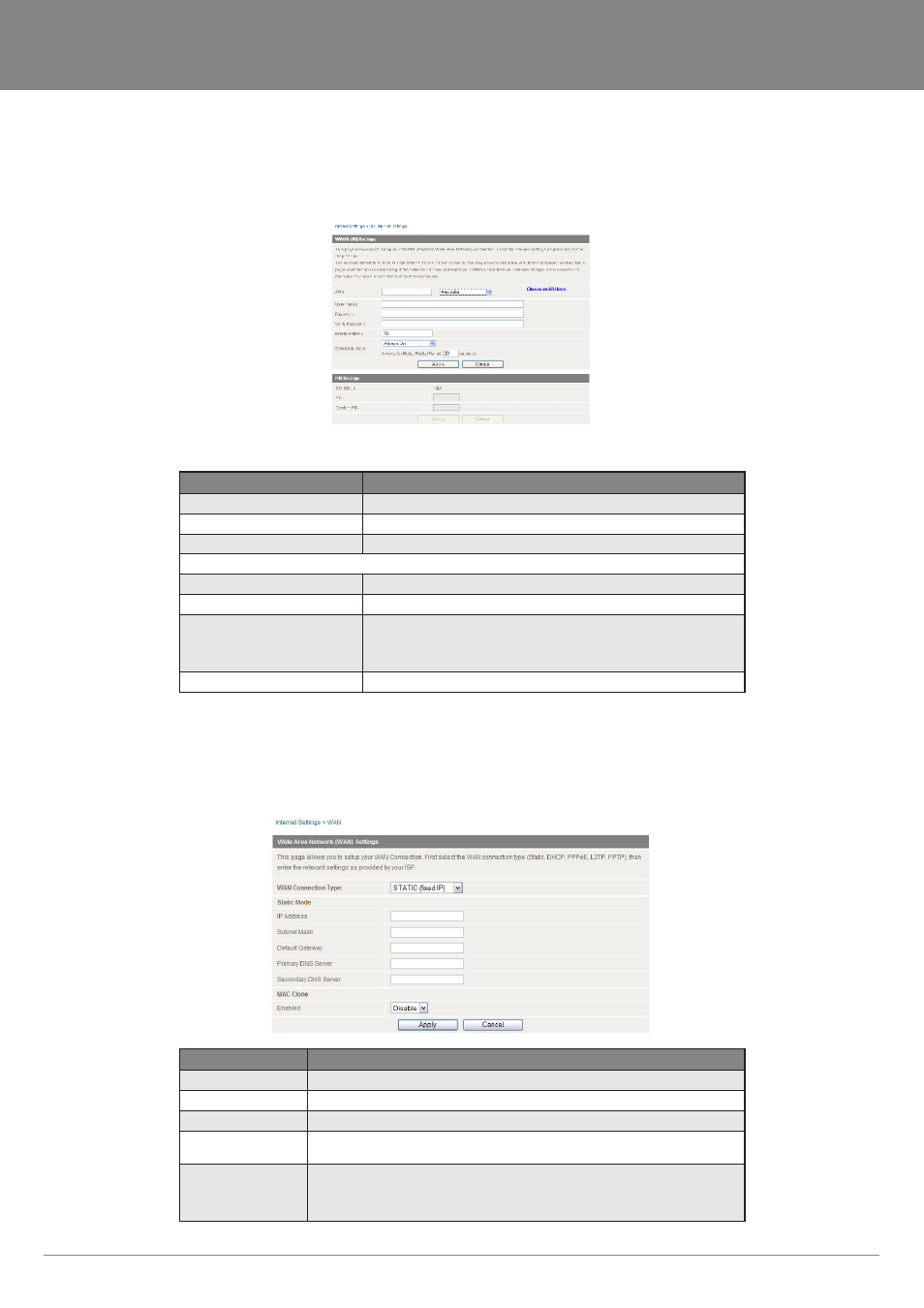
YMLT1WN
3G Travel Router t1 User Guide
www.netcomm.com.au
19
NetComm Liberty Series - 3G Travel Router t1
Internet Settings
3G Internet Settings
This page allows you to setup your WWAN (Wireless Wide Area Network) connection. Enter the relevant settings as provided by your 3G
provider.
Note For 3G WAN connection: The 3G connection fields may not be necessary for your connection. The information on this page will only be used when your service provider
requires you to enter a User Name and Password to connect to the 3G network.
Name
Description
APN:
Enter the APN for your 3G USB modem
User Name:
Enter your 3G username
Password:
Enter your 3G password
Operation Mode; There are 3 options:
‘Always On’
Keeps the Internet connection alive, does not disconnect.
‘OFF’
Does not connect to the Internet.
‘Automatic 3G Backup’
The Automatic 3G Backup feature of the 3GT1Wn is designed to provide a
backup 3G Internet connection in case your primary connection should fail.
To use this feature, you will need both an Ethernet WAN connection (from an
xDSL modem/ISDN/Satellite etc) and a 3G WAN connection.
PIN:
Enter the Pin Code for your SIM card
Note: For current APN’s of various providers, consult the Setting Up Your Router section of this user manual
WAN
Select the WAN connection type suitable for your environment and configure parameters according to the selected connection type.
STATIC (fixed IP)
If your WAN connection uses a static IP address, please select Static IP Address and fill in the required information in the fields provided.
Name
Description
IP Address:
Type in the IP address assigned by your Internet Service Provider
Subnet Mask:
Type in the Subnet mask assigned by your Internet Service Provider
Default Gateway:
Type in the WAN Gateway assigned by your Internet Service Provider
Primary/ Secondary
DNS:
Type in the DNS address assigned by your Internet Service Provider
MAC Clone:
Please input the MAC address of your computer here if your service provider only permits
computers with a certain MAC address to access the Internet. If you are using the
computer which used to connect to the Internet via a cable modem, you can simply press
the ‘Default’ button to fill the MAC address field with the MAC address of your computer.
Click Apply to save the settings.
