Advanced features, Login procedure, Status – Nortel Networks T1 User Manual
Page 18
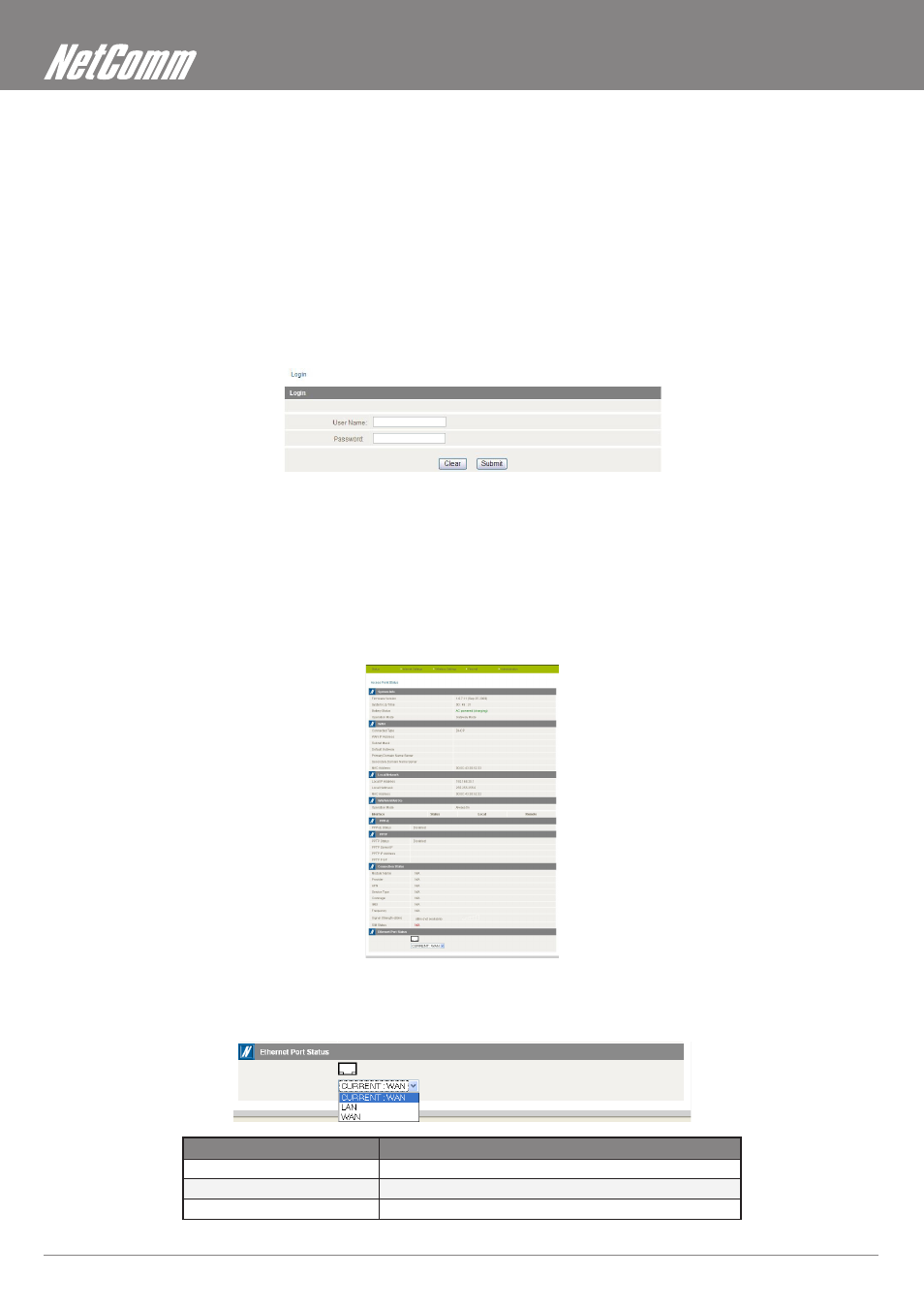
3G Travel Router t1 User Guide
YMLT1WN
18
www.netcomm.com.au
Advanced Features
This section explains other features that you may want to enable depending on your application. Some features can add extra stability and
error recovery. Other features are available to assist with integrating the 3GT1Wn with your application.
Login Procedure
1.
Open your web browser (e.g. Internet Explorer/Firefox/Safari) and navigate to http://192.168.20.1/
2.
Click Login and type “admin” (without quotes) in the Username and Password fields. Then click on Submit.
Note: admin is the default username and password for the unit.
Status
The status page provides system related information. It is shown on login to the Router, and can also be accessed by selecting Status from
the top menu.
By default, the status page will show System Info, Local Network, WWAN, Connection Status and Ethernet Status. To view either WAN,
PPPoE or PPTP individually, click on their relevant buttons. To view them all, click on the All Status button
Ethernet Port Status
The default setting for the Router’s Ethernet port is set to operate as a WAN port. But user configs allows the Ethernet port to be changed
from WAN to LAN or LAN to WAN.
Ethernet Port status
Description
Current
Current port status, either WAN or LAN
LAN
Change the current port to LAN
WAN
Change the current port to WAN
