Setting up your 3g travel router t1, Netcomm liberty series - 3g travel router t1 – Nortel Networks T1 User Manual
Page 15
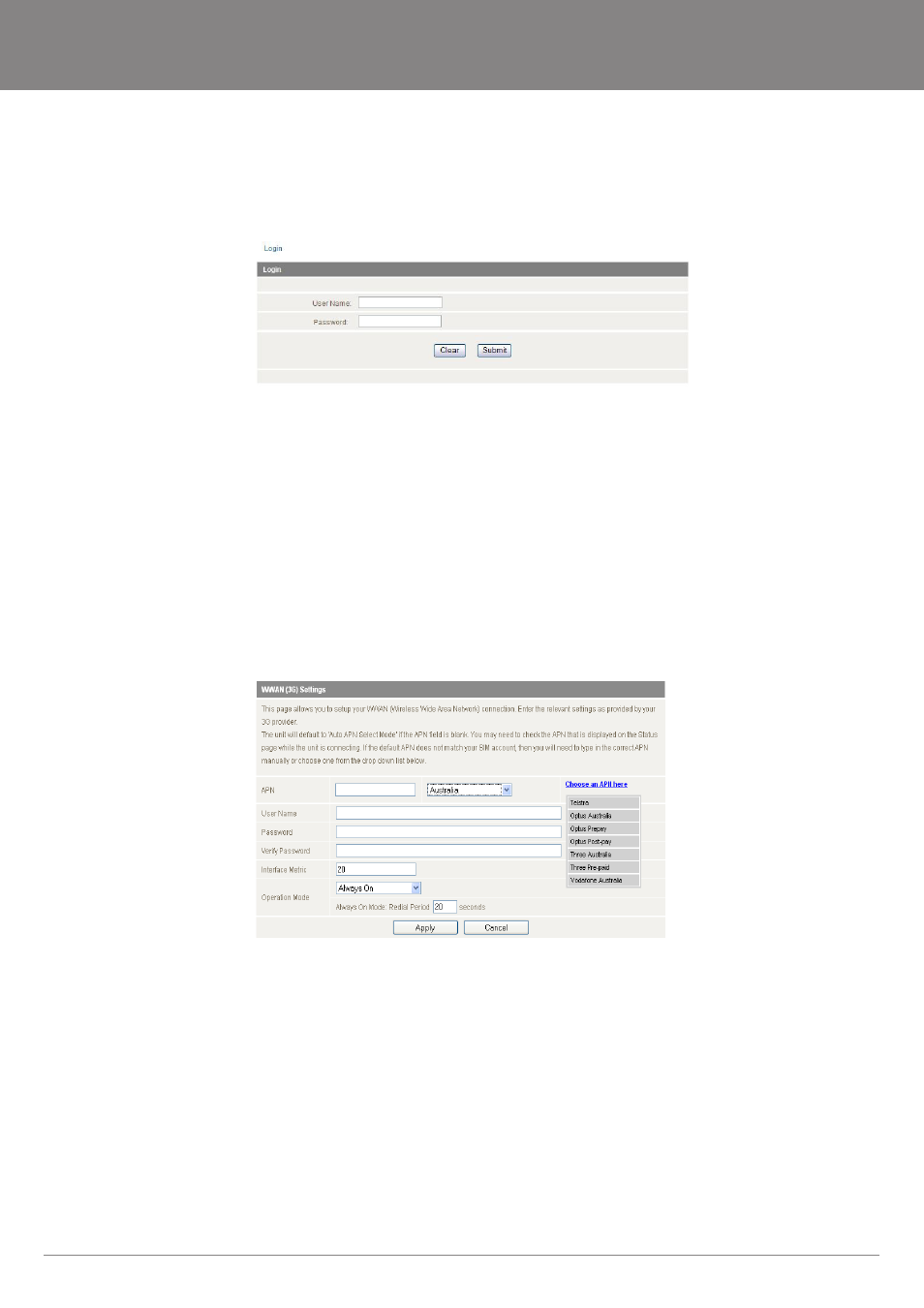
YMLT1WN
3G Travel Router t1 User Guide
www.netcomm.com.au
15
NetComm Liberty Series - 3G Travel Router t1
Setting up your 3G Travel Router t1
The next step is to establish the broadband connection to the Internet. Please follow the steps below to configure your router via the user
interface.
1.
Open your web browser (e.g. Internet Explorer/Firefox/Safari) on your computer or smartphone and navigate to http://192.168.20.1/
2.
Click Login and type “admin” (without quotes) in the Username and Password fields. Then click on Submit.
Note: admin is the default username and password for the unit.
3.
Set up your WAN connection as follows:
Using the Router with a 3G Mobile Broadband Internet Service
Note: Before proceeding with this step, ensure that your 3G USB Dongle has been plugged into the USB port of your 3G Router
To configure a 3G WAN connection, please follow these steps:
•
Mouseover Internet Settings and click on 3G Internet Settings
•
Select your location and mouseover choose your APN here and from the drop down list, select your APN.
Otherwise if:
•
Your SIM card requires a PIN code
•
Your 3G broadband service provider requires you to input the username/password for your 3G connection.
•
You wish to use other alternate 3G connection details (such as a special APN)
Please enter the relevant information on this screen as provided by your 3G broadband service provider
