Setting the paper type, Setting the paper type -7 – Nordic Star Products MFC-3420C User Manual
Page 60
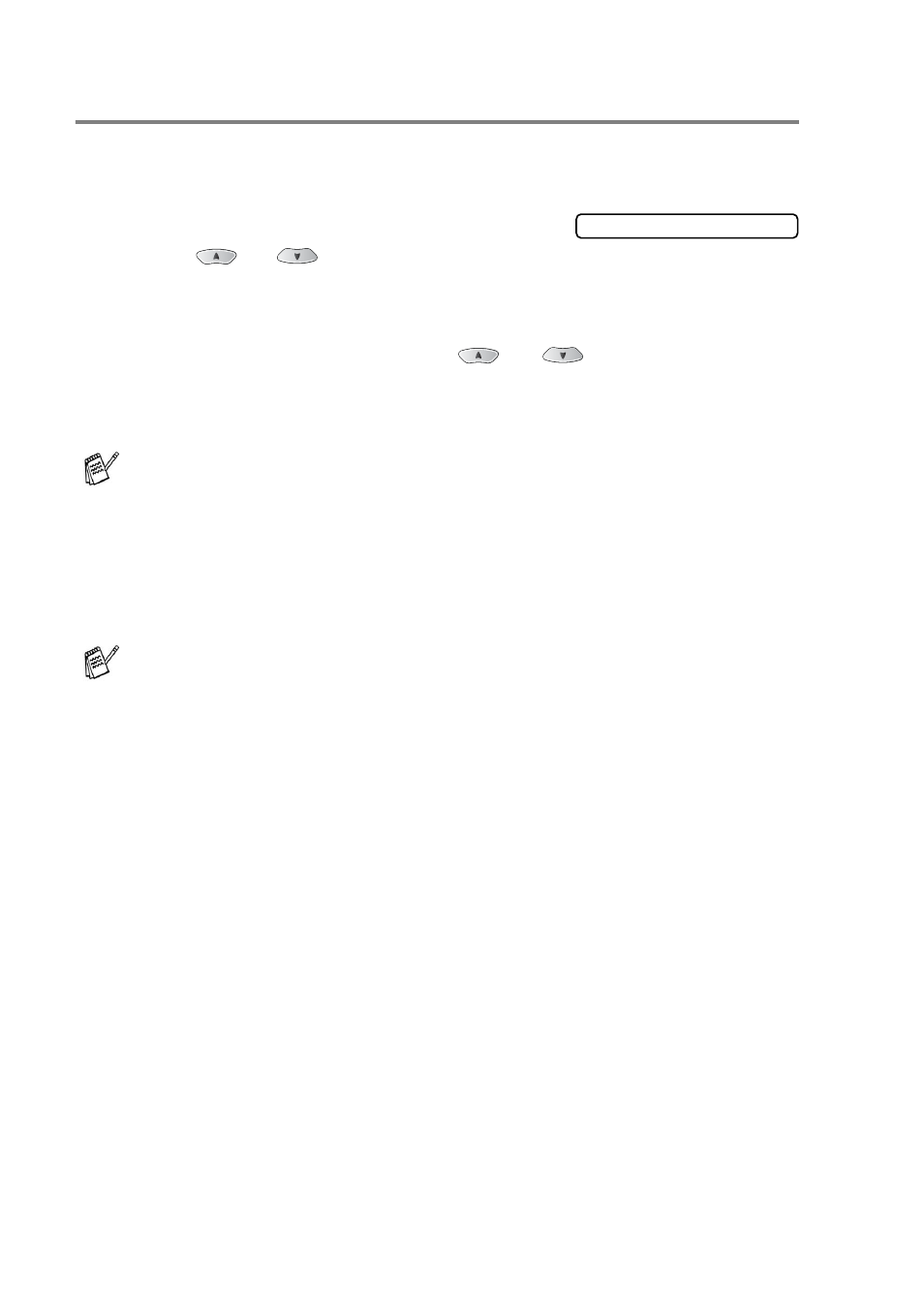
4 - 7 GETTING STARTED
Setting the Paper Type
To get the best print quality, set the machine for the type of paper you
are using.
1
Press
Menu/Set
,
1
,
2
.
2
Press
or
to select
Plain
,
Inkjet
,
Glossy
or
Transprncy
.
Press
Menu/Set
.
3
If you selected
Glossy
, press
or
to select
Glossy:4-Color
or
Glossy:3-Color
.
Press
Menu/Set
.
4
Press
Stop/Exit
.
The print quality of black ink varies depending on the kind of
glossy paper you are using. Black ink is used when you select
Glossy:4-Color
. If the glossy paper you are using repels the
black ink, select
Glossy:3-Color
, which simulates black ink
by combining the three ink colours.
The machine ejects paper with printed surfaces face up onto the
paper tray in the front of the machine. When you use
transparencies or glossy paper, remove each sheet immediately
to prevent smudging or paper jams.
2.Paper Type
